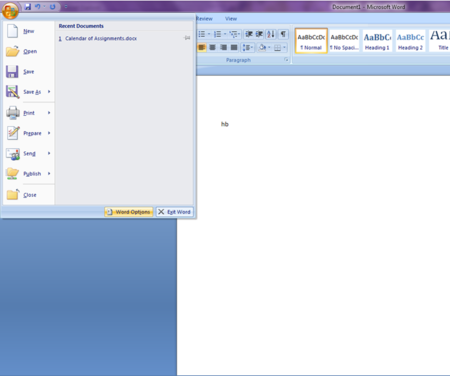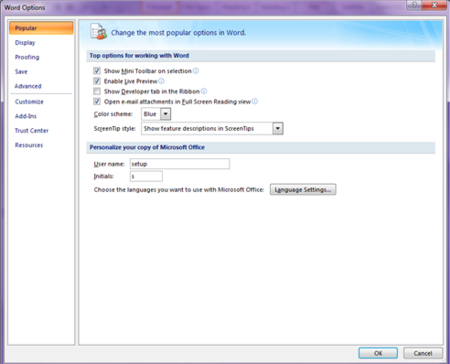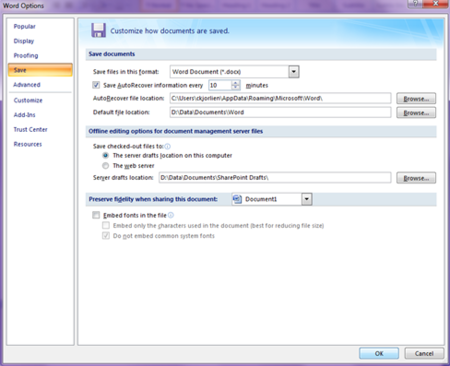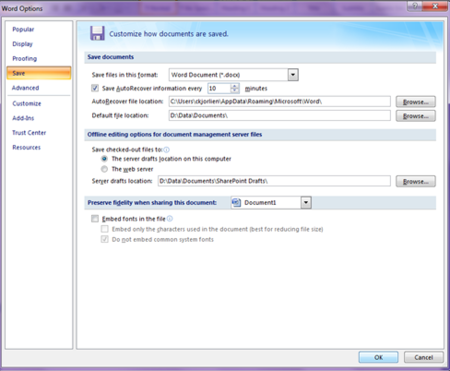Difference between revisions of "Microsoft Word (PC)/Save as and Open"
Jump to navigation
Jump to search
| Line 29: | Line 29: | ||
sort=asc | sort=asc | ||
sortby=Title | sortby=Title | ||
| − | liststyle= | + | liststyle=list |
showpath=no | showpath=no | ||
kidsonly=yes | kidsonly=yes | ||
Revision as of 16:30, 7 February 2014
Some faculty don't find the Word folder (or for that matter Access, PowerPoint, or Excel) terribly useful to organize content. To modify how Word opens your documents you can simply follow these steps to change this setting.
Step 1
First go to the Office button in the upper left corner (or File in Office 2010) of Word and select Options.
Step 2
Within the Word Options menu go to Save.
Step 3
Go down to Defult title location and you will see it has the following.
Step 4
To change this simply type the path you want Word to open and save to and click Ok. Most at WSU will want Word to save and open under D:\Data\Documents\ folder.
Other Resources
See other help pages: