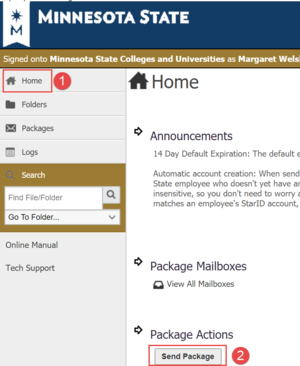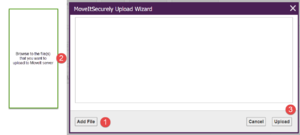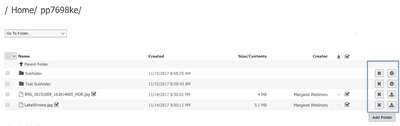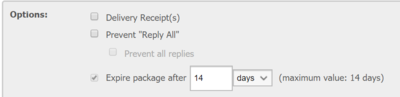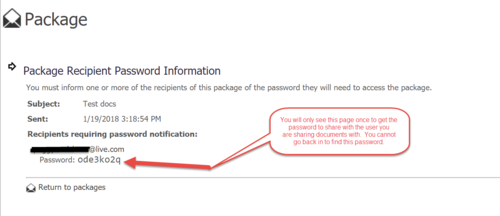MoveItSecurely
About this article
This article includes information about the Web application MOVEit Securely, a tool provided by Minnesota State for transferring files from one person to another within the system securely. It is intended for all members of the campus community.
What is MOVEit Securely
MOVEit Securely is a tool that lets you securely store, manage and distribute sensitive files between Minnesota State employees and external users. Including financial files, medical records, legal documents and personal data.
Support
For access and support issues, contact Minnesota State IT Service Desk
http://servicedesk.MinnState.edu
Phone number: 877-466-6728
For more help on how to use MOVEit Securely, there are links to a Tech Support page and an Online Manual at the bottom of the Sign On page.
Use your favorite Web browser to navigate to https://securefileshare.minnstate.edu.
Minnesota State employees should sign on with just their StarID and password (same account used for eTimesheet).
If you have problems with your StarID, visit https://starid.mnscu.edu/idm
Guests will use their email and a password provided to them by the Minnesota State employee that initiated the package. Note that this password can only be viewed one time by the employee.
If you are on a public computer it is highly recommended that you use the clickable keyboard to enter your username and password so that keystroke loggers cannot grab them.
One-Time Installation
- If you are presented with an "Install the Upload/Download Wizard" window, follow these steps (only need to perform once): From the home page, scroll to the bottom and select "Send a new package..."
- Click on the "Install the Upload/Download Wizard" link
- Follow the instructions for any prompts (if you are using Internet Explorer, you may see prompts at the top of the browser window)
- Click "Run" or "OK" on any pop-up windows
How to Ship and Receive Packages
Packages are similar to email messages that are sent to specific people or groups. A package contains a note and optionally one or more file attachments. Files that are sent as package attachments are uploaded to a MOVEit server, and a new package notification email is sent to the recipients to inform them that a package is waiting for them. Recipients can click on the web link in this notification, sign on to MOVEit, view the package and download files.
(1) Select Home from the left nav bar
(2) Send Package
Sending a New Package
Enter the email address of who you want to send file(s) to. You are able to email packages to Minnesota State employees or external users.
Minnesota State employees MOVEit Securely will automatically create an account for Minnesota State employees whenever one doesn’t already exist when you enter the email address of a Minnesota State employee and it matches the user’s preferred StarID email address. Their email address will now show up in the address book.
External users File(s) can be sent to external users that do not have accounts with the system. The recipient’s temporary account will be created with the email address you use. If it is the first time that the person is receiving a file from MOVEit Securely, then you will receive a screen with the PASSWORD for the new account that you will need to share with the recipient. This account will expire after 14 days.
NOTE: YOU CANNOT RETRIEVE THE GUEST PASSWORD ONCE YOU LEAVE THIS SCREEN.
(1) Enter the email of who you want to share the package with
(2) Check Recipients – You will receive an error if the email address is invalid.
(3) Enter a note - You must enter something in this field.
(4) If you do not have any files selected to transfer, it will show Files - Total: 0 B
Select Files for the Package
If the files have not been uploaded to the secure site yet, you will first need to upload them to the secure MoveIt server. Use the Launch the Upload Wizard. If the files are already uploaded, use the Search - Go to Folder in the left nav to attach files (see below).
Upload new files to the MOVEit server
(1) Add a File - browse to the location of the file(s) or folder
(2) Browse for the file
(3) select upload
Attach file(s) that are already uploaded to MOVEit
Use the Search - Go to Folder...in the left nav
- Go to Home/your STARID'
- Check the file(s) or folder that you want to send for viruses and Data Loss Protection
- A list of the files is located under the folder name. After each filename you will see a Checkbox that indicates the file has passed the content scan. You will see a warning icon if it does not pass the anti-virus scan or DLP Data Loss Protection scan.
- The list can be sorted by clicking Name, Created, etc. at the top of each column
14 Day Default Expiration
You have the option of changing the time period from the default 14 days the file will be available.
Send
Send your package.
If you are sharing the package with someone outside the organization, you will receive a password that you will have to give to the people you are sharing documents with.
Review your packages
From the left nav bar choose Packages. This will give you a list of all pages sent, received or in progress.
Manage Your Address Book
Your address book contains a list of users and groups to whom you may send packages. You can also send packages to registered users not in your Address Book, or to unregistered users, in which case MOVEit Securely creates a temporary user. To view your address book, from the Home page or the Packages page, click the 'Manage your address book...' link.