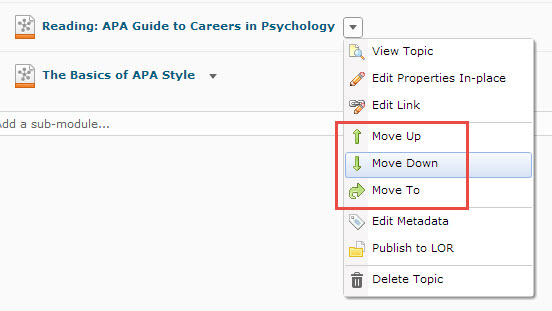Difference between revisions of "Moving and reordering content in a Brightspace course"
| (14 intermediate revisions by 2 users not shown) | |||
| Line 1: | Line 1: | ||
{{TOC_Float_Right}} | {{TOC_Float_Right}} | ||
==About this article== | ==About this article== | ||
| − | This article demonstrates how to move and reorder modules and topics in a table of contents (TOC) in a | + | This article demonstrates how to move and reorder modules and topics in a table of contents (TOC) in a Brightspace course. It is intended for '''instructors'''. |
| + | |||
==What's the root?== | ==What's the root?== | ||
D2L and this article use the term, '''root''', when describing how modules and sub-modules can be moved in a TOC. Root refers to the top level of the TOC, above which there are no parent modules. | D2L and this article use the term, '''root''', when describing how modules and sub-modules can be moved in a TOC. Root refers to the top level of the TOC, above which there are no parent modules. | ||
| Line 12: | Line 13: | ||
Instructors can also use the following functions on the Actions menu: | Instructors can also use the following functions on the Actions menu: | ||
<div style="float: right; margin-left:.5cm;">{{#widget:YouTube|id=9WTDkBaCVZ4}}</div> | <div style="float: right; margin-left:.5cm;">{{#widget:YouTube|id=9WTDkBaCVZ4}}</div> | ||
| − | [[File:D2L10- | + | [[File:D2L10-3 content move.jpg|right|frame|Fig 1. Open the Actions menu to move a module]] |
| − | [[File:D2L10- | + | [[File:D2L10-3 content move topics.jpg|frame|Fig 2. Open the Actions menu to move a topic]] |
*'''Move Up/Down''' - This function moves a topic or sub-module up/down one position in the content outline within its parent module. It also moves modules on the root up/down one position. | *'''Move Up/Down''' - This function moves a topic or sub-module up/down one position in the content outline within its parent module. It also moves modules on the root up/down one position. | ||
*'''Move To''' - This function allows an instructor to select a parent module to which to move a sub-module or topic. | *'''Move To''' - This function allows an instructor to select a parent module to which to move a sub-module or topic. | ||
| Line 49: | Line 50: | ||
==Related Articles== | ==Related Articles== | ||
*[[Content in D2L]] | *[[Content in D2L]] | ||
| − | *[[ | + | *[[Add a content module to a Brightspace course]] |
| − | *[[ | + | *[[Add a content topic to a Brightspace course]] |
| − | *[[ | + | *[[Edit Brightspace content topics]] |
| − | *[[Deleting | + | *[[Deleting Brightspace content modules and topics]] |
| − | *[[ | + | *[[Copy components of a Brightspace course]] |
| − | *[[ | + | *[[Restrict Brightspace course content access|Restricting D2L content access]] |
*Learning objectives in D2L (coming soon) | *Learning objectives in D2L (coming soon) | ||
| − | [[Category: Content]][[Category: | + | [[Category: Content]][[Category:Content Organization]][[Category: Brightspace]][[Category:Faculty]][[Category:Keep Teaching]] |
Latest revision as of 05:34, 20 December 2022
About this article
This article demonstrates how to move and reorder modules and topics in a table of contents (TOC) in a Brightspace course. It is intended for instructors.
What's the root?
D2L and this article use the term, root, when describing how modules and sub-modules can be moved in a TOC. Root refers to the top level of the TOC, above which there are no parent modules.
What's moving?
Moving refers to removing a module, sub-module, or topic from its current position in a TOC and placing it in another position. This can be done in one of two ways:
Drag-and-drop
D2L allows instructors to move modules, sub-modules, and topics by dragging and dropping them (watch the video demonstration)
Instructors can also use the following functions on the Actions menu:
- Move Up/Down - This function moves a topic or sub-module up/down one position in the content outline within its parent module. It also moves modules on the root up/down one position.
- Move To - This function allows an instructor to select a parent module to which to move a sub-module or topic.
- Send to root - This function moves a sub-module out of its parent module to the root.
For all instructions below, first navigate to a D2L course and select Content from the Materials menu. This will take you to the D2L Content Tool. From the sidebar region, select a module.
Moving a module up or down
- Select the Actions arrow for the module to display the menu (Figure 1).
- Select Move Up or Move Down to move the module one position in the TOC.
- Repeat the process to continue to move the module more than one position.
Moving a module to another parent module
- Select the Actions arrow for the module to display the menu (Figure 1).
- Select Move To. This will bring up the Move To window.
- Select the parent module to which you want to move the current module.
- Select the Move button.
Moving a sub-module to the root
- Select the Actions arrow for the module to display the menu (Figure 1).
- Select Send to root. The module will be placed on the root, just above the current module.
Moving a topic up or down
- Select the Actions arrow for the topic to display the menu (Figure 2).
- Select Move Up or Move Down to move the topic one position in the TOC.
- Repeat the process to continue to move the topic more than one position.
Moving a topic to another parent module
- Select the Actions arrow for the topic to display the menu (Figure 2).
- Select Move To. This will bring up the Move To window.
- Select the parent module to which you want to move the current topic.
- Select the Move button.
Additional Information
- The move options displayed in the Actions menu are dependent on the current position of the module or topic. For example, if the topic is already in the first position, Move Up will not be listed as an option.
- Topics cannot have sub-topics. Topics also can't be on the root. They must always reside in a parent module.
- Take care when dragging and dropping modules to the root. It's easy to mistakenly make them sub-modules. If this happens, it may seem like the module disappeared. Just look inside other modules to find it and try again.