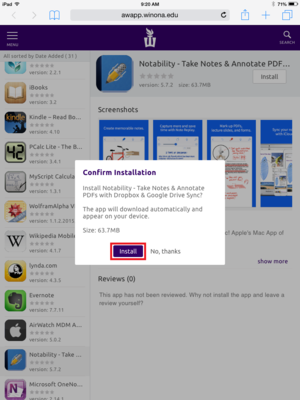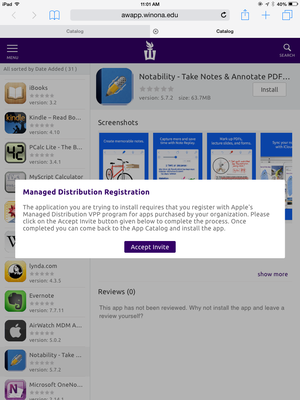Difference between revisions of "Notability"
BBudnick13 (talk | contribs) m |
BBudnick13 (talk | contribs) |
||
| Line 37: | Line 37: | ||
[[File:WSU-Apps_Icon.png|300px]] | [[File:WSU-Apps_Icon.png|300px]] | ||
| + | |||
2. In WSU Apps, scroll down to the bottom of the page and click the Notability Icon. | 2. In WSU Apps, scroll down to the bottom of the page and click the Notability Icon. | ||
[[File:Notability_Icon.PNG|300px]] | [[File:Notability_Icon.PNG|300px]] | ||
| + | |||
3. Then tap "install" at the top right of the screen. | 3. Then tap "install" at the top right of the screen. | ||
[[File:Notability_Install.PNG|300px]] | [[File:Notability_Install.PNG|300px]] | ||
| + | |||
4. A pop-up will appear, tap "Install." | 4. A pop-up will appear, tap "Install." | ||
| Line 50: | Line 53: | ||
[[File:Notability_Install2.PNG|300px]] | [[File:Notability_Install2.PNG|300px]] | ||
| − | |||
| − | + | 5. A prompt may pop-up asking you to accept an invite. Tap "Accept Invite". If no invitation prompt, continue to step 6. | |
| − | + | *'''Please follow the next few pop-ups to enable your account to associate with WSU.''' | |
| + | *'''Repeat steps 1 - 4 after your account has been associated.''' | ||
| − | [[File: | + | [[File:Notability_Accept_Invite.PNG|300px]] |
| − | |||
| − | + | 6. A green banner at the bottom of your screen will say "Request to install the app was received." | |
| − | + | [[File:Notability_Confirmation.jpg|500px]] | |
| − | |||
| − | |||
| − | |||
| − | |||
| − | |||
| − | [[File: | ||
| − | |||
| − | + | 7. You may also see a new pop-up that will say "App Installation" click install to begin installation. | |
| − | |||
| − | [[File: | + | 8. Press the home button [[File:IPAD_2_FAULTY_HOME_BUTTON.JPG|35px]] and wait until the app appears. |
| − | |||
* '''Please be patient as Notability is more then 60mb's and may take a couple minutes to download.''' | * '''Please be patient as Notability is more then 60mb's and may take a couple minutes to download.''' | ||
| − | * '''Repeat Steps | + | * '''Repeat Steps 1-5 if download has not started. Be sure to completely close out of WSU Apps before repeating the steps.''' |
| − | |||
| − | |||
| − | |||
| − | |||
| − | + | 9. Once the app has completed downloading, click the Notability app [[File:Notability_Icon_Homescreen.PNG|50px]] and start noting away! | |
==Online Training== | ==Online Training== | ||
Revision as of 18:08, 6 November 2015
Watch our instructional video!
About Notability
Notability was developed for the iPad by Ginger Labs. Notability powerfully integrates handwriting, PDF documents, typing, recording, and organizing of notes. It allows you to freely share through the integration of many other tools such as Dropbox, Google Drive, Email, Twitter, printing and so much more. You can use this app to capture notes on PDF documents during class, workshops and other get togethers.
Many students here at Winona State will begin using their iPads for taking notes during class. Notability is the perfect app for that. You will find Notability to be easy for its functionality, note organization system, and ability to detect a stylus.
- Explore your ideas with words, photographs & sketches
- Iterate easily with your team
- Create insightful content to express your vision
- Learn something new by listening, reading and writing
- Synchronize notes with recordings
- Travel light and take your projects anywhere
- Organize information in a way that suits you
Read all about the above features.
Notability Requirements
WSU students can get Notability for free if you:
- Have an iPad
- Have your WSU iPad enrolled in Airwatch
- Know your Apple ID and Password
- If you forgot Apple ID password click here
Notability on Google Play
- Notability is NOT available for free to Android users at this time
- Google Play Store does not yet have a way for WSU to purchase applications for campus-wide distribution.
Installing Notability From WSU Apps
1. Go to the WSU Apps icon in your iPad.
2. In WSU Apps, scroll down to the bottom of the page and click the Notability Icon.
3. Then tap "install" at the top right of the screen.
4. A pop-up will appear, tap "Install."
5. A prompt may pop-up asking you to accept an invite. Tap "Accept Invite". If no invitation prompt, continue to step 6.
- Please follow the next few pop-ups to enable your account to associate with WSU.
- Repeat steps 1 - 4 after your account has been associated.
6. A green banner at the bottom of your screen will say "Request to install the app was received."
7. You may also see a new pop-up that will say "App Installation" click install to begin installation.
8. Press the home button and wait until the app appears.
- Please be patient as Notability is more then 60mb's and may take a couple minutes to download.
- Repeat Steps 1-5 if download has not started. Be sure to completely close out of WSU Apps before repeating the steps.
9. Once the app has completed downloading, click the Notability app and start noting away!
Online Training
- Notability on LyndaCampus
- Notability Support Center
- Notability Review
- Notability is Awesome...Tutorial
- Notability Features
- Introduction to Notability
- iPadagogy - Notability Tutorial Part 1