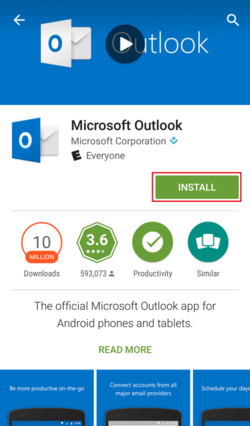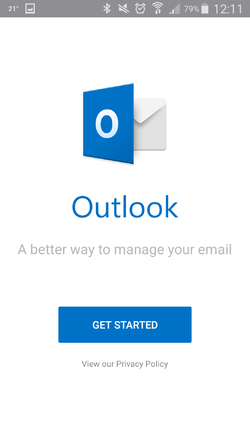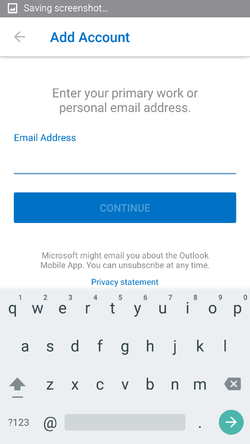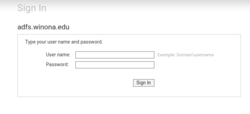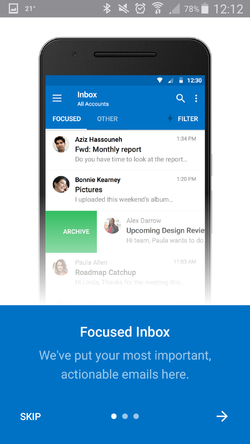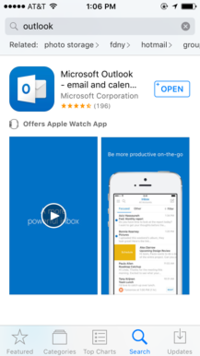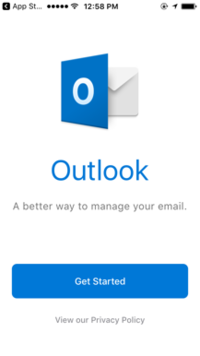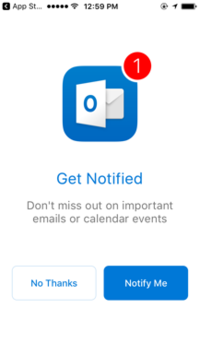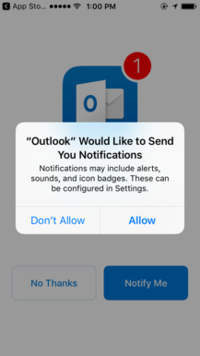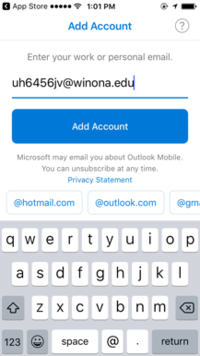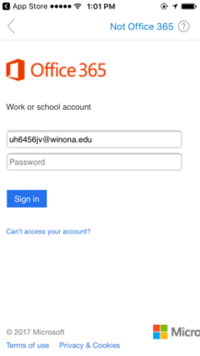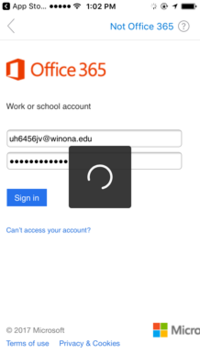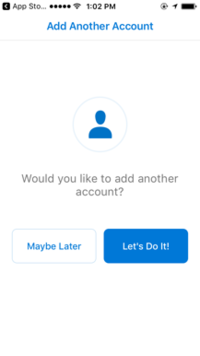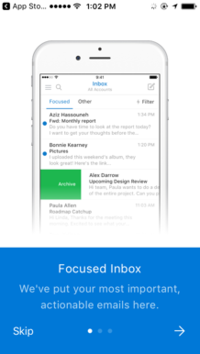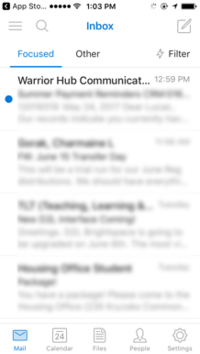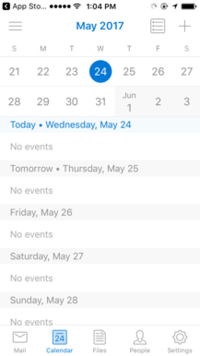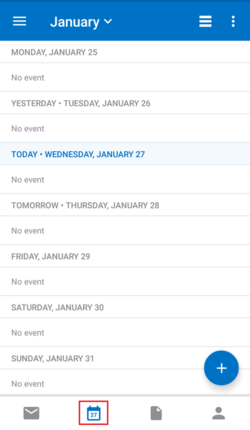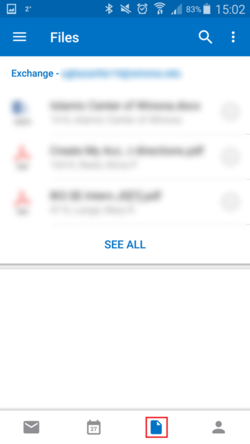Outlook App
The Microsoft Outlook App is available on both the Apple App Store and the Android Play Store and is a great app for checking your Webmail on a mobile device. Outlook for iOS and Android lets you manage Outlook.com and other email accounts, calendars, contacts, and files without switching between different apps.
- There have been documented issues with Outlook Calendars for users with multiple iOS devices, including events that do not display in the calendar or events that repeat within the same time slot. Deleting your email and calendar from the default iOS apps (Mail and Calendar) and using the Outlook application seems to solve this problem.
NOTE
After July 23rd, your log information will change. These instructions will show you how to setup your account and then change it after that date.
Considerations before installing the app
To avoid issues with your outlook calendar like duplicate entries you will need to turn off Apple Mail/Calendar settings on every device that talks to your WSU email, including all iPads, iPhones and Mac laptops.
Once every Apple device has been switched to Outlook, you may find some existing calendar entries need to be fixed manually. Duplicate calendar entries may need to be deleted and reentered manually.
To turn Apple mail and calendar off, go to your iPhone/iPad Settings. Select “Mail, Contact, Calendars” in the left column. Under Accounts on the right, select your WSU email account. On the next screen that opens, turn off the calendar and email options.
Installing the app on Android
To install the app simply open up either the App Store (for Apple) or the Play Store (for Android) and search for 'Microsoft Outlook'. Make sure that you choose 'Microsoft Outlook' and not 'Outlook Web App', because they are separate applications. Outlook Web App is for accessing Outlook from a web-browser.
After you've installed the application open it and select "Get Started".
Then Enter your "Starid@go.minnstate.edu" address (StarID followed by @go.minnstate.edu (ab1234cd@go.minnstate.edu) And For Faculty/Stuff Enter your "Starid@minnstate.edu" address (StarID followed by @minnstate.edu (ab1234cd@minnstate.edu)
After that it will redirect you to Winona State's login page where you will need to enter your StarID and password to finish setting up your account.
For Student Your username is your StarID followed by @go.minnstate.edu (ab1234cd@go.minnstate.edu). For Faculty/Stuff Your username is your StarID followed by @minnstate.edu (ab1234cd@gminnstate.edu).
Then select "Maybe Later".
Select "Skip"
One helpful tip is that in your Inbox, there are two tabs. The first is Focused Inbox which sorts your email into more important email and puts that into the Focused tab, and the other is the Other Inbox which groups the lesser important emails.
Installing the app on Iphone
1. In the app store, Search for “outlook”. Press “get” to download.
2. Download and open the app. press ”Get Started”.
3. Press “notify me” to be notified when you get a new email
4. Press “Allow” so you can get notifications of new emails
5. Enter your StarID@winona.edu and press “add account”
6. To Login enter your “StarID@winona.edu” and StarID password. Press “Sign In”
7. If it doesn't work for the first time retype your password and try again.
8. After it loads press: “Let’s Do It!”
9. Press “Skip”.
10. You can now view your email. This is the inbox page.
11. You can access your calendar by clicking on the calendar Icon.
12. You can access your files on OneDrive for Business by clicking on the files Icon.
Features
Besides the basic uses of email there are also Calendar and File Viewer features within the app.
- You can access the Calendar by clicking the Calendar icon after hitting the drop down menu in the top left of the app. From there, you can create events and view your schedule directly.
- You can also access the files that were sent to you as attachments in your email. Click on the Files icon and it will list all the files sent to your email.
Lynda.com training
View online training on how to use the new Outlook App for iOS devices. (Approximately 15 minutes)
Note: You will need a WSU Lynda account to access this training.