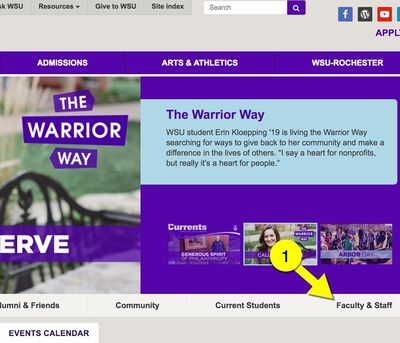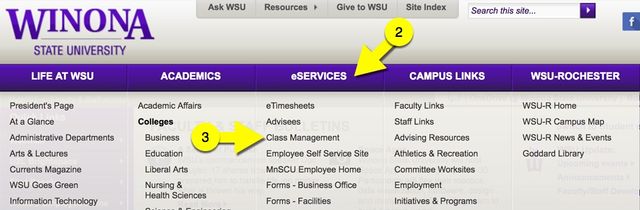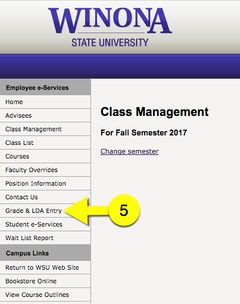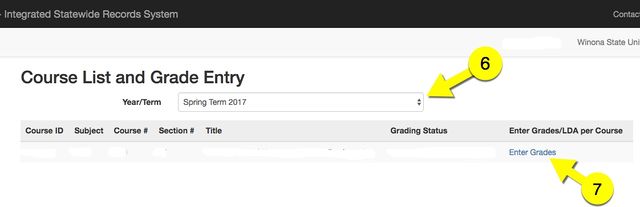Difference between revisions of "Post official course grades online"
| Line 1: | Line 1: | ||
{{TOC_Float_Right}} | {{TOC_Float_Right}} | ||
| + | ==About this article== | ||
| + | This article includes instructions for accessing the Minnesota State Faculty eServices page for the purpose of entering official class grades. It is intended for all '''instructors'''. | ||
| − | == | + | ==D2L Brightspace vs. official class grades== |
| − | + | If you use the D2L Brightspace grade book to calculate and display final grades, please note that these are not official course grades. You still need to enter your official grades into the Minnesota State Integrated Statewide Record System (ISRS). You do this outside D2L Brightspace via the Minnesota State Faculty eServices website. The instructions for accessing this site are listed below. | |
| − | ==Accessing | + | ==Accessing the Minnesota State Faculty eServices site== |
1. From WSU Homepage (http://www.winona.edu/) select the "Faculty & Staff" tab. | 1. From WSU Homepage (http://www.winona.edu/) select the "Faculty & Staff" tab. | ||
Revision as of 23:26, 7 December 2017
About this article
This article includes instructions for accessing the Minnesota State Faculty eServices page for the purpose of entering official class grades. It is intended for all instructors.
D2L Brightspace vs. official class grades
If you use the D2L Brightspace grade book to calculate and display final grades, please note that these are not official course grades. You still need to enter your official grades into the Minnesota State Integrated Statewide Record System (ISRS). You do this outside D2L Brightspace via the Minnesota State Faculty eServices website. The instructions for accessing this site are listed below.
Accessing the Minnesota State Faculty eServices site
1. From WSU Homepage (http://www.winona.edu/) select the "Faculty & Staff" tab.
2. Select eSERVICE tab from the purple banner.
3. Next from the dropdown select the “Class Management” link.
4. When prompted login using your StarID and Password.
5. From the left sidebar select “Grade & LDA Entry”.
6. Confirm the correct semester is selected. This will display all of your courses for this semester.
7. Select "Enter Grades" to manually enter grades or use the import from D2L link.
More Information
Related Wiki TopicsNo pages meet these criteria. Related VideosD2L Overview Topics |
For a complete listing of topics, select from the category list below.