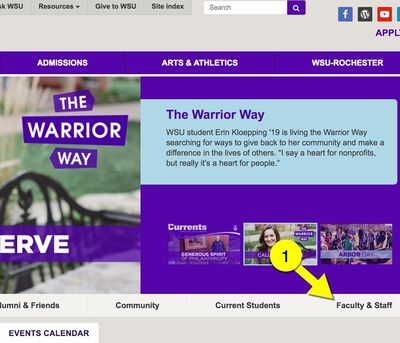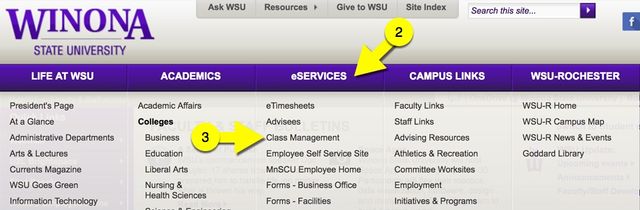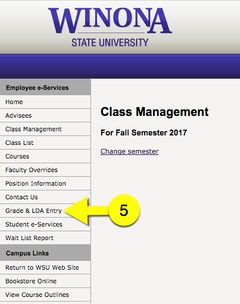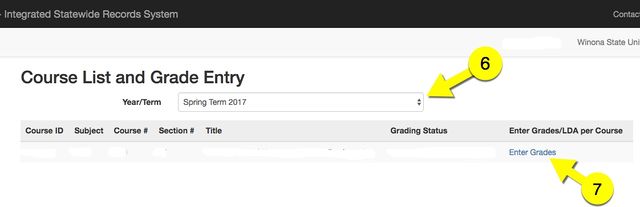Difference between revisions of "Post official course grades online"
| Line 7: | Line 7: | ||
1. From WSU Homepage (http://www.winona.edu/) select the "Faculty & Staff" tab. | 1. From WSU Homepage (http://www.winona.edu/) select the "Faculty & Staff" tab. | ||
| − | [[File:enter grades 1.jpg|400px| | + | [[File:enter grades 1.jpg|400px|left]] |
| + | |||
| + | |||
| + | |||
| + | |||
| + | |||
| + | |||
| + | |||
| + | |||
| + | |||
| + | |||
| + | |||
| + | |||
| + | |||
| + | |||
| + | |||
| + | |||
| + | |||
| + | |||
| + | |||
| + | |||
| + | |||
| + | |||
| + | |||
| + | |||
2. Select eSERVICE tab from the purple banner. | 2. Select eSERVICE tab from the purple banner. | ||
| Line 13: | Line 37: | ||
3. Next from the dropdown select the “Class Management” link. | 3. Next from the dropdown select the “Class Management” link. | ||
| − | [[File:enter grades 2.jpg|640px| | + | [[File:enter grades 2.jpg|640px|left]] |
| + | |||
| + | |||
| + | |||
| + | |||
| + | |||
| + | |||
| + | |||
| + | |||
| + | |||
| + | |||
| + | |||
| + | |||
| + | |||
| + | |||
| + | |||
| + | |||
4. When prompted login using your StarID and Password. | 4. When prompted login using your StarID and Password. | ||
| Line 19: | Line 59: | ||
5. From the left sidebar select “Grade & LDA Entry”. | 5. From the left sidebar select “Grade & LDA Entry”. | ||
| − | [[File:enter grades 3.jpg|240px| | + | [[File:enter grades 3.jpg|240px|left]] |
| + | |||
| + | |||
| + | |||
| + | |||
| + | |||
| + | |||
| + | |||
| + | |||
| + | |||
| + | |||
| + | |||
| + | |||
| + | |||
| + | |||
| + | |||
| + | |||
| + | |||
| + | |||
| + | |||
| + | |||
| + | |||
6. Confirm the correct semester is selected. This will display all of your courses for this semester. | 6. Confirm the correct semester is selected. This will display all of your courses for this semester. | ||
| Line 25: | Line 86: | ||
7. Select "Enter Grades" to manually enter grades or use the import from D2L link. | 7. Select "Enter Grades" to manually enter grades or use the import from D2L link. | ||
| − | [[File:enter grade 4.jpg|640px| | + | [[File:enter grade 4.jpg|640px|left]] |
==More Information== | ==More Information== | ||
Revision as of 20:23, 25 April 2017
Overview
The D2L Brightspace Grade Tool allows faculty to post unofficial grades throughout the semester. Official grades are entered via e-Services in a tool called ISRS. The most important feature of this is the Grade and LDA Entry (Last Day of Attendance). This article provide directions for faculty to accessing this tool.
Accessing Grade and LDA Entry
1. From WSU Homepage (http://www.winona.edu/) select the "Faculty & Staff" tab.
2. Select eSERVICE tab from the purple banner.
3. Next from the dropdown select the “Class Management” link.
4. When prompted login using your StarID and Password.
5. From the left sidebar select “Grade & LDA Entry”.
6. Confirm the correct semester is selected. This will display all of your courses for this semester.
7. Select "Enter Grades" to manually enter grades or use the import from D2L link.
More Information
Related Wiki TopicsNo pages meet these criteria. Related VideosD2L Overview Topics |
For a complete listing of topics, select from the category list below.