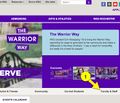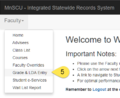Post official course grades online
About this article
This article includes instructions for accessing the Minnesota State Faculty eServices page for the purpose of entering official class grades. It is intended for all instructors.
D2L Brightspace grades vs. official grades
Many instructors use the Grades tool in Brightspace to provide their students with feedback and maintain their grade book. At the end of the semester, some instructors post their final grades in the Brightspace grade book for students to see. The final grades displayed in the Brightspace grade book are not official class grades. Instructors still need to enter their official grades into the Minnesota State Integrated Statewide Record System (ISRS) at the end of the term. They do this outside Brightspace via the Minnesota State Faculty eServices website. If the final grades are formatted in Brightspace properly, instructors can import them into the Faculty eServices site.
How to access the Minnesota State Faculty eServices website
- From the WSU homepage, select the Faculty & Staff tab. Enter your StarID username (e.g., jd8762vd) and password.
- Select the eSERVICES tab from the purple banner and select the Class Management menu item.
- When prompted, log in using your StarID username (e.g. jd8762vd) and password.
How to enter and post final grades
- From the left sidebar select, Faculty and then Grade & LDA Entry from the menu.
- Confirm that the correct semester is selected. This will list all of your courses for that semester.
- Select Enter Grades to view a list of your students. Enter their grades manually or import them from D2L.
- Select Post Final Grades to submit your grades. If you aren't finished, select Save Draft Grades to save your work. Select Import from D2L if you have your grades formatted properly in D2L and are ready to import them.