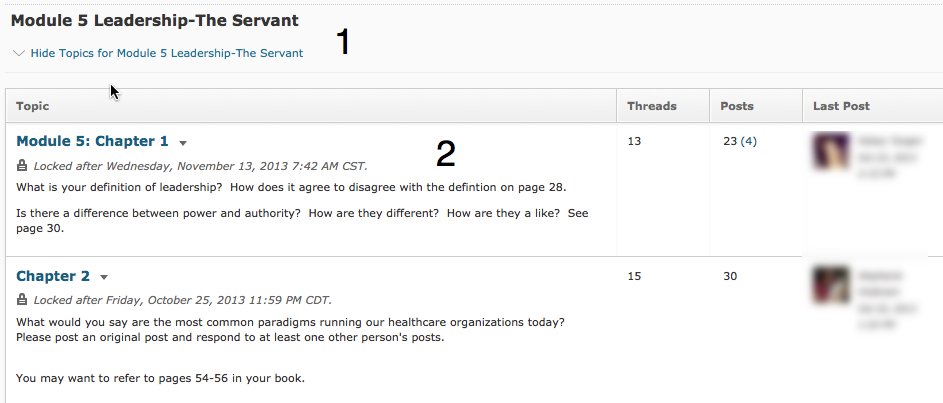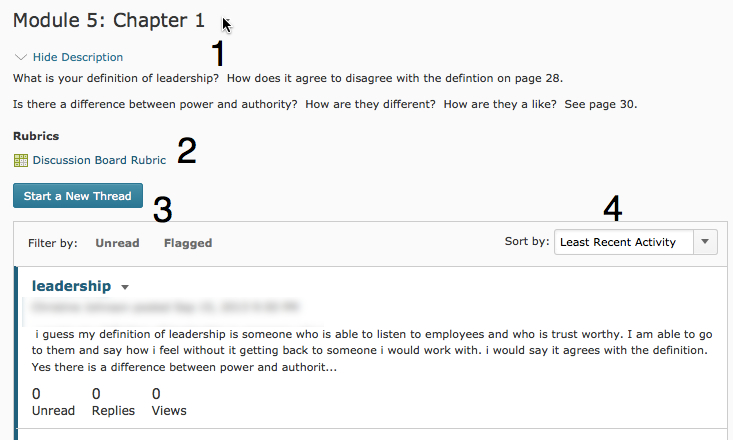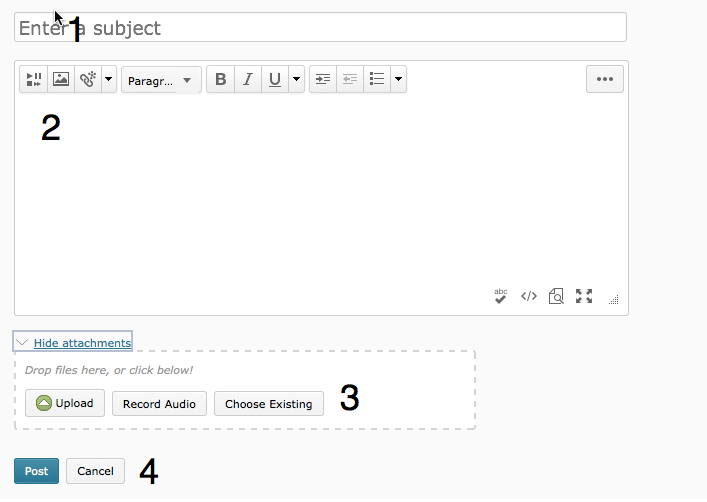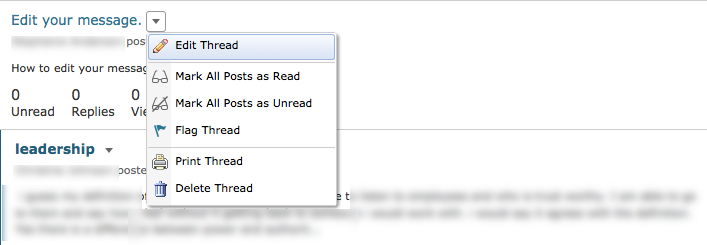Difference between revisions of "Post to Brightspace discussions"
| Line 5: | Line 5: | ||
=Overview= | =Overview= | ||
| − | The [[ | + | The [[Brightspace]] Discussion tool allows students to discussion assigned course topics through a discussion board forum. |
=Discussion Posts: Forums and Topics= | =Discussion Posts: Forums and Topics= | ||
Revision as of 15:48, 26 December 2018
Audience
Students who will be using Discussion Boards on for traditional, ITV, blended or online classes.
Overview
The Brightspace Discussion tool allows students to discussion assigned course topics through a discussion board forum.
Discussion Posts: Forums and Topics
1. A Forum is the highest level of a discussion board. Under each Forum is a Topic. You will want to click on the Topic to post your message. In this example, "Healthcare Administration" is the forum and "Chapters 1-2: would be the topic.
3. Again, click on the Topic to post your message.
How to Compose a Message
1. This is typically where you will see the instructor's questions for this discussion topic.
2. If the instructor uses a rubric with the discussion board you will see this posted here.
3. Click on the blue button titled "Start a New Thread."
4. You can also sort by newest to oldest thread and even by author's name.
Using the Text Editor
1. Give your discussion post a subject line. This is similar to a subject line in an email.
2. This is a basic text editor. You will notice there is a basic and advanced tab. The basic tab is typically what students will use to create their discussion post. You can perform basic text editor functions such as bold, underline, italic, bullet lists and even upload pictures.
3. Click on Add Attachments. You can upload files such as word or PDF documents. You can also use the Record Audio to record a message.
4. Once you hit the blue Post button you are all done.
Editing and Deleting Your Message
Simply click on the black arrow to the right of your post. You will be able to edit the thread (post), mark it as read, flag the thread and delete the thread.