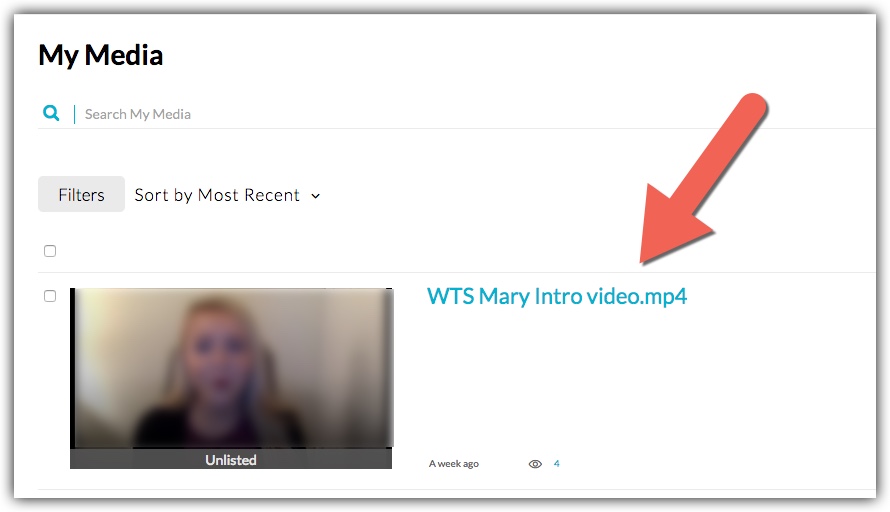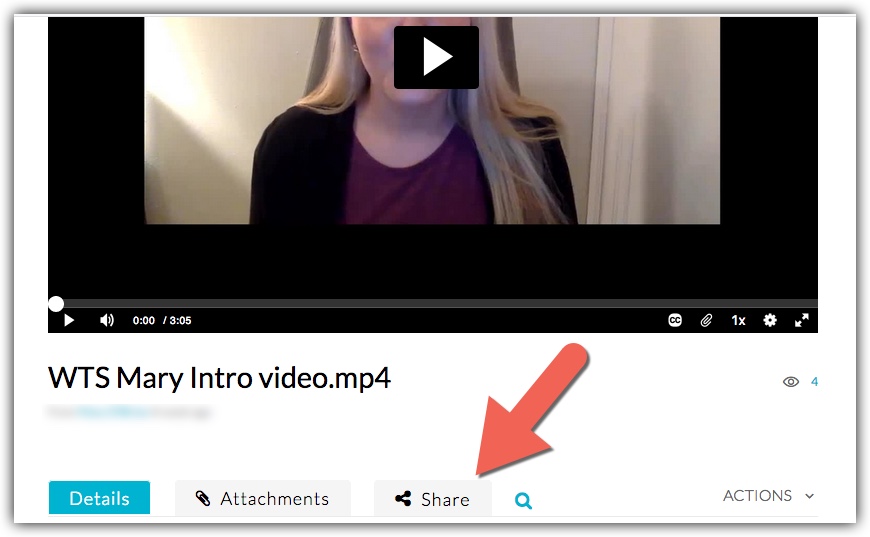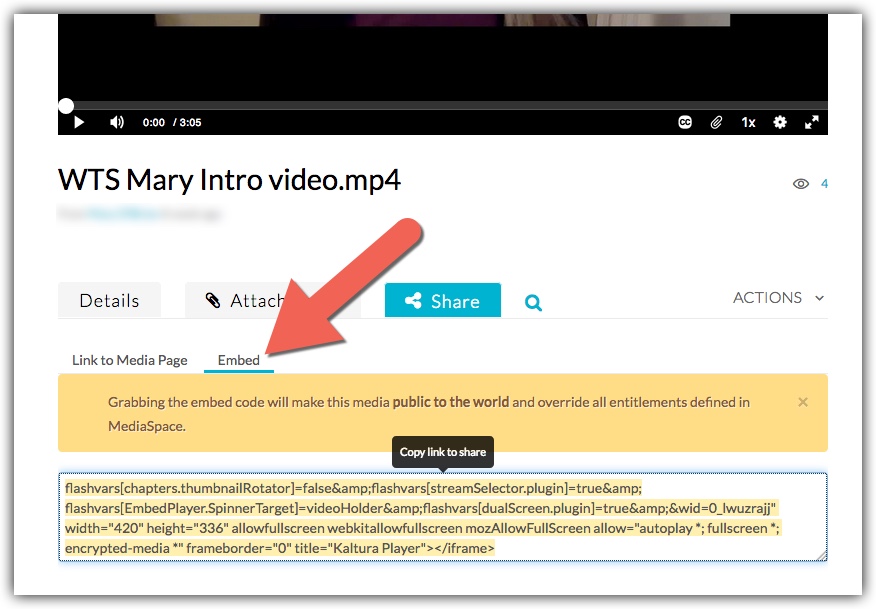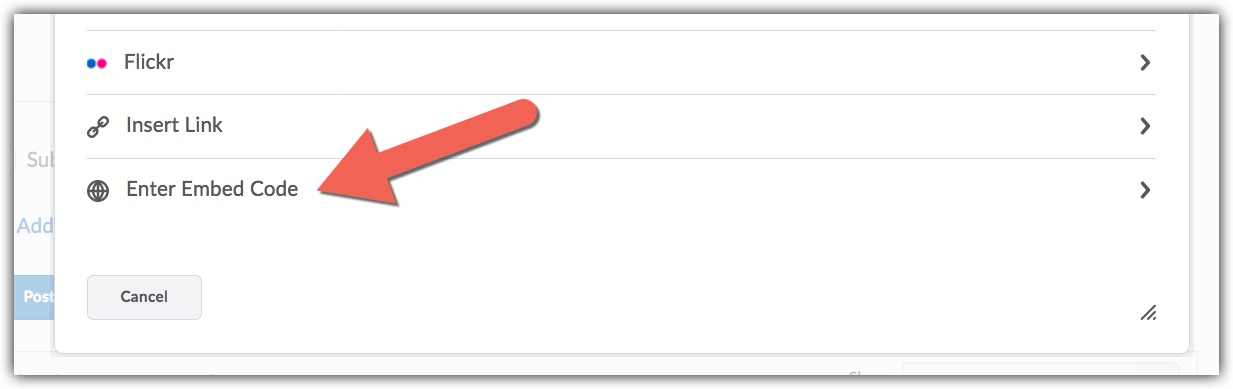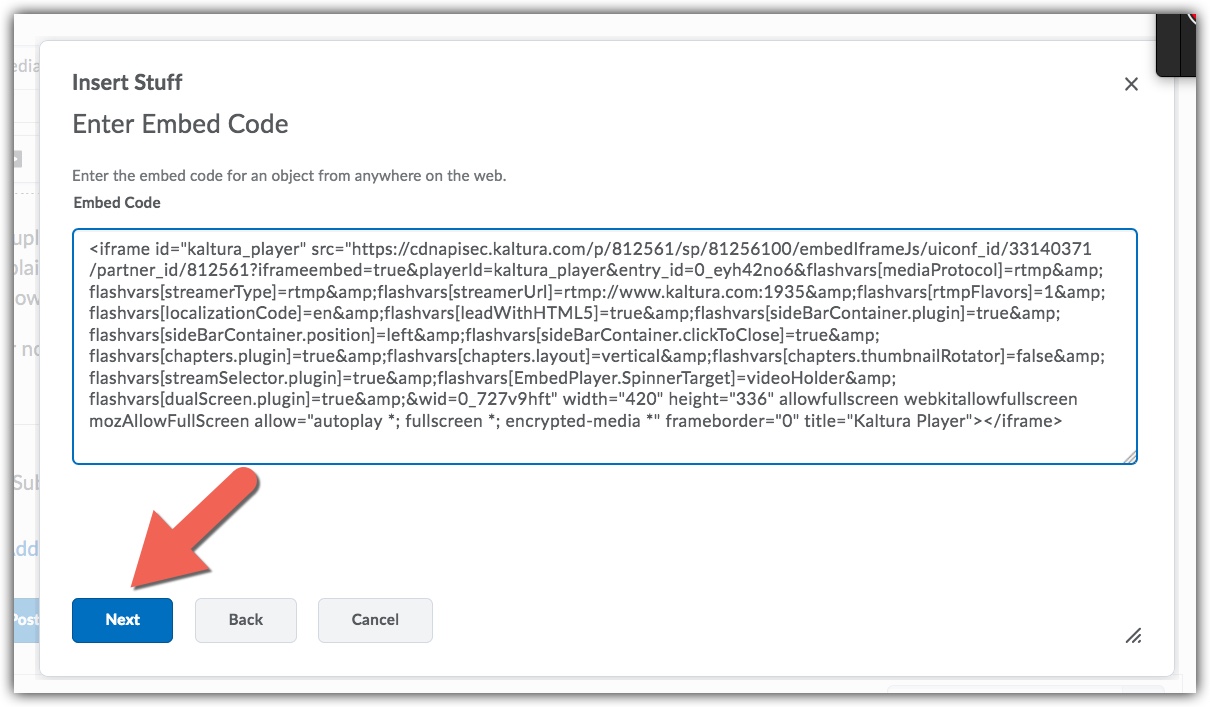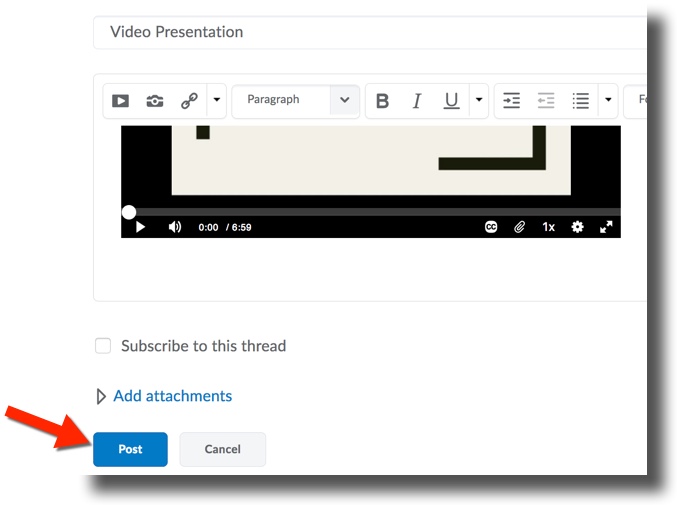Posting Video to a Brightspace Discussions Using an Embed Code
Copy Embed Code From Mediaspace
1.) Login to your Mediaspace account and select the video you would like to share.
2.) Select the "Share" button.
3.) Selec the "Embed" tab and copy the code provided.
Embed Mediaspace Video in D2L Discussion Post
1.) Login to D2L and go to your course. Select the Communication tab from the navigation bar and select Discussions from the drop-down. Select the discussion board you would like to post to.
2.) If your are creating a new thread in the topic, click the Start a New Thread button.
3.) Title your post in the subject line and select the Insert Stuff icon below.
4.) Select Enter Embed Code from the left panel.
5.)Paste the embed code you copied from your Mediaspace account, then select Next at the bottom of the page.
5.) The next window will show a preview of the recording. Click the Insert button.
6.) Add any additional comments to your post and select Post at the bottom of the page to post your video to the discussion board.