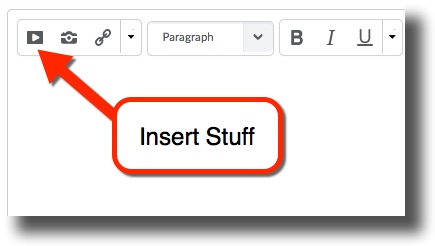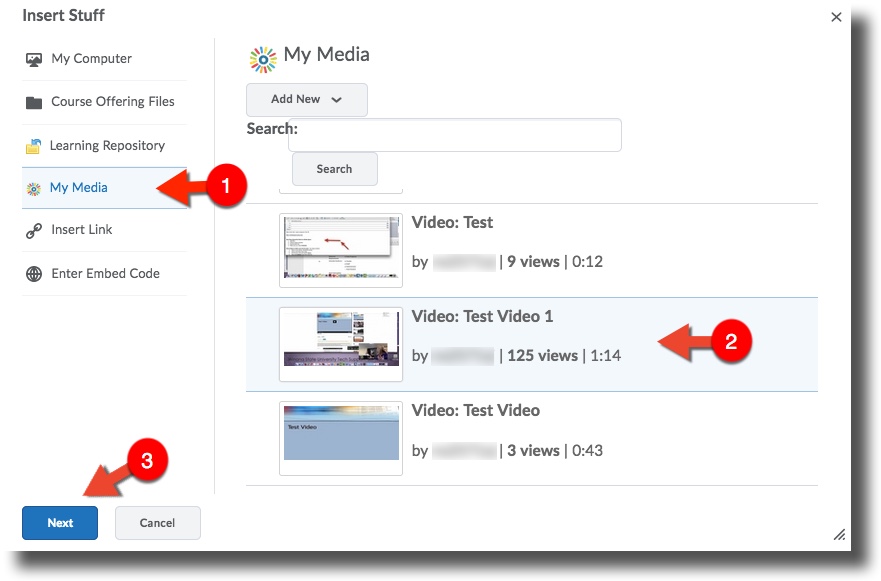Difference between revisions of "Posting from MediaSpace to Brightspace Assignments"
Jump to navigation
Jump to search
| Line 1: | Line 1: | ||
__NOTOC__ | __NOTOC__ | ||
==Posting your recording in Brightspace Assignments== | ==Posting your recording in Brightspace Assignments== | ||
| − | + | '''1.)''' Go to your course. Select '''Assessment''' tab from the navigation bar and select '''Assignments''' from the drop-down. Select the name of the assignment you are submitting. | |
| − | + | ||
| + | '''2.)''' Scroll down the page until you see the '''Comments'''section at the bottom of the window and select the '''Insert Stuff''' icon. | ||
<br />[[File:Insert_stuff_2.jpg|center]] | <br />[[File:Insert_stuff_2.jpg|center]] | ||
| − | # Select '''My Media''' and you will be presented a list of all your recordings in MediaSpace. Select the recording you wish to submit, | + | # Select '''My Media''' from the left panel and you will be presented a list of all your recordings in MediaSpace. Select the recording you wish to submit, then select '''Next''' at the bottom of the page. |
| + | |||
<br />[[File:Insert Stuff 1.jpg|center]] | <br />[[File:Insert Stuff 1.jpg|center]] | ||
# The next window will show a preview of the recording. Click the '''Insert''' button. | # The next window will show a preview of the recording. Click the '''Insert''' button. | ||
| − | # You | + | # You will be returned to the Assignments window. You must submit a document to the assignment folder as well for it Add any additional comments to your submission and click '''Submit'''. |
<noinclude> | <noinclude> | ||
Revision as of 14:09, 21 June 2017
Posting your recording in Brightspace Assignments
1.) Go to your course. Select Assessment tab from the navigation bar and select Assignments from the drop-down. Select the name of the assignment you are submitting.
2.) Scroll down the page until you see the Commentssection at the bottom of the window and select the Insert Stuff icon.
- Select My Media from the left panel and you will be presented a list of all your recordings in MediaSpace. Select the recording you wish to submit, then select Next at the bottom of the page.
- The next window will show a preview of the recording. Click the Insert button.
- You will be returned to the Assignments window. You must submit a document to the assignment folder as well for it Add any additional comments to your submission and click Submit.