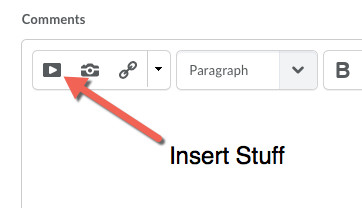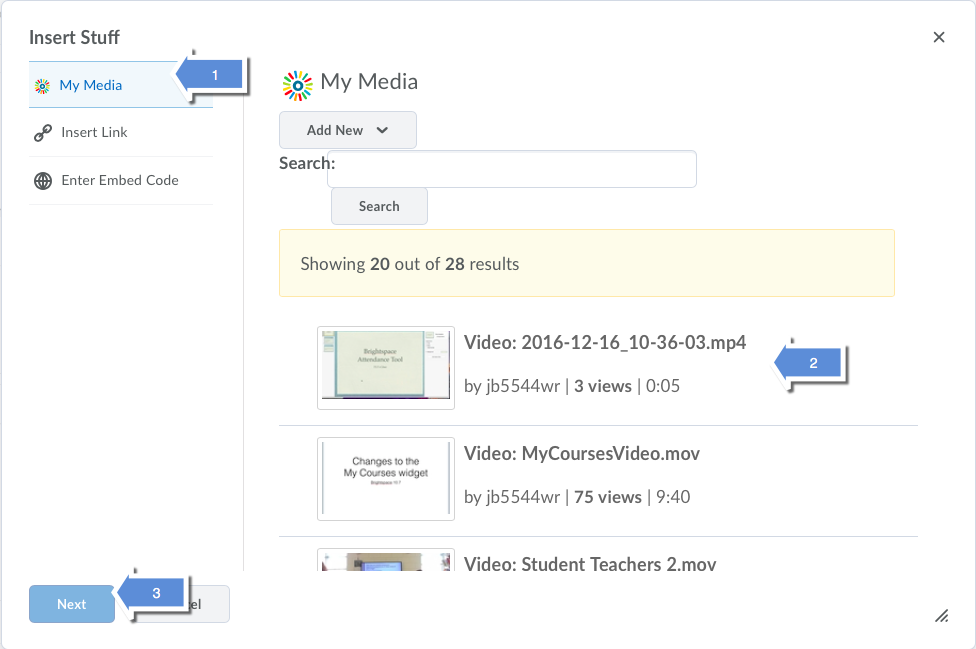Difference between revisions of "Posting from MediaSpace to Brightspace Assignments"
Jump to navigation
Jump to search
| Line 2: | Line 2: | ||
==Posting your recording in Brightspace Assignments== | ==Posting your recording in Brightspace Assignments== | ||
# Go to your course. Select '''Assessment''' then '''Assignments''' and then click the name of the assignment you are submitting. | # Go to your course. Select '''Assessment''' then '''Assignments''' and then click the name of the assignment you are submitting. | ||
| − | # Scroll down the page until you see the '''Comments''' editor at the bottom of the window and click '''Insert Stuff'''.<br />[[File:InsertStuff.png]] | + | # Scroll down the page until you see the '''Comments''' editor at the bottom of the window and click '''Insert Stuff'''. |
| − | # Select '''My Media''' and you will be presented a list of all your recordings in MediaSpace. Select the recording you wish to submit, click it, and then click '''Next'''.<br />[[File:InsertMyMedia.png]] | + | |
| + | <br />[[File:InsertStuff.png|center]] | ||
| + | |||
| + | |||
| + | # Select '''My Media''' and you will be presented a list of all your recordings in MediaSpace. Select the recording you wish to submit, click it, and then click '''Next'''. | ||
| + | <br />[[File:InsertMyMedia.png|center]] | ||
| + | |||
# The next window will show a preview of the recording. Click the '''Insert''' button. | # The next window will show a preview of the recording. Click the '''Insert''' button. | ||
# You are returned to the Assignments window. Add any additional comments to your submission and click '''Submit'''. | # You are returned to the Assignments window. Add any additional comments to your submission and click '''Submit'''. | ||
Revision as of 13:35, 21 June 2017
Posting your recording in Brightspace Assignments
- Go to your course. Select Assessment then Assignments and then click the name of the assignment you are submitting.
- Scroll down the page until you see the Comments editor at the bottom of the window and click Insert Stuff.
- Select My Media and you will be presented a list of all your recordings in MediaSpace. Select the recording you wish to submit, click it, and then click Next.
- The next window will show a preview of the recording. Click the Insert button.
- You are returned to the Assignments window. Add any additional comments to your submission and click Submit.