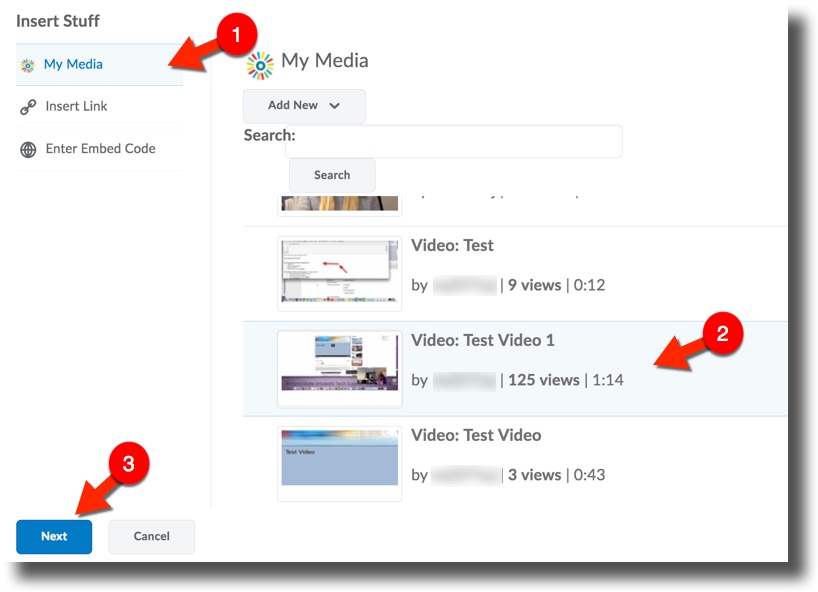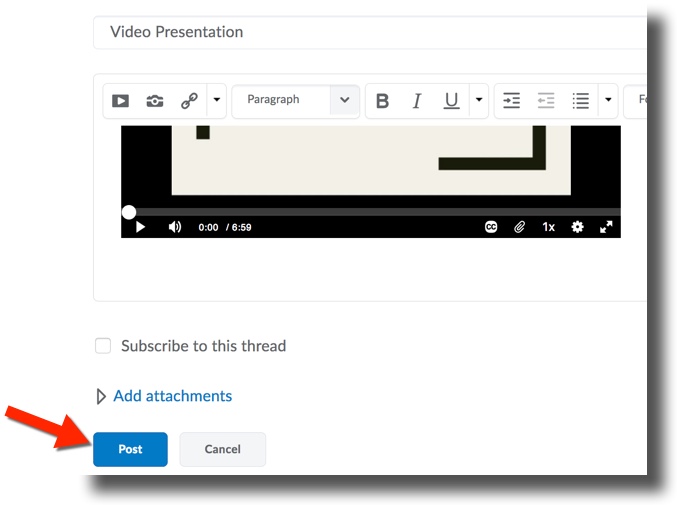Difference between revisions of "Posting from MediaSpace to Brightspace Content"
Jump to navigation
Jump to search
(Created page with "_NOTOC__ ==Posting Your Video in Brightspace Discussions== '''1.)''' Login to D2L and go to your course. Select the '''Communication''' tab from the navigation bar and select...") |
|||
| Line 1: | Line 1: | ||
_NOTOC__ | _NOTOC__ | ||
| − | ==Posting Your Video in Brightspace | + | ==Posting Your Video in Brightspace Content== |
| − | '''1.)''' Login to D2L and go to your course. Select the ''' | + | '''1.)''' Login to D2L and go to your course. Select the '''Materials''' tab from the navigation bar and select '''Contect''' from the drop-down. Select the module you would like to include the video in. |
| − | '''2.)''' | + | '''2.)''' Select '''Upload/Create''' button and pick '''Create a New File''' from the dropdown. |
| − | '''3.)''' Title your | + | '''3.)''' Title your content in the subject line and select the '''Insert Stuff''' icon below. |
<br />[[File:Discussion Mediaspace video 1.jpg|center]] | <br />[[File:Discussion Mediaspace video 1.jpg|center]] | ||
| Line 14: | Line 14: | ||
'''5.)''' The next window will show a preview of the recording. Click the '''Insert''' button. | '''5.)''' The next window will show a preview of the recording. Click the '''Insert''' button. | ||
| − | '''6.)''' | + | '''6.)''' Select '''Publish''' at the bottom of the page to post your video. |
<br />[[File:Mediaspace Discussion Post.jpg|center]] | <br />[[File:Mediaspace Discussion Post.jpg|center]] | ||
Revision as of 16:25, 13 September 2017
_NOTOC__
Posting Your Video in Brightspace Content
1.) Login to D2L and go to your course. Select the Materials tab from the navigation bar and select Contect from the drop-down. Select the module you would like to include the video in.
2.) Select Upload/Create button and pick Create a New File from the dropdown.
3.) Title your content in the subject line and select the Insert Stuff icon below.
4.) Select My Media from the left panel and you will be presented a list of all your recordings in MediaSpace. Select the recording you wish to post, then select Next at the bottom of the page.
5.) The next window will show a preview of the recording. Click the Insert button.
6.) Select Publish at the bottom of the page to post your video.