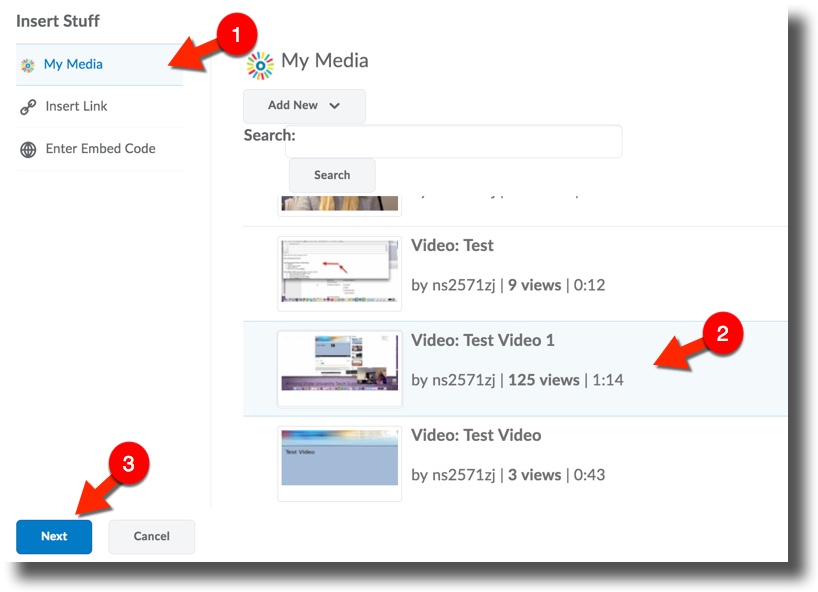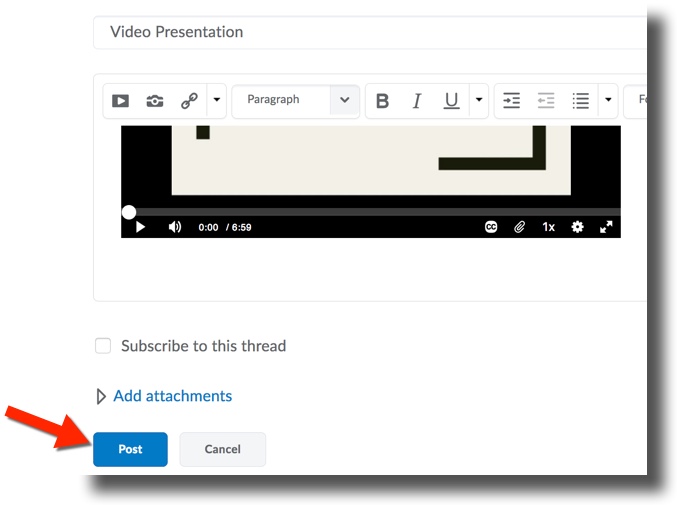Difference between revisions of "Posting from MediaSpace to Brightspace Discussions"
| Line 14: | Line 14: | ||
'''6.)''' Add any additional comments to your post and select '''Post''' at the bottom of the page to post your video to the discussion board. | '''6.)''' Add any additional comments to your post and select '''Post''' at the bottom of the page to post your video to the discussion board. | ||
| + | |||
| + | <br />[[File:Mediaspace Discussion Post.jpg|center]] | ||
==More Information== | ==More Information== | ||
Revision as of 15:07, 21 June 2017
Posting your recording in Brightspace Discussions
1.) Login to D2L and go to your course. Select the Communication tab from the navigation bar and select Discussions from the drop-down. Select the discussion board you would like to post to. 2.) If your are creating a new thread in the topic, click the Start a New Thread button.
3.) Title your post in the subject line and select the Insert Stuff icon below.
4.) Select My Media from the left panel and you will be presented a list of all your recordings in MediaSpace. Select the recording you wish to submit, then select Next at the bottom of the page.
5.) The next window will show a preview of the recording. Click the Insert button.
6.) Add any additional comments to your post and select Post at the bottom of the page to post your video to the discussion board.