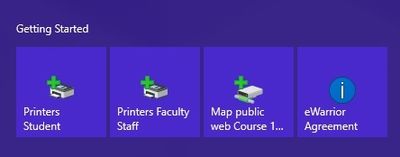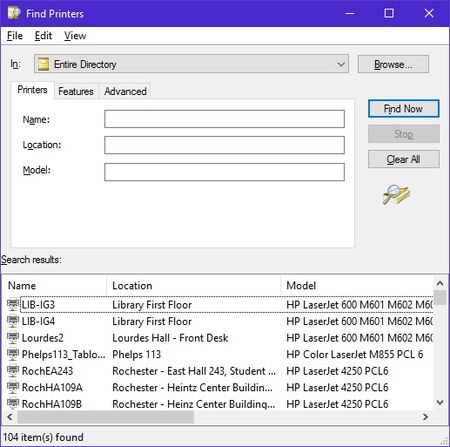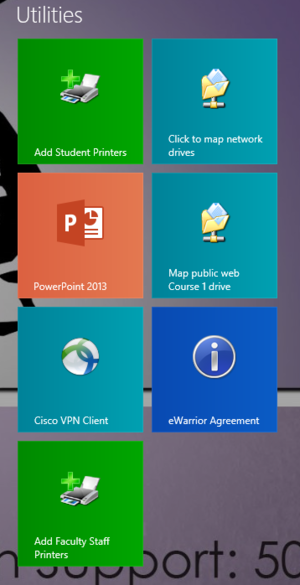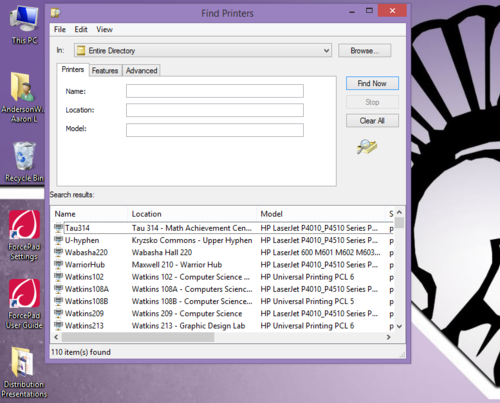Difference between revisions of "Draft:Printing/Setup Printers on a PC"
Jump to navigation
Jump to search
CMajkrzak10 (talk | contribs) m (moved Printing/Setup (PC) to Printing/Setup Printers on a PC) |
|||
| (41 intermediate revisions by 5 users not shown) | |||
| Line 1: | Line 1: | ||
| − | + | [[File:LaserJet600.jpg|250px|]] | |
| + | ==Instructions== | ||
| + | All of the printers have a name which is usually the name of the building and room number that printer is located in, also some printers will have a label on the printer to identify it. To add a printer on a [[PC]], follow these instructions: | ||
| + | ==='''Video Tutorial'''=== | ||
| + | |||
| + | ===='''[http://youtu.be/vUELj1xWGx8?list=UUF9Gu-Czhl1wK2e87QG3Cfw Video on Adding a WSU Printer to Your PC Laptop - Windows 8.1]'''==== | ||
| + | =='''Windows 10'''== | ||
| + | |||
| + | :*1. Click on the Start button [[File:Start Button.JPG|50 px]] | ||
| + | |||
| + | :*2. Click on or select “Printers Student” or "Printers Faculty Staff " from the Getting Started on the start/metro screen. | ||
| + | [[File:1st.JPG|400px]] | ||
| + | |||
| + | ::(This brings up a window with a list of all available printers on campus that you can use. You can narrow the list by typing the building in the “Location” field. For example, if you are in Somsen Hall, type “Somsen” in that field and click “Find Now”.) | ||
| + | [[File:3rd.jpg|450px]] | ||
| + | |||
| + | :*3. Double click the printer you want to add, and it will start installing. | ||
| + | ::(Install the printer driver if it prompts you to) | ||
| + | |||
| + | :*4. Once completed, you can print to that printer with any program by typically going to '''File''' > '''Print'''. | ||
| + | |||
| + | =='''Windows 8.1'''== | ||
| + | |||
| + | :*1. Click on or select “Add Student Printers” or "Add Faculty Staff Printers" from the utilities section on the start/metro screen. | ||
| + | [[File:student printers.png|300px]] | ||
| + | :*(This brings up a window with a list of all available printers on campus that you can use. You can narrow the list by typing the building in the “Location” field. For example, if you are in Somsen Hall, type “Somsen” in that field and click “Find Now”.) | ||
| + | [[File:Find Printers.png|500px]] | ||
| + | :*2. Double click the printer you want to add, and it will start installing. | ||
| + | ::(It might ask you to install a driver. You want to install this driver.) | ||
| + | :*3. Once completed, you can print to that printer with any program by typically going to '''File''' > '''Print'''. | ||
| + | |||
| + | =='''Windows 7'''== | ||
:*Click on the Start button[[File:Win 7 start button.png|50 px]] | :*Click on the Start button[[File:Win 7 start button.png|50 px]] | ||
| − | :*Click on “Printers_Students” or "Printers_Faculty_Staff" on the upper left hand | + | :*Click on '''“Printers_Students” or "Printers_Faculty_Staff"''' on the upper left hand |
| − | |||
| − | |||
| − | |||
| − | |||
''Note: Library is abbreviated to Lib in the printer listings.'' | ''Note: Library is abbreviated to Lib in the printer listings.'' | ||
Revision as of 12:16, 28 June 2016
Instructions
All of the printers have a name which is usually the name of the building and room number that printer is located in, also some printers will have a label on the printer to identify it. To add a printer on a PC, follow these instructions:
Video Tutorial
Video on Adding a WSU Printer to Your PC Laptop - Windows 8.1
Windows 10
- 2. Click on or select “Printers Student” or "Printers Faculty Staff " from the Getting Started on the start/metro screen.
- (This brings up a window with a list of all available printers on campus that you can use. You can narrow the list by typing the building in the “Location” field. For example, if you are in Somsen Hall, type “Somsen” in that field and click “Find Now”.)
- 3. Double click the printer you want to add, and it will start installing.
- (Install the printer driver if it prompts you to)
- 4. Once completed, you can print to that printer with any program by typically going to File > Print.
Windows 8.1
- 1. Click on or select “Add Student Printers” or "Add Faculty Staff Printers" from the utilities section on the start/metro screen.
- (This brings up a window with a list of all available printers on campus that you can use. You can narrow the list by typing the building in the “Location” field. For example, if you are in Somsen Hall, type “Somsen” in that field and click “Find Now”.)
- 2. Double click the printer you want to add, and it will start installing.
- (It might ask you to install a driver. You want to install this driver.)
- 3. Once completed, you can print to that printer with any program by typically going to File > Print.
Windows 7
Note: Library is abbreviated to Lib in the printer listings.