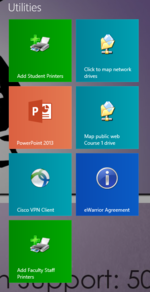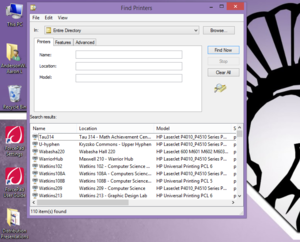Draft:Printing/Setup Printers on a PC
Revision as of 16:59, 30 June 2014 by AAndersonWalk10 (talk | contribs)
Instructions
All of the printers have a name which is usually the name of the building and room number that printer is located in, also some printers will have a label on the printer to identify it. To add a printer on a PC, follow these instructions:
For Windows 7
For Windows 8.1
- Click on or select “Add Student Printers” or "Add Faculty Staff Printers" from the utilities section on the start/metro screen.
- This brings up a window with a list of all available printers on campus that you can use. You can narrow the list by typing the building in the “Location” field. For example, if you are in Somsen Hall, type “Somsen” in that field and click “Find Now”.
- Double click the printer you want to add, and it will start installing.
- It might ask you to install a driver. You want to install this driver.
- Once completed, you can print to that printer with any program by typically going to File > Print.
Note: Library is abbreviated to Lib in the printer listings.