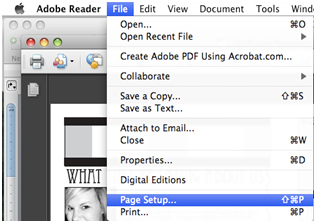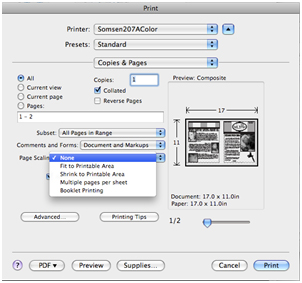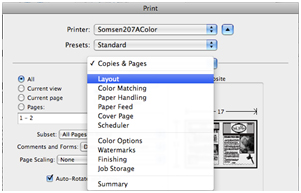Printing 11x17 Two-Sided Booklets in Adobe Reader (Mac)
Revision as of 22:28, 20 February 2012 by TJErickson07 (talk | contribs) (Created page with "This process is for a Mac. *Choose Page Setup File:two-sided.jpg *Select the "PaperSize" (Tabloid is 11x17) File:two-sided1.jpg *On the Print menu now make ...")
This process is for a Mac.
- Choose Page Setup
- Select the "PaperSize" (Tabloid is 11x17)
- On the Print menu now make sure you select None for ‘Page Scaling’
- Also make sure you select Auto-Rotate and Center on this page (it’s hiding under the dropdown menu in this screenshot)
- Now, from the Copies & Pages dropdown menu select Layout
- Select Short-edge Binding from the ‘Two-Sided’ Drop-Down Menu, then click Print.