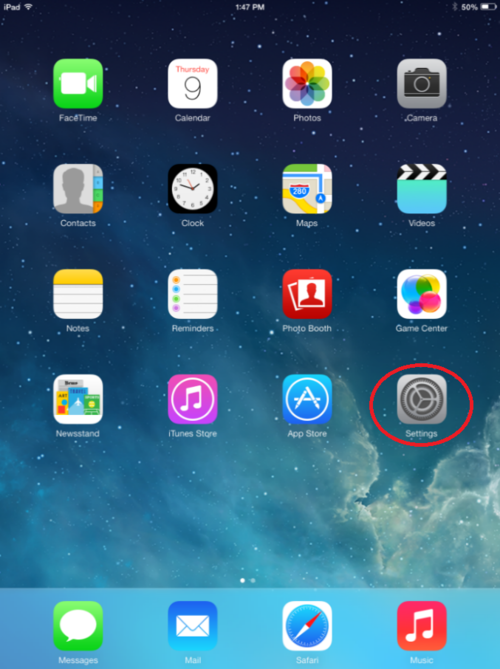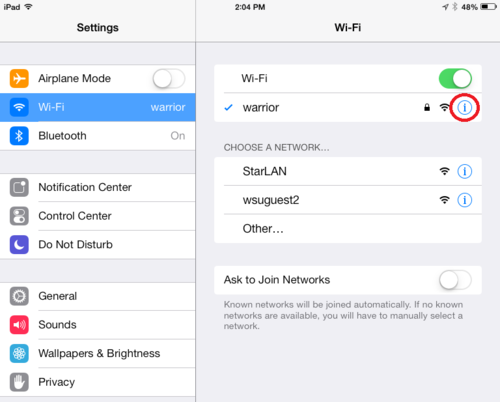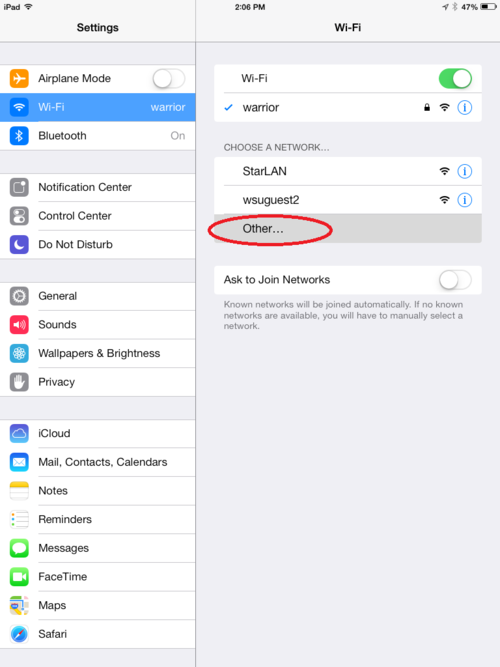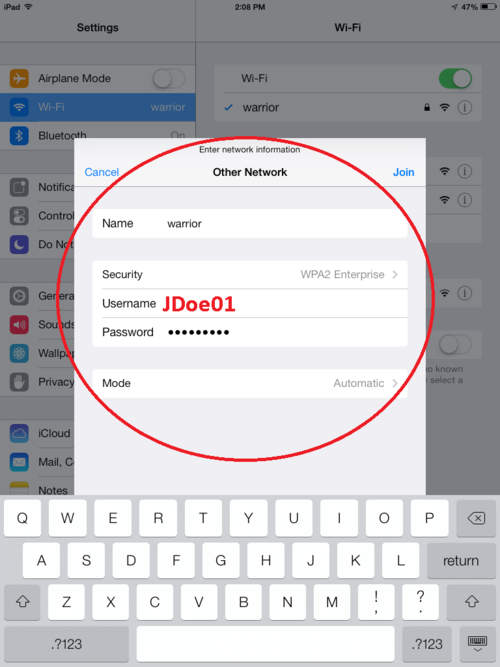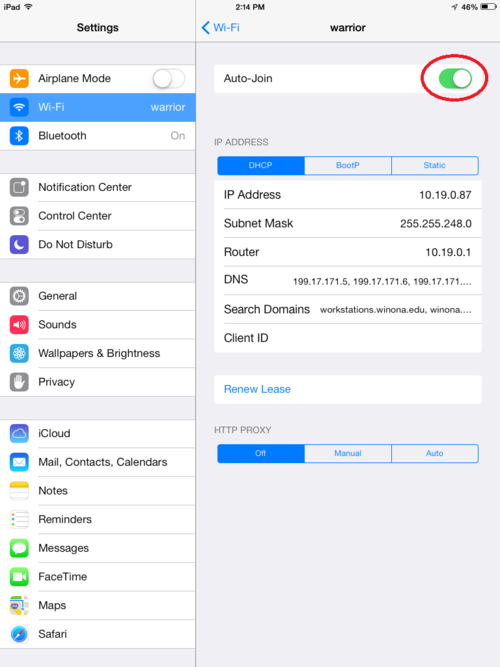Difference between revisions of "Reconnecting iOS - IPad - iPhone to Wi-Fi"
Jump to navigation
Jump to search
CMajkrzak10 (talk | contribs) |
|||
| Line 1: | Line 1: | ||
If you've had Wi-Fi connectivity issues on campus before with your iPad, chances are that you may have changed your password recently and your iPad has your old password saved in its settings. Your iPad may also just have incorrect information. Here is how to reset your iPad's Wi-Fi settings to reconnect to the Warrior network. | If you've had Wi-Fi connectivity issues on campus before with your iPad, chances are that you may have changed your password recently and your iPad has your old password saved in its settings. Your iPad may also just have incorrect information. Here is how to reset your iPad's Wi-Fi settings to reconnect to the Warrior network. | ||
| + | ==Instructions== | ||
| + | *Open up the '''Settings''' app. If you have not changed your display screens it should be located on the bottom right of your home screen. | ||
[[File:iPadwifiPWreset1.png|500px]] | [[File:iPadwifiPWreset1.png|500px]] | ||
| − | + | *Select the Wi-Fi tab and click on the blue circled “i” next to the Wi-Fi icon located beside the Warrior network | |
[[File:iPadwifiPWreset2.png|500px]] | [[File:iPadwifiPWreset2.png|500px]] | ||
| − | + | *Turn OFF the Auto-Join option (the slider should be gray when it is OFF). | |
[[File:iPadwifiPWreset3.png|500px]] | [[File:iPadwifiPWreset3.png|500px]] | ||
| − | + | *Navigate back to the Wi-Fi page and select '''Other…''' under the “Choose a Network” section. | |
[[File:iPadwifiPWreset4.png|500px]] | [[File:iPadwifiPWreset4.png|500px]] | ||
| − | + | *Under the '''Name''' field type warrior, then select the security field. | |
[[File:iPadwifiPWreset5.png|500px]] | [[File:iPadwifiPWreset5.png|500px]] | ||
| − | + | *Under the Security field select WPA2 Enterprise then go back to the previous screen by clicking “Other Network”. | |
[[File:iPadwifiPWreset6.png|500px]] | [[File:iPadwifiPWreset6.png|500px]] | ||
[[Category:iPad]][[Category:iOS]][[Category:Apple]] | [[Category:iPad]][[Category:iOS]][[Category:Apple]] | ||
Revision as of 18:48, 13 January 2014
If you've had Wi-Fi connectivity issues on campus before with your iPad, chances are that you may have changed your password recently and your iPad has your old password saved in its settings. Your iPad may also just have incorrect information. Here is how to reset your iPad's Wi-Fi settings to reconnect to the Warrior network.
Instructions
- Open up the Settings app. If you have not changed your display screens it should be located on the bottom right of your home screen.
- Select the Wi-Fi tab and click on the blue circled “i” next to the Wi-Fi icon located beside the Warrior network
- Turn OFF the Auto-Join option (the slider should be gray when it is OFF).
- Navigate back to the Wi-Fi page and select Other… under the “Choose a Network” section.
- Under the Name field type warrior, then select the security field.
- Under the Security field select WPA2 Enterprise then go back to the previous screen by clicking “Other Network”.