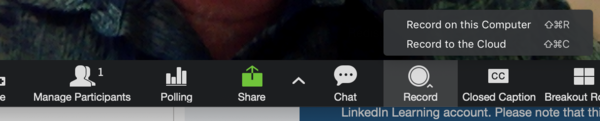Difference between revisions of "Record Zoom meetings"
Jump to navigation
Jump to search
| Line 17: | Line 17: | ||
# Select where the recording will be stored. | # Select where the recording will be stored. | ||
## Selecting '''Record on this Computer''' will store the video on your computer. These recordings are converted to MP4 files after the meeting closes and are stored in the Documents/Zoom folder. | ## Selecting '''Record on this Computer''' will store the video on your computer. These recordings are converted to MP4 files after the meeting closes and are stored in the Documents/Zoom folder. | ||
| − | ## Selecting '''Record to the Cloud''' will store the recording in the cloud. | + | ## Selecting '''Record to the Cloud''' will store the recording in the cloud. You will receive an email when your cloud recording has been converted and stored. |
# '''Record''' changes to '''Pause/Stop Recording''' and serves as the controls for stopping the recording. | # '''Record''' changes to '''Pause/Stop Recording''' and serves as the controls for stopping the recording. | ||
Revision as of 20:25, 19 July 2019
About this article
This article provides an overview of the features and functions of the Zoom web conferencing system. It is intended for all WSU students and employees interested in conducting or attending online meetings using Zoom.
Recording to your computer and to the cloud
Zoom supports recording meetings to both your local computer and to the cloud. Meetings that are recorded to your local computer are stored as an MP4 and are available for your use and/or editing. When you record to the cloud, the video, audio, and chat text are recorded in the Zoom cloud. The recording files can be downloaded to a computer or streamed from a browser.
RecordingRecording your Zoom meetings is easy. To begin a recording...
More info from the Zoom support site
|
|
|
Posting your recording to MediaSpace
More information
Zoom training
Related Wiki Topics
- Student daily tips
- Instructor daily tips
- Draft:Article layout basic
- Send incoming Zoom Phone calls to voicemail
- Launch Zoom on startup
- Zoom Phone settings
- Zoom Phone preparation checklist
- Zoom Phone FAQ
- Zoom Phone
- Blended meetings
For a complete listing of topics, select from the category list below.