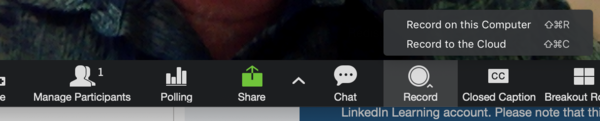Difference between revisions of "Record Zoom meetings"
Jump to navigation
Jump to search
| Line 54: | Line 54: | ||
--> | --> | ||
| − | |||
==More information== | ==More information== | ||
Revision as of 15:39, 13 March 2020
About this article
This article provides an overview of the features and functions of the Zoom web conferencing system. It is intended for all WSU students and employees interested in conducting or attending online meetings using Zoom.
Recording to your computer and to the cloud
Zoom supports recording meetings to either your local computer and to the cloud. Meetings that are recorded to your local computer are stored as an MP4 and are available for your use and/or editing. When you record to the cloud, the video video is automatically stored in your MediaSpace account.
RecordingRecording your Zoom meetings is easy. To begin a recording...
|
|
|
More info from the Zoom support site
- Additional information on recording to your computer is available at Local Recording.
- Additional information on recording to the cloud is available at Cloud Recording.
More information
Zoom training
- Zoom Help Center
- Zoom training from Linkedin Learning
- From the Zoom Help Center:
- How do I invite others to join a meeting?
- My Account (account configuration, password reset, meeting-link creation, meeting, scheduling, ...)
Related Wiki Topics
- Student daily tips
- Instructor daily tips
- Draft:Article layout basic
- Send incoming Zoom Phone calls to voicemail
- Launch Zoom on startup
- Zoom Phone settings
- Zoom Phone preparation checklist
- Zoom Phone FAQ
- Zoom Phone
- Blended meetings
For a complete listing of topics, select from the category list below.