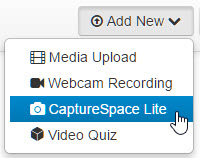Record with Kaltura Capture
About this article
This article includes a brief description of the Kaltura Capture tool, part of our MediaSpace toolset, installation instructions, and links to other articles on how to setup and use the tool to create video and audio recordings. It is intended for all WSU students and employees.
What's CaptureSpace Lite?
Kaltura's CaptureSpace Lite is one of the tools in our MediaSpace toolset. It's a software application that you install on your computer that allows you to create video and audio recordings from within MediaSpace. Using CaptureSpace Lite, you can easily produce recordings that capture any combination of your voice, screen activity, and webcam. These recordings can then be saved to your MediaSpace account immediately. Designed to provide a very basic set of features and functions that are tightly integrated with your MediaSpace account, CaptureSpace Lite is an alternative to other multimedia authoring tools like Camtasia and Screencast-O-Matic.
Installing the CaptureSpace Lite software on your computer
The first time you access the CaptureSpace Lite tool, you will be prompted to install the application on your computer. MediaSpace guides you through the installation, which is relatively straightforward. The process is different for PC and Mac computers and varies slightly across Web browsers. Watch the Installation video for basic instructions and contact the Technical Support Center (TechSupport@winona.edu, 507-457-5240, Somsen Hall 207) if you have any trouble. Once you have installed the application, it will launch automatically each time you use CaptureSpace Lite through MediaSpace.
Accessing CaptureSpace Lite
To access the CaptureSpace Lite tool:
- Use your favorite web browser to login to your MediaSpace account at mediaspace.minnstate.edu using your Star ID username and password. This will take you to your My Media page.
- Select CaptureSpace Lite from the Add New menu (Fig 1).
- In the Kaltura CaptureSpace Desktop Recorder window, select what you would like to record from the four options provided: Screen, Webcam, Screen & Webcam, and Voice. Watch the Getting Started video to review this process.
Learning how to record using CaptureSpace Lite
Can I use CaptureSpace Lite on my tablet and smartphone?
No. Currently, CaptureSpace lite does not function on either tablets or smartphones. However, you can record video on these devices using applications other than MediaSpace and then upload the resulting files to your MediaSpace account.