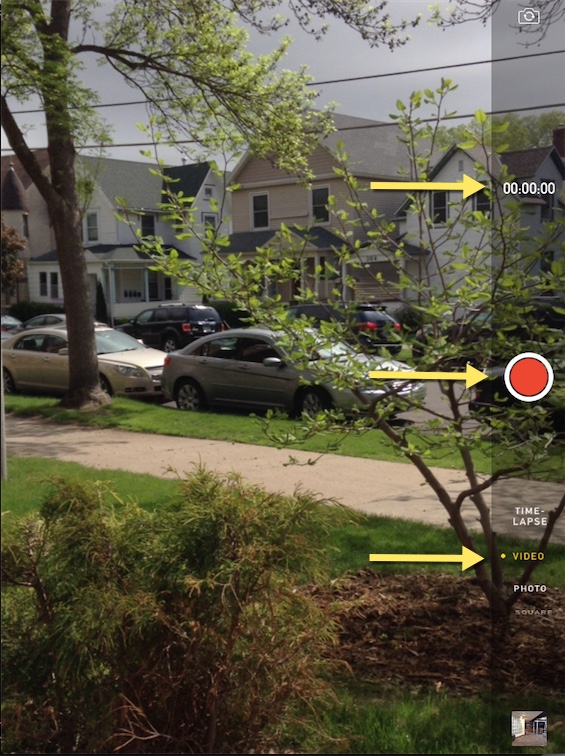Difference between revisions of "Recording Video From a Tablet"
Jump to navigation
Jump to search
| Line 9: | Line 9: | ||
==Instructions for Recording a Video== | ==Instructions for Recording a Video== | ||
Complete the following steps to record a video on your tablet. | Complete the following steps to record a video on your tablet. | ||
| − | + | ==Recording== | |
#Launch the Camera app from your tablet | #Launch the Camera app from your tablet | ||
Revision as of 16:03, 11 May 2015
About this article
This article provides an overview of how to record a video from a tablet. This article also includes step by step directions for recording a video from the Camera app on the tablet. This article is intended for all audiences.
Video Capture
Instructions for Recording a Video
Complete the following steps to record a video on your tablet.
Recording
- Launch the Camera app from your tablet
- On the right side of the screen there will appear a dark grey panel. On this panel there are 4 recording options. Swipe and select the Video option.
- To record select the red recording button from the panel. Touch the button once and the red icon will change from a circle to a square image while recording.


- A timer is located above the record button in the dark grey panel.
- To stop the recording select the red recording button again. The video has stopped recording when the red recording button has returned to a circle image.
- To view the video select the image in the bottom right corner of the dark gray panel.