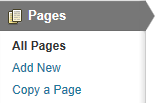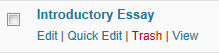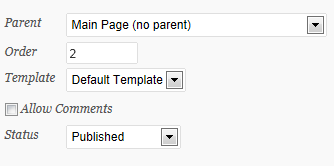Difference between revisions of "Reordering Pages on WordPress Website"
Jump to navigation
Jump to search
| Line 2: | Line 2: | ||
*Click on "Page" | *Click on "Page" | ||
*Click on "All Pages" | *Click on "All Pages" | ||
| + | [[File:Order1.png]] | ||
| + | |||
| + | *Hover over the page you want to change the order of | ||
*Click on "Quick Edit" | *Click on "Quick Edit" | ||
| − | [[File: | + | [[File:Order2.png |720pi]] |
| + | |||
| + | |||
| + | |||
*Under "Order" put what number you want that page in | *Under "Order" put what number you want that page in | ||
**0 will be the first page | **0 will be the first page | ||
| − | [[File: | + | [[File:Order3.png |720pi]] |
| + | |||
| + | |||
*Click on "Update" | *Click on "Update" | ||
| − | [[File: | + | [[File:Order4.png]] |
Revision as of 20:03, 14 January 2013
How to reorder pages on a WordPress website
- Click on "Page"
- Click on "All Pages"
- Hover over the page you want to change the order of
- Click on "Quick Edit"
- Under "Order" put what number you want that page in
- 0 will be the first page
- Click on "Update"