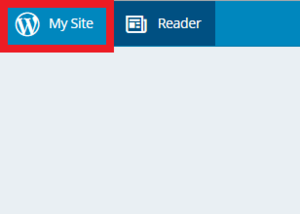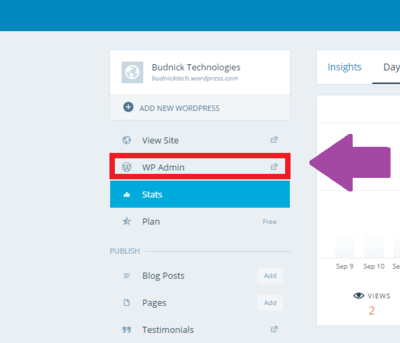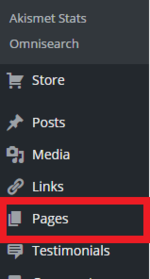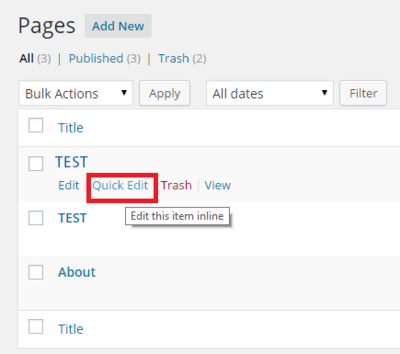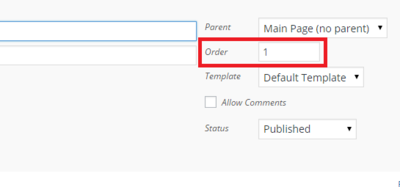Reordering Pages on WordPress Website
Revision as of 20:14, 21 September 2015 by BBudnick13 (talk | contribs)
Whether for an assignment, marketing items, or just want the look of your website to change, reordering your pages is a great place to start.
How to Reorder Pages on WordPress Website
1.Go to Your Site and select "My Site" at the top-left.
2. Then click "WP Admin" on the left-hand side.
3. Go to "Pages" on the left-hand side.
4. A list of pages should be displayed. Mouse over any one of them and click "Quick Edit".
5. On the right hand side, change the Order number so your pages are displayed the way you would like.
- (Order 1 means that will be the first page displayed)
6. Click update to save your new order of pages.
7. You have now successfully rearranged your pages!