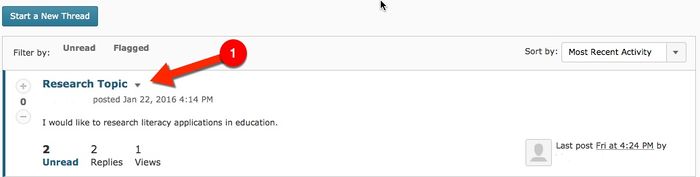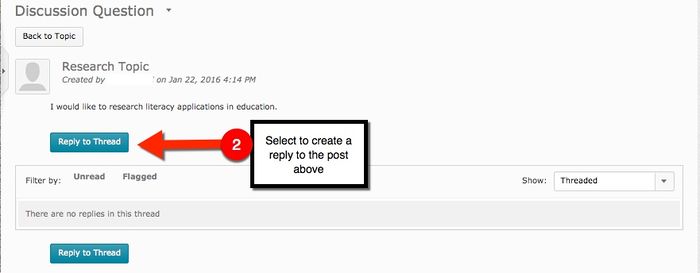Difference between revisions of "Replying to Discussions in Brightspace Student View"
Jump to navigation
Jump to search
| Line 13: | Line 13: | ||
'''2.''' Then select "Reply to Thread" underneath the text of the original post. | '''2.''' Then select "Reply to Thread" underneath the text of the original post. | ||
| − | |||
| + | '''3.''' Type your response and select "Post". | ||
| − | [[File:2 reply discussion.jpg| | + | [[File:1 reply discussion.jpg|700px|center]] |
| + | |||
| + | |||
| + | |||
| + | [[File:2 reply discussion.jpg|700px|center]] | ||
Revision as of 22:53, 25 January 2016
Audience
Students who will be using Discussion Boards on for traditional, ITV, blended or online classes.
Overview
The D2L Discussion tool allows students to discussion assigned course topics through a discussion board forum. The Discussion tool is designed to allow participants to engage in a two way conversation. Participants can create original threads and/or respond to original threads.
Creating a Reply to a Discussion Post
Follow the steps below to create a response to a discussion tread.
1. Select the title of the post you would like to respond to.
2. Then select "Reply to Thread" underneath the text of the original post.
3. Type your response and select "Post".