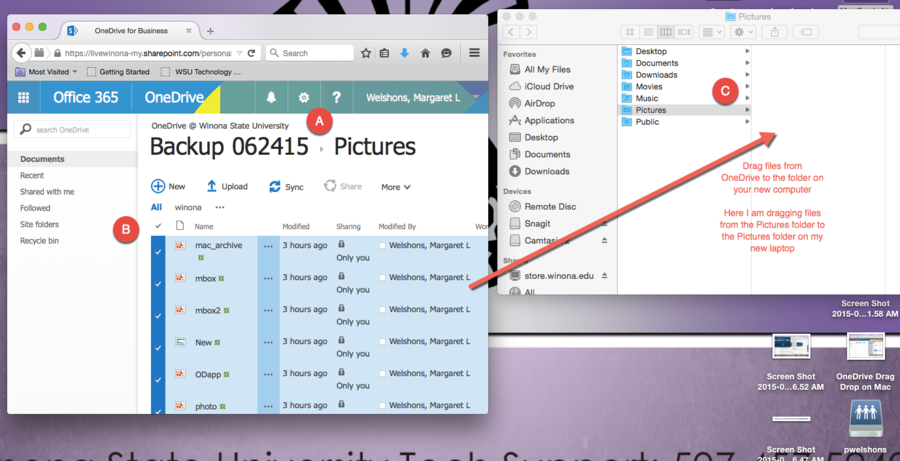Difference between revisions of "Restore files from OneDrive on a Mac"
Jump to navigation
Jump to search
(Created page with "==Restore Files from OneDrive== Open the OpenDrive folder where you have your files backed up. Next Open Finder window and size these two windows next to each other. OneDri...") |
m (PWelshons moved page Restore files from OneDrive on your Mac to Restore files from OneDrive on a Mac) |
||
| (4 intermediate revisions by the same user not shown) | |||
| Line 1: | Line 1: | ||
| + | ==About this article== | ||
| + | This article is intended for '''students''' and '''employees''' to help you restore your backup files that you saved to OneDrive. | ||
| + | |||
==Restore Files from OneDrive== | ==Restore Files from OneDrive== | ||
| Line 10: | Line 13: | ||
[[File:RestoreMacFilesOD.png|900px]] | [[File:RestoreMacFilesOD.png|900px]] | ||
| + | |||
| + | ==Related information== | ||
| + | *[[Mac laptop backup]] | ||
| + | *[[Mac laptop backup FAQ]] | ||
| + | *[[Receiving your laptop and tablet]] | ||
| + | *[[E-Warrior Digital Life and Learning Program]] | ||
| + | [[Category:Mac]][[Category:Laptop Exchange]][[Category:Backup]] | ||
| + | __NOTOC__ | ||
Revision as of 18:46, 25 June 2015
About this article
This article is intended for students and employees to help you restore your backup files that you saved to OneDrive.
Restore Files from OneDrive
Open the OpenDrive folder where you have your files backed up. Next Open Finder window and size these two windows next to each other. OneDrive does not allow you to drag folders from OneDrive, you can only drag individual files.
Drag and Drop Files
- Open the folder in OneDrive that you want to copy
- Use the checkmark at the top to select all
- Open the folder on your new computer that you want to copy to
- Drag the files from OneDrive to the opened folder on your new computer