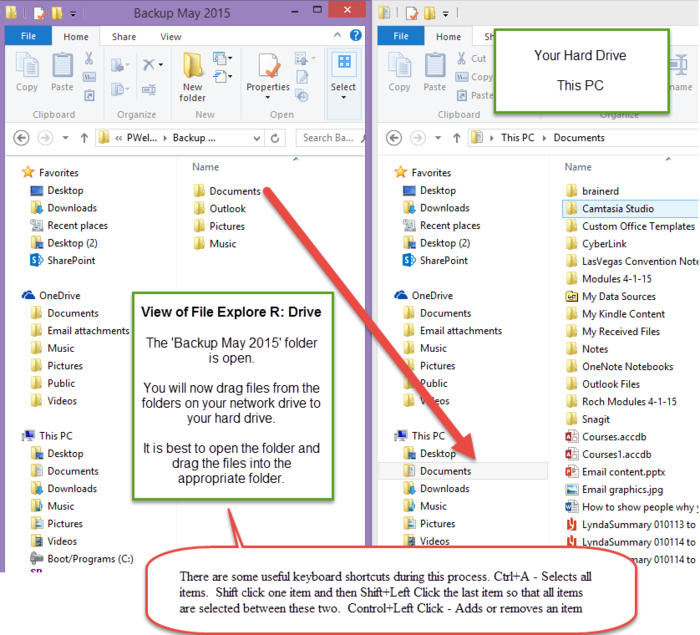Restore files from network drive or external media on a PC
- Use File Explorer to open the folder where you copied your backup data to.
- Next open another File Explorer window so you can drag files from one window to the next. To get a second File Explorer window open, you will need to do a right-click on the File Explorer window in the task bar and then a left-click on File Explorer.
- It is best to size these windows so they are side-by-side. (see Image below)
- Open each individual folder to drag and copy files to the appropriate folder on the new computer.
Pro Tips
- It is best to copy the contents of the following folders to your new computer (Desktop, Documents, Pictures and Music) because these folders already exit on your new computer. If you do drag the Documents folder over, you will end up with two Documents folders on your new computer.
Useful keyboard shortcuts during this process:
- Ctrl+A - Selects all items
- Shift+Left Click - Selects items between one item and the item shift clicked on
- Control+Left Click - Adds or removes an item from a selection