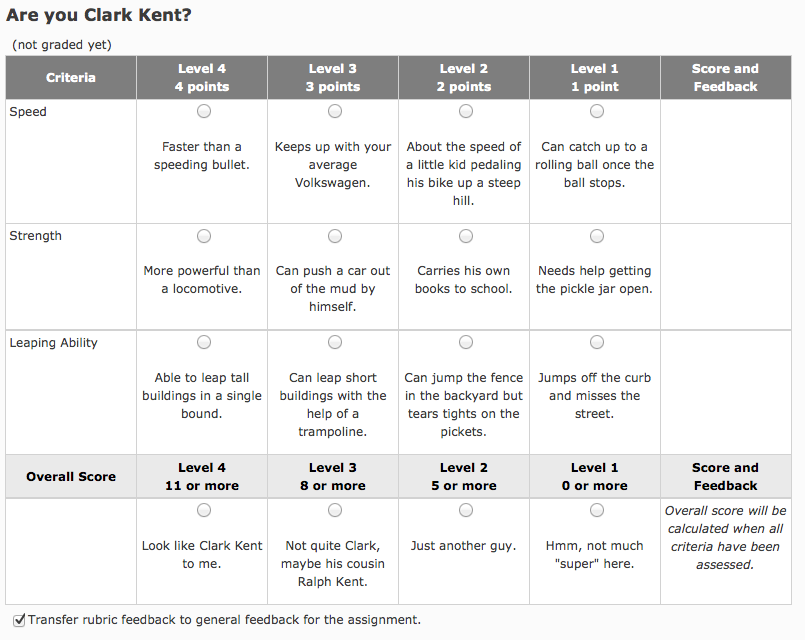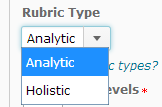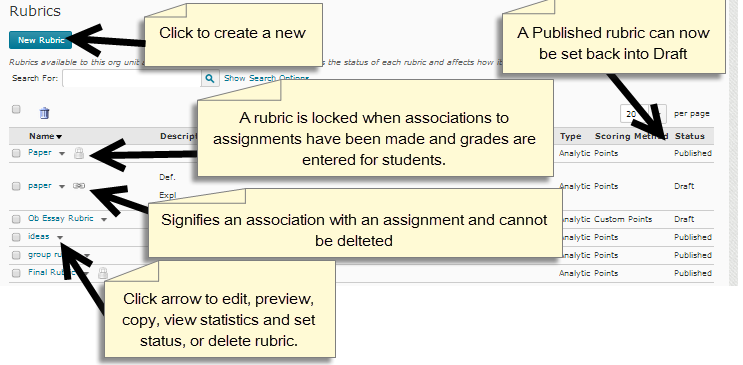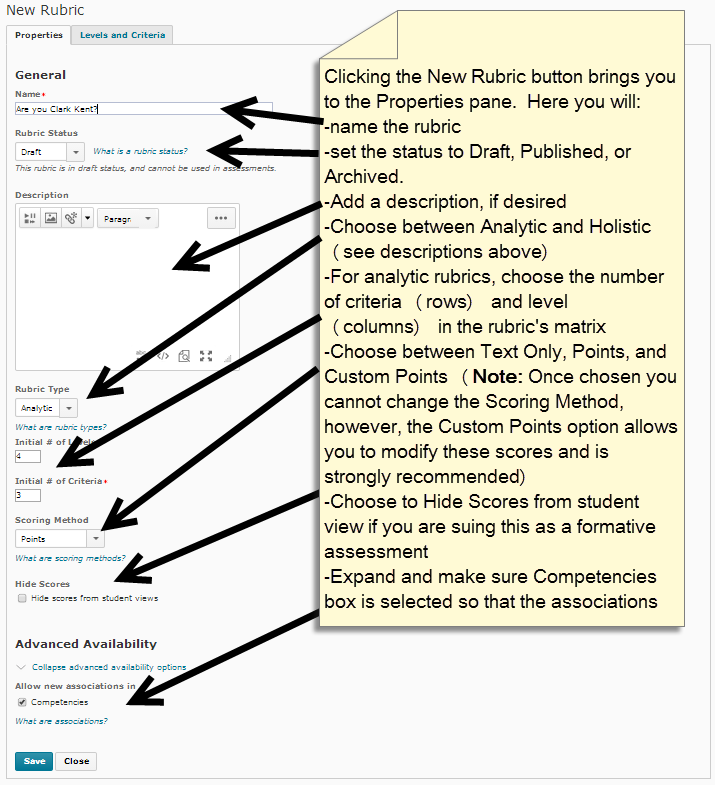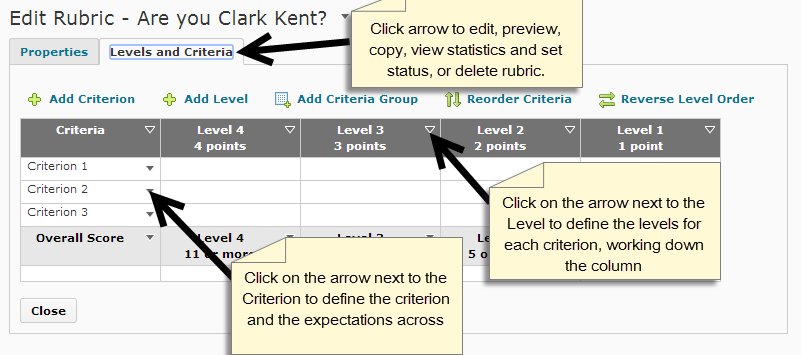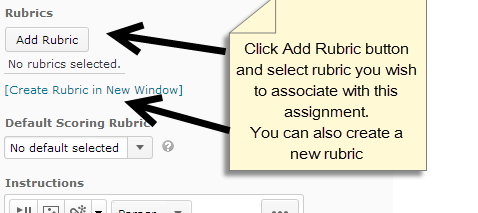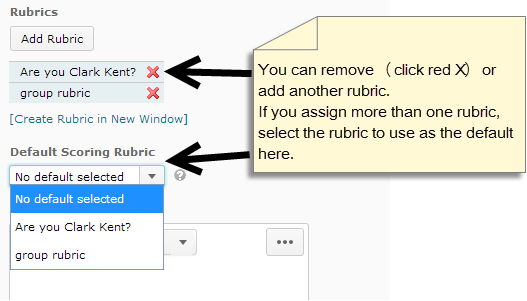Brightspace Rubrics
About this article
This article includes instructions for creating a new Rubrics in a D2L course. It is intended for instructors who are either using Desire2Learn or interested in using this instructional management system in the future.
What are rubrics?
A scoring rubric communicates expectations of quality around a task in a way that lends itself toward consistent, objective assessment. Rubrics are generally shared between teachers and students prior to the assessment to make clear the desired outcomes of the exercise. Rubrics take the form of a matrix with each row of the table used to assess one of the major objective of the work.
How rubrics work
Because the expectations for the submission's quality is explicitly spelled out in the rubric, students more fully understand the requirements of the assignment and consistent grading becomes easier.
Here is an example of a rubric as it appears in D2L. This form of the rubric is presented to faculty at the time of assessing the submission. Assessment is done by clicking the radio buttons within the boxes that best describe the student's work.
Upon completion of the rubric, D2L calculates the points and adds the score to the grade book.
Analytic and holistic rubrics
D2L supports two types of rubrics: analytic and holistic.
Analytic rubrics are a 2 dimensional layout of the expectations of the assignment. (The example above is an analytic rubric.) Requirements are divided into several categories, represented by the phrases in the first column of the rubric. Each category then is defined by the levels of success across its row.
Holistic rubrics are identical to analytic rubrics with one exception. Holistic rubric assess the submission at an overall level, having only one category and one column in the matrix.
Creating a rubric
Rubrics are found under the Assessment button in the course navigation at the top of the page.
Associating a rubric with a dropbox, quiz, grade item, or discussion
A rubric can be associated with an assignment in the dropbox, a quiz, or a topic in the discussion area. Please note: While a rubric can be associated with a discussion area and completed by faculty it is not viewable by student's. It is recommended that faculty associate the rubric with a grade item until this problem is fixed.
To assign a rubric to a specific assignment, quiz, or topic, open the assessable item. Under the item's Properties in D2L, select Add a Rubric. (If you have yet created the Rubric in D2L, clicking [Create Rubric in New Window] will take you directly into the rubric-creation operation within D2L.)
Hey, what's the deal? I don't see an Add Rubric button. It is possible that the Add Rubric button does not appear in the properties of the assessable item, being replaced by a message stating no rubric has been selected. This is caused by one of two things.
- Once submissions have been made to the item, D2L may not allow the attachment of a rubric. Since rubrics state the requirements of the assignment, they should be in place before submissions occur.
- Competencies has been turned off for the course. There are interdependencies between competencies and rubrics that require competencies to be on to make rubrics work, even if your course does not use competencies.
Select the predefined rubric from the list in the dialog by clicking the checkbox to the left of the name. Click Add Selected to add the rubric to the assessable item.
Your rubrics are now assigned to the assessable item and ready for your use.
More information
Related Wiki TopicsNo pages meet these criteria.
|
D2L Overview Topics |
For a complete listing of topics, select from the category list below.