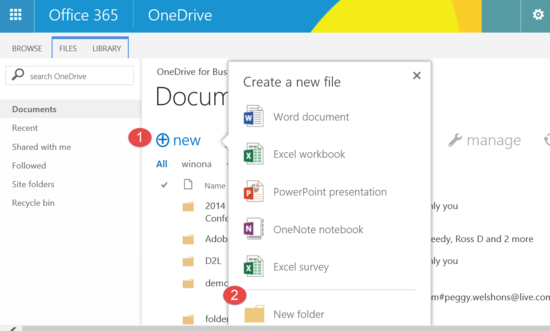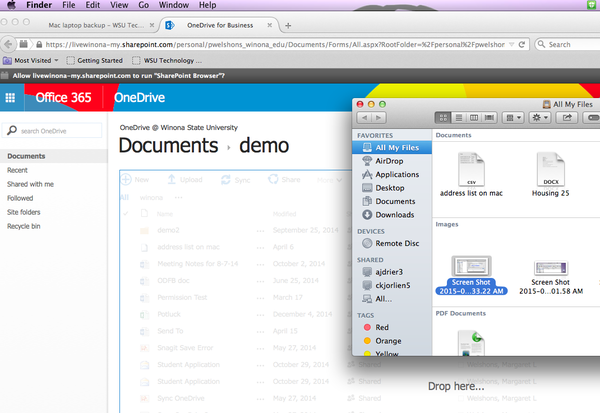Difference between revisions of "Saving files to OneDrive for Business from a Mac"
Jump to navigation
Jump to search
| Line 13: | Line 13: | ||
*Select '''Upload''', find the file on your computer, and then select '''Open''' | *Select '''Upload''', find the file on your computer, and then select '''Open''' | ||
*You can also drag-and-drop files as demonstrated in Figure 2 and in the video | *You can also drag-and-drop files as demonstrated in Figure 2 and in the video | ||
| − | [[File: | + | [[File:OneDrive_Drag_Drop_on_Mac.png|600px]] |
==Pro tips== | ==Pro tips== | ||
Revision as of 20:36, 21 May 2015
About this article
This article includes instructions for saving files to your Microsoft OneDrive for Business cloud storage. It's intended for students and employees using a Mac laptop.
What's OneDrive for Business?
Microsoft OneDrive for Business is our "cloud storage" solution at WSU, which is a fancy way of saying that you all have 1 TB of storage on off-campus servers owned by Microsoft. You can upload files from your laptop or tablet to your OneDrive for Business and work on those files directly using Microsoft Office applications. This is a great option for safeguarding your files if your devices should ever fail or need to be exchanged. OneDrive for Business is much more than just cloud storage and we encourage you to learn more this powerful tool.
How to save files to your OneDrive for Business
- Login to your OneDrive for Business account. Students can do this through Webmail. Employees can gain access from the faculty and staff eHome page.
- Create and/or open a folder in which to upload files. To create a folder, select New then Folder (Figure 1). Give the folder a name and select Create.
- Open that OneDrive for Business folder by selecting it
- Select Upload, find the file on your computer, and then select Open
- You can also drag-and-drop files as demonstrated in Figure 2 and in the video
Pro tips
- You cannot upload folders to OneDrive for Business directly. You need to create folders in OneDrive first and then upload files to them.
- There are some useful keyboard shortcuts when selecting multiple files to drag-and-drop: Ctrl+A (select all items), Shift+Left Click (selects all items between two nonadjacent items), Control+Left Click (selects specific nonadjacent items0.
Related information
- Backing up files on your PC laptop
- E-Warrior Digital Life and Learning Program
- Receiving your laptop and tablet
[[Category: ]]