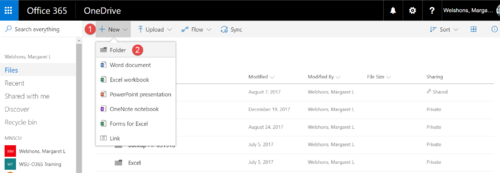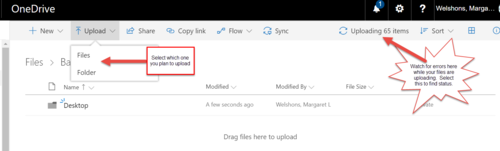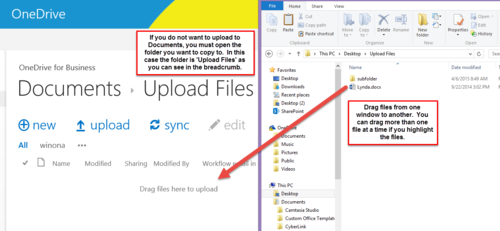Difference between revisions of "Saving files to OneDrive for Business from a PC"
| Line 10: | Line 10: | ||
*Create and/or open the folder into which you want to upload your files. To create a folder, select '''New''' then '''Folder'''. Give the folder a name like 'Backup 062618' and select '''Create'''. Open that folder. | *Create and/or open the folder into which you want to upload your files. To create a folder, select '''New''' then '''Folder'''. Give the folder a name like 'Backup 062618' and select '''Create'''. Open that folder. | ||
[[File:NewFolder.png|500px]] | [[File:NewFolder.png|500px]] | ||
| − | *Select '''Upload''', | + | *Select '''Upload''', browse to the file or folder on your computer you want to upload, and then select '''Open.''' It is important to watch the top right corner for the status of the upload. If there are errors while uploading files, some files may not get uploaded. Open the status to see why a file was not uploaded. Most likely it will be because there is an invalid character in the filename. [[https://support.office.com/en-us/article/invalid-file-names-and-file-types-in-onedrive-onedrive-for-business-and-sharepoint-64883a5d-228e-48f5-b3d2-eb39e07630fa|See the list of invalid characters or file types]]. |
[[File:UploadFileFolder.png|500px]] | [[File:UploadFileFolder.png|500px]] | ||
*Another way to copy files to OneDrive is to drag-and-drop files as shown below. | *Another way to copy files to OneDrive is to drag-and-drop files as shown below. | ||
Revision as of 16:26, 2 March 2018
About this article
This article includes instructions for saving files to your Microsoft OneDrive for Business Cloud Storage account from a PC. It is intended for students and employees.
What's OneDrive for Business?
Microsoft OneDrive for Business is our "cloud storage" solution at WSU, which is a fancy way of saying that you all have 1 TB of storage on off-campus servers owned by Microsoft. You can upload files from your WSU desktop, laptop, or tablet to your OneDrive for Business account and work on those files directly using Microsoft Office applications. This is a great option for safeguarding your files if your device(s) should ever fail or need to be exchanged. By default, any file you upload to your OneDrive for Business cannot be accessed by any other user unless you have shared it with them. Since you can now share files using OneDrive for Business, you should never store private data here (more on data security). OneDrive for Business is much more than just cloud storage and we encourage you to learn more about this powerful tool.
How to save files to your OneDrive for Business
- Login to your OneDrive for Business account.
- Create and/or open the folder into which you want to upload your files. To create a folder, select New then Folder. Give the folder a name like 'Backup 062618' and select Create. Open that folder.
- Select Upload, browse to the file or folder on your computer you want to upload, and then select Open. It is important to watch the top right corner for the status of the upload. If there are errors while uploading files, some files may not get uploaded. Open the status to see why a file was not uploaded. Most likely it will be because there is an invalid character in the filename. [the list of invalid characters or file types].
- Another way to copy files to OneDrive is to drag-and-drop files as shown below.
Pro tips
- You cannot upload folders to OneDrive for Business directly. You first need to create folders in OneDrive and then upload files to them.
- The trick to the drag-and-drop is to get the two windows, OneDrive and File Explorer, positioned properly on your screen. To snap an active window to the side of the desktop using the keyboard, press either Windows logo key +Left Arrow or +Right Arrow.
- There are some useful keyboard shortcuts when selecting multiple files to drag-and-drop: Ctrl+A (select all items), Shift+Left Click (selects all items between two nonadjacent items), Control+Left Click (selects specific nonadjacent items).