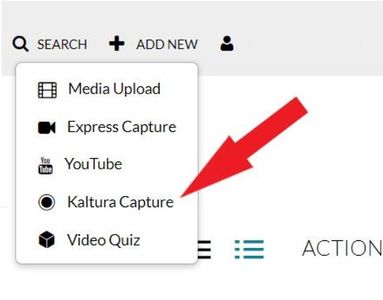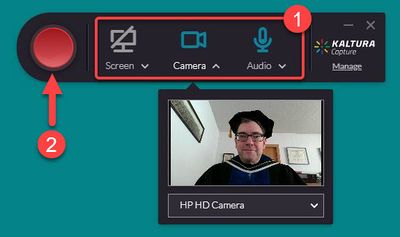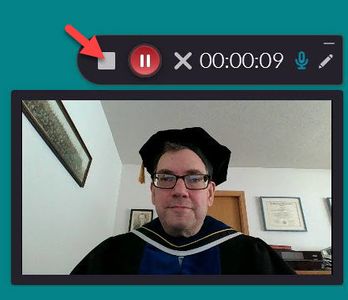Send your applause to our graduates
Send your applause to our graduates by producing a quick video of you clapping and cheering for 30 seconds. Upload your video to your MediaSpace account and send the link to Marketing and Communications at webcomm@winona.edu.
Record your video
- Go to http://mediaspace.minnstate.edu and sign in with your Star ID username and password.
- Select Add New in the top right corner and select Kaltura Capture from the menu (Fig 1). If you have never used Kaltura Capture before or it has been a long time since you used it, download and install it on your computer. After installation, close your browser, restart it, and repeat Steps 1 and 2.
- Select Open Kaltura Capture if prompted by your browser.
- When the Kaltura Capture application opens, click on Screen to deselect it. It will change color and the icon will have a line through it, indicating it’s off. Camera and Audio should be on (Fig 2.1).
- Select the round button to begin recording (Fig 2.2).
- Select the square button to stop recording (Fig 3).
- Select Yes, Stop it. Select Delete if you want to do another take.
- Select Save & Upload. A progress meter will indicate when the upload to your MediaSpace account is complete.
- Return to http://mediaspace.minnstate.edu
- Select the title of your recording
- Select Publish from the Actions menu
- Select Unlisted and Save
- Select Edit from the Actions menu
- Select the Downloads tab
- Select Standard Definition Video, then Save, then Go To Media
- Select the Share tab
- Copy the Link to Media Page and email it to webcomm@winona.edu.