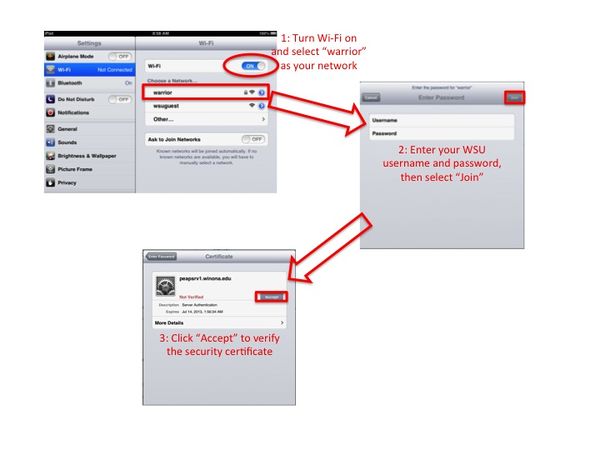Difference between revisions of "Setting up WSU Wireless on an iPad"
Jump to navigation
Jump to search
SEnzenauer10 (talk | contribs) |
|||
| Line 12: | Line 12: | ||
*[http://learn.winona.edu/WSU_iPad_Setup WSU iPad Setup] | *[http://learn.winona.edu/WSU_iPad_Setup WSU iPad Setup] | ||
*[[Reconnecting IPad to Wi-Fi]] | *[[Reconnecting IPad to Wi-Fi]] | ||
| + | *[https://www.youtube.com/watch?v=1uPfDjW4umA Connecting to Wireless on your WSU iPad] | ||
[[Category: iPad/iPhone/iPod]][[Category:Using Mobile Devices]] | [[Category: iPad/iPhone/iPod]][[Category:Using Mobile Devices]] | ||
Revision as of 16:12, 10 October 2014
| Mobile Devices | |
|---|---|

| |
| This article is part of the
WSU Tablet Series | |
- Select Settings from the Home Menu
- Once in the "Wi-Fi" section, slide the selector to turn Wi-Fi on (if it is off), and select "warrior" from the network list.
- Enter your WSU username and password in corresponding text boxes, and press "Join," which will be in the Return key location in the on-screen keyboard.
- An unverified certificate will immediately appear; this is asking if you trust the WSU network, so press "Accept."
- The iPad will now automatically connect to the WSU network while on campus.