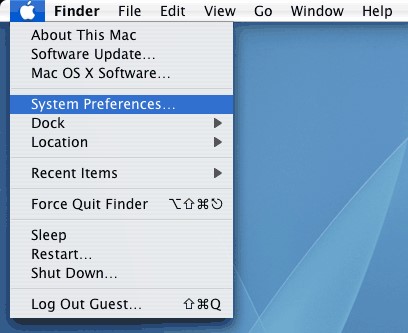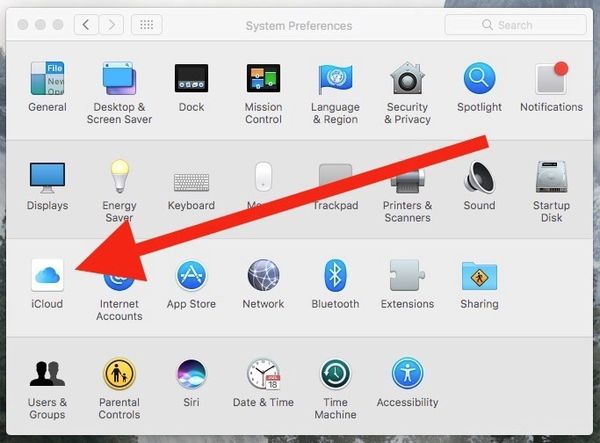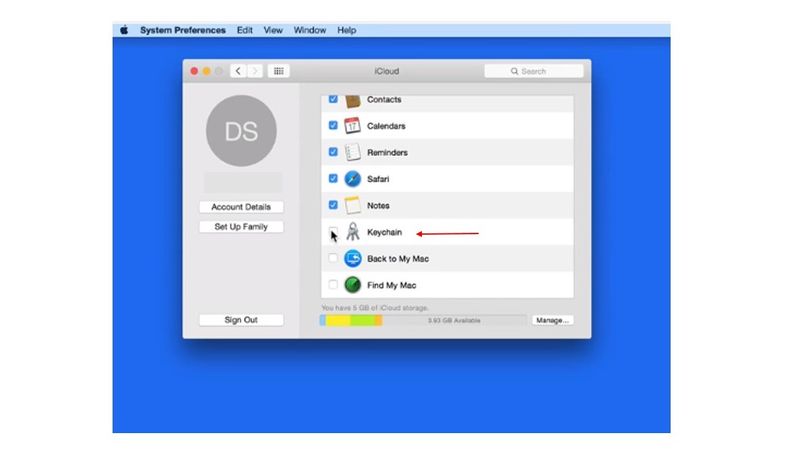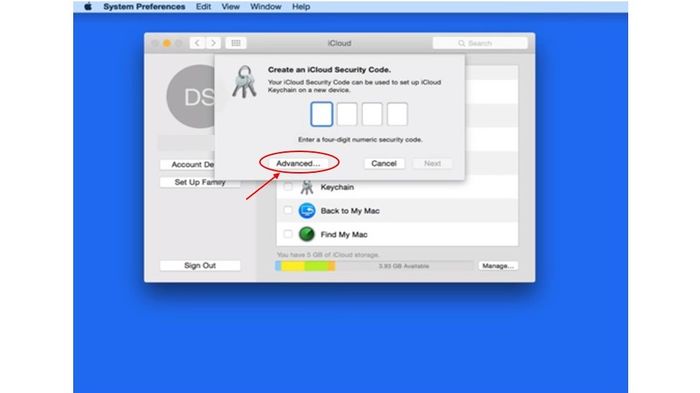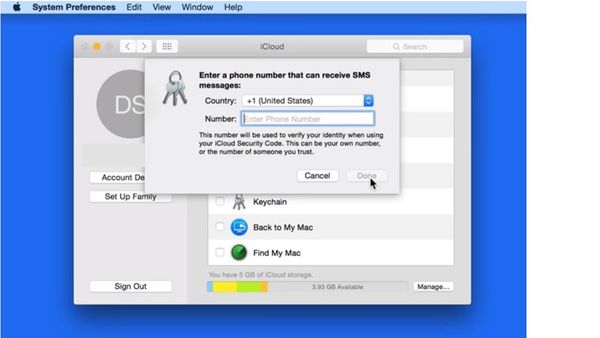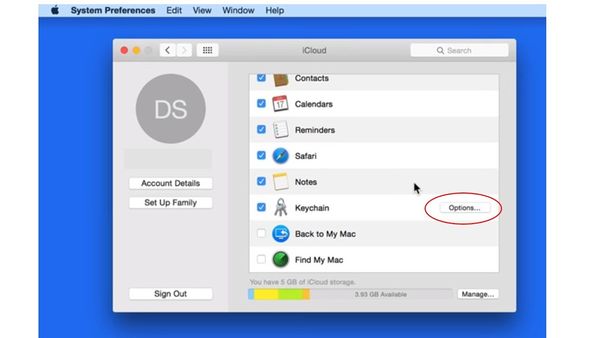Setup Keychain Mac Instructions
Mac Keychain set up
-On your Mac Laptop with OS X Mavericks 10.9 and later:
• Choose Apple (![]() ) menu > System Preferences, then click iCloud.
) menu > System Preferences, then click iCloud.
• Select Keychain. If you want to, you can set a passcode to unlock your screen after sleep or after the screen saver begins.
• Enter your Apple ID and password.
•Follow the onscreen instructions.
•A passcode will be required for you to enter
•Or you can also click on the “Advanced…” option to create a longer and with different characters password
• Next, you will be required to enter a phone number so that the iCloud Keychain can verify your identity when using your iCloud Security Code. You will be sent a confirmation code that will be required each time a new device is linked to your account.
• To change the passcode or the phone number linked to the account click the “Options…” button.
• Your iCloud Keychain has now been set.