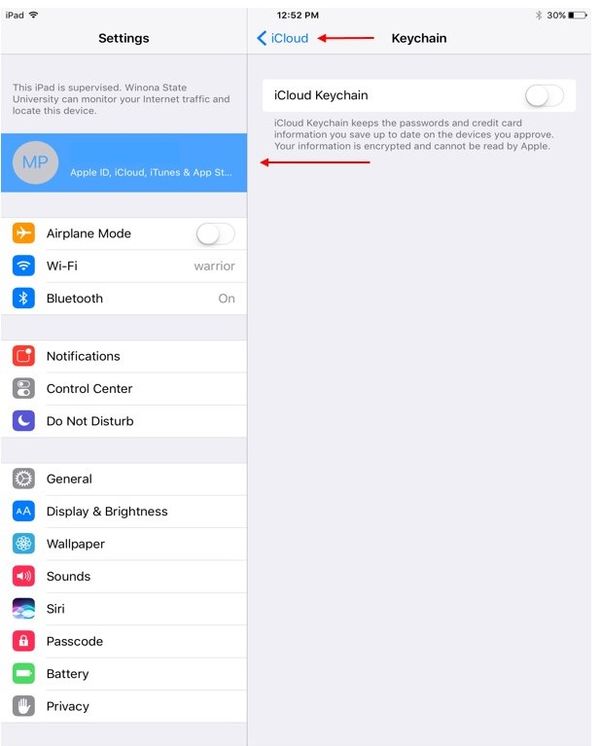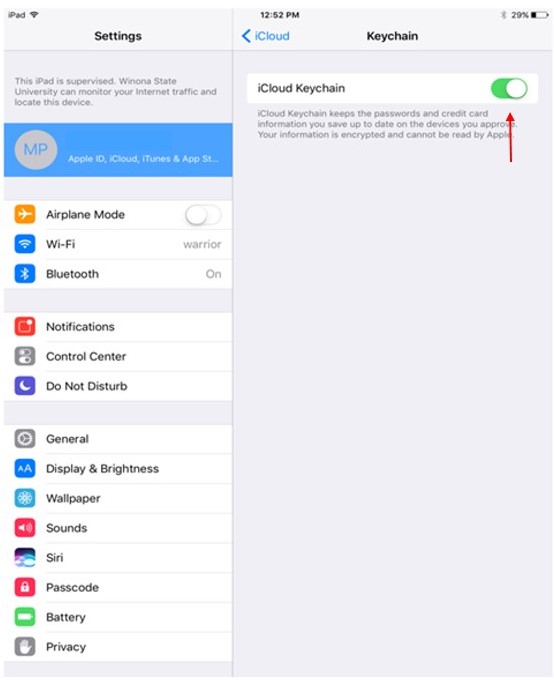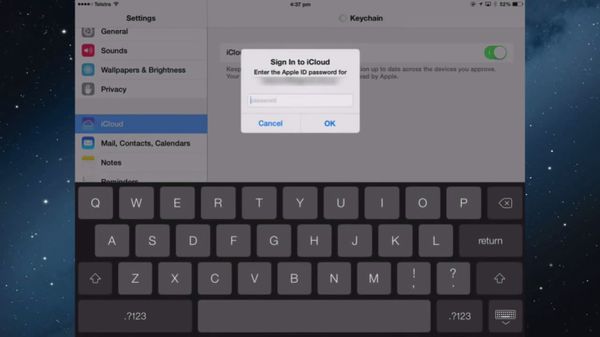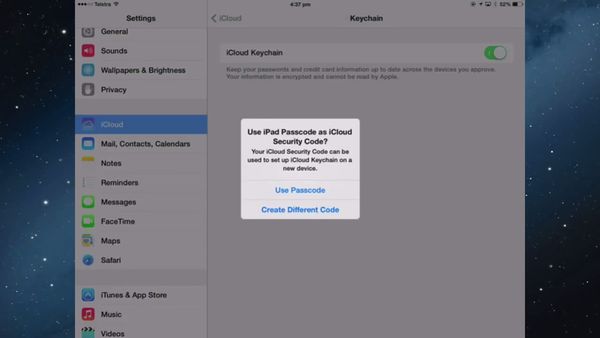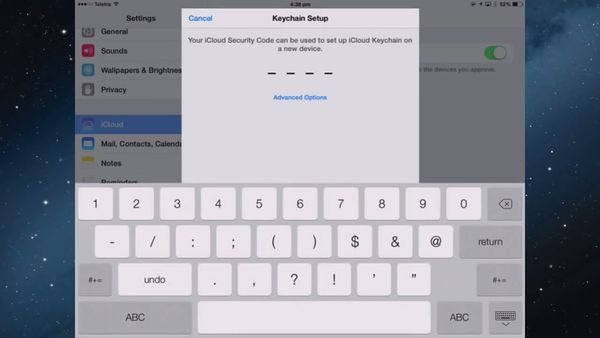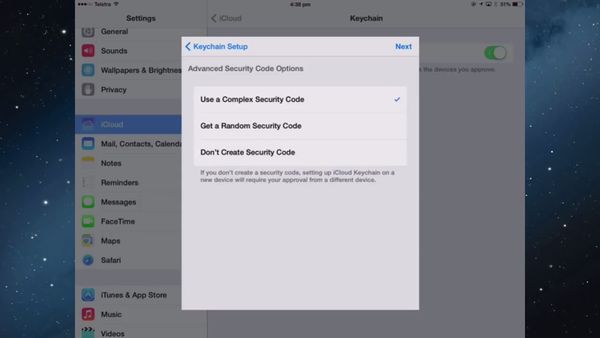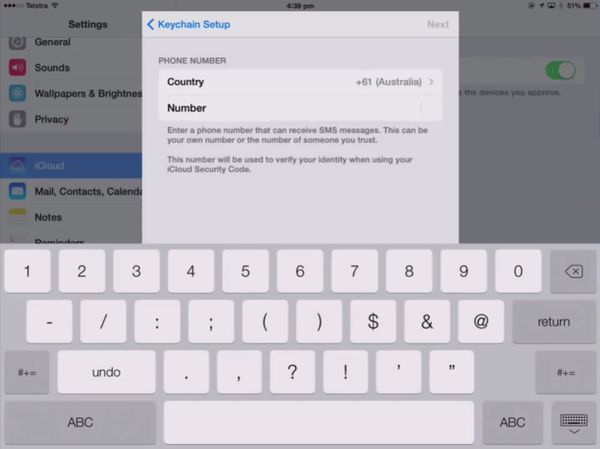Difference between revisions of "Setup Keychain iPad instructions"
| Line 1: | Line 1: | ||
=iPad Keychain set up= | =iPad Keychain set up= | ||
| − | • On your iPhone, iPad, or iPod touch with iOS 10.3 or later: | + | • On your '''iPhone, iPad, or iPod touch''' with iOS 10.3 or later: |
| − | • Tap Settings > [username] > iCloud. | + | • Tap ''Settings > [username] > iCloud.'' |
| − | If you are using iOS 10.2 or earlier, tap Settings > iCloud. | + | |
| + | If you are using iOS 10.2 or earlier, ''tap Settings > iCloud.'' | ||
[[File:Step 1 iPad.jpg|600px]] | [[File:Step 1 iPad.jpg|600px]] | ||
| Line 9: | Line 10: | ||
| − | • Tap Keychain and slide it over to turn on iCloud Keychain. | + | • Tap '''Keychain''' and slide it over to turn on '''iCloud Keychain.''' |
[[File:Step 2 iPad.jpg|600px]] | [[File:Step 2 iPad.jpg|600px]] | ||
| Line 15: | Line 16: | ||
| − | • Enter your Apple ID password. | + | • Enter your '''Apple ID password.''' |
[[File:Step 3 iPad.jpg|600px]] | [[File:Step 3 iPad.jpg|600px]] | ||
| Line 21: | Line 22: | ||
| − | • Follow the onscreen instructions. | + | • Follow the onscreen '''instructions.''' |
| − | • If you decide to “Use Passcode” then it will be the 4-digit passcode you use to unlock the device | + | • If you decide to '''“Use Passcode”''' then it will be the ''4-digit passcode'' you use to unlock the device |
| Line 32: | Line 33: | ||
| − | • Or you will have the option to use a Complex Security Code that will allow you to use different characters other than just numbers. | + | • Or you will have the option to use a '''Complex Security Code''' that will allow you to use different characters other than just numbers. |
[[File:Step 5 iPad.jpg|600px]] | [[File:Step 5 iPad.jpg|600px]] | ||
| Line 38: | Line 39: | ||
| − | • Next, you will be required to enter a phone number so that the iCloud Keychain can verify your identity. When using your iCloud Security Code, it will send you a confirmation code that will be required each time a new device is linked to your account. | + | • Next, you will be required to enter a '''phone number''' so that the ''iCloud Keychain'' can verify your identity. When using your '''iCloud Security Code''', it will send you a confirmation code that will be required each time a new device is linked to your account. |
[[File:Step 6 iPad.jpg|600px]] | [[File:Step 6 iPad.jpg|600px]] | ||
Revision as of 20:09, 23 May 2017
iPad Keychain set up
• On your iPhone, iPad, or iPod touch with iOS 10.3 or later: • Tap Settings > [username] > iCloud.
If you are using iOS 10.2 or earlier, tap Settings > iCloud.
• Tap Keychain and slide it over to turn on iCloud Keychain.
• Enter your Apple ID password.
• Follow the onscreen instructions. • If you decide to “Use Passcode” then it will be the 4-digit passcode you use to unlock the device
• Or you will have the option to use a Complex Security Code that will allow you to use different characters other than just numbers.
• Next, you will be required to enter a phone number so that the iCloud Keychain can verify your identity. When using your iCloud Security Code, it will send you a confirmation code that will be required each time a new device is linked to your account.