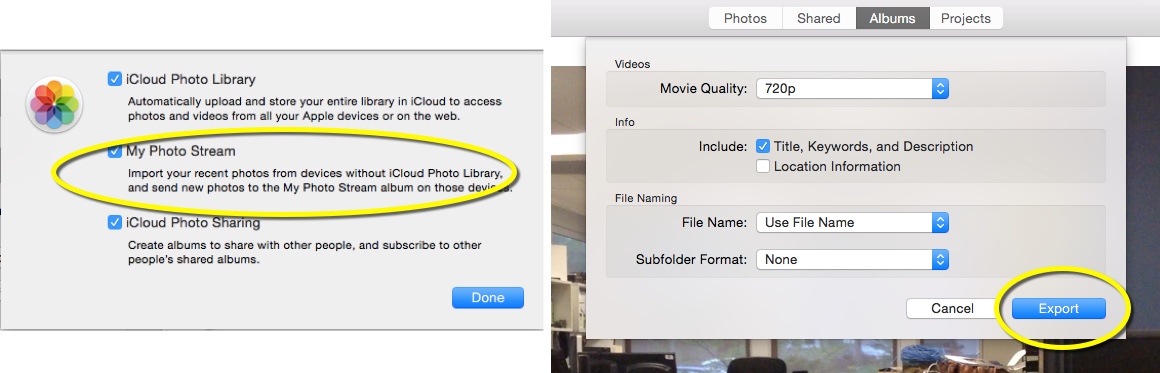Difference between revisions of "Sharing Video and Photos Between Devices (Mac)"
| Line 20: | Line 20: | ||
===Laptop (Mac) === | ===Laptop (Mac) === | ||
| − | 1.Next you will want to turn on '''My Photo Steam''' on your Mac. Go to '''System Preferences''' > '''iCloud''' and check '''My Photo Stream'''. | + | 1.Next you will want to turn on '''My Photo Steam''' on your Mac. Go to '''System Preferences''' > '''iCloud''' and check '''My Photo Stream'''. You also have several photo sharing options from screen including '''iCloud Photo Library''' and '''iCloud Photo Sharing'''. |
2.Select the '''Photos''' application from your '''Applications''' folder to access your photos and video. | 2.Select the '''Photos''' application from your '''Applications''' folder to access your photos and video. | ||
Revision as of 15:19, 14 May 2015
About this article
This article describes three processes for sharing videos and photos from the Photos app on the tablet to a laptop computer. This article includes the Mac version. This article is intended for all audiences.
Sharing Photos/ Videos
There are several different ways to share videos and photos from your Photos app on a tablet to your laptop computer. Enabling the iCloud and Photo Stream on all of your devices is one way to share that information through the cloud. You can also share images through AirDrop. These options do not require any physical connection between the devices. A second option is to manually connect your device to your laptop by using your tablet’s charging cord and importing items.Processes are described below.
Photo Stream
Complete the following steps to share photos and videos through the Cloud.
Tablet
1.First you will need to make sure your iCloud account is set up. From your device open Settings > iCloud > Photos. From Photos tap the My Photo Stream button to turn it on. It should appear green.
2.You will now see an album title My Photo Stream in your photo albums in the Photos app. This album will automatically upload new photos and send them to all of your iCloud devices. You will not need to plug in your tablet to your laptop to share pictures or video. Any photos or videos in the Camera Roll photo album are photos that were taken on that particular device.
3.There are also a variety of other photo settings to choose from in the settings. Selecting iCloud will upload your entire library and store it in the iCloud. This is a great option if you would like to share photos or videos you have already captured and would like to share between devices. The My Photo Stream only share images that were captured after this option was turned on. Apple automatically provides 5 GB of storage in the iCloud. There is also the iCloud Photo Sharing option in Settings. This allows you to create albums and share photos and videos with specific people by creating sharing a Shared album. It is recommended to turn on all three options to ensure all content is saved.
Laptop (Mac)
1.Next you will want to turn on My Photo Steam on your Mac. Go to System Preferences > iCloud and check My Photo Stream. You also have several photo sharing options from screen including iCloud Photo Library and iCloud Photo Sharing.
2.Select the Photos application from your Applications folder to access your photos and video.
3.To save an item to your laptop select the item. From the menu bar select File > Export > select the first option Export 1. Select Export on the next screen and select where you would like the item saved to on your laptop.