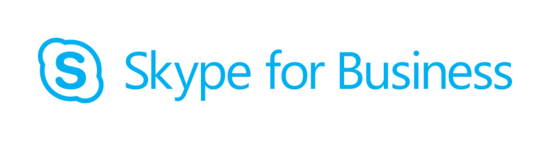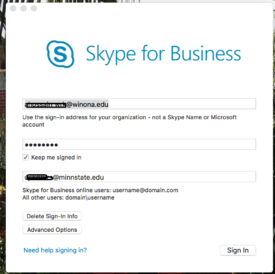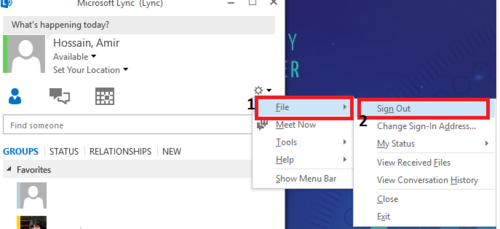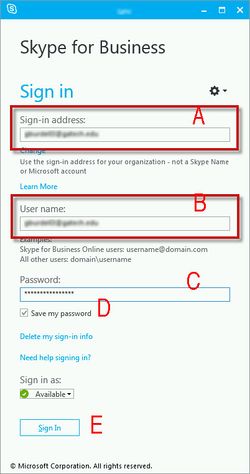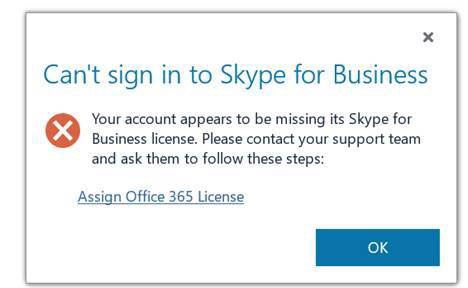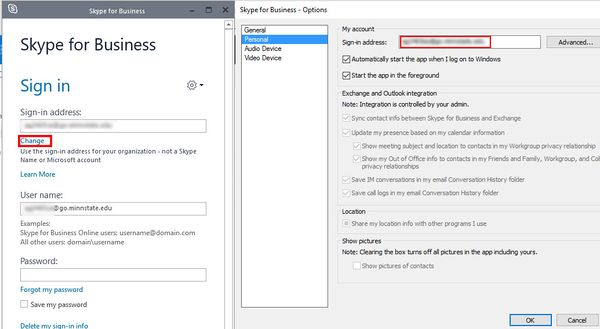Difference between revisions of "Draft:Skype for Business/Lync"
BBudnick13 (talk | contribs) |
BBudnick13 (talk | contribs) |
||
| Line 13: | Line 13: | ||
| − | 3. On the Login in screen, type in your regular email address in “Email Address” i.e. your friendly email address e.g. '''jsmith16winona.edu'''. In “Username” For Student type in your StarID followed by “@go.minnstate.edu” | + | 3. On the Login in screen, type in your regular email address in “Email Address” i.e. your friendly email address e.g. '''jsmith16winona.edu'''. In “Username” |
| + | *For Student type in your StarID followed by “@go.minnstate.edu” | ||
| + | *For Employee your StarID followed by “@minnstate.edu” . | ||
| + | *Type in your password in the “Password” field. | ||
[[File:ssfbb.png|275px]] | [[File:ssfbb.png|275px]] | ||
Revision as of 19:04, 9 November 2017
With the conversion to StarID, the method for signing in to use Lync has changed. Follow these instruction to sign into Skype for Business/Lync.
Mac
To sign in with a Mac into Lync, follow these instructions:
1. Open the Skype for Business application.
2. If the “License Agreement” pops up, click “Accept”.
3. On the Login in screen, type in your regular email address in “Email Address” i.e. your friendly email address e.g. jsmith16winona.edu. In “Username”
- For Student type in your StarID followed by “@go.minnstate.edu”
- For Employee your StarID followed by “@minnstate.edu” .
- Type in your password in the “Password” field.
4. Click “Sign in”.
PC
1. Click to open Skype for Business.
2. It may sign you in automatically to your previous @winona.edu account.
3. If it does this, click the status icon under your name at the top left and choose “Sign out” from that menu.
4. You may see an error about call forwarding settings, this can be disregarded by hitting OK.
5. Click Delete my sign-in info
6.Within the forget sign-in information pop-up, click Yes
a.Enter your sign-in address (this is your primary email address e.g. jdoe12@winona.edu)
b.Enter your new user name
Employees/Guest: yourStarID@minnstate.edu
Students: yourStarID@go.minnstate.edu
c.Enter your StarID password
d.Select Save my password to save credentials
e.Click Sign In
NOTE If you see Can't Signing back to Skype for Business.
- Click OK
- Click change.
- A new window will popup and from there you can change the Email address.