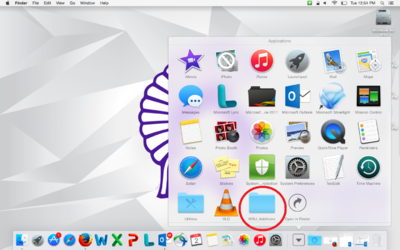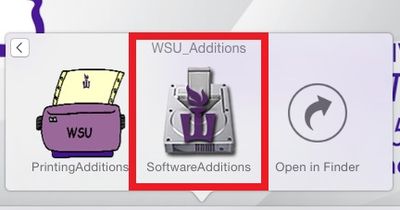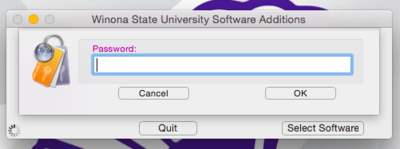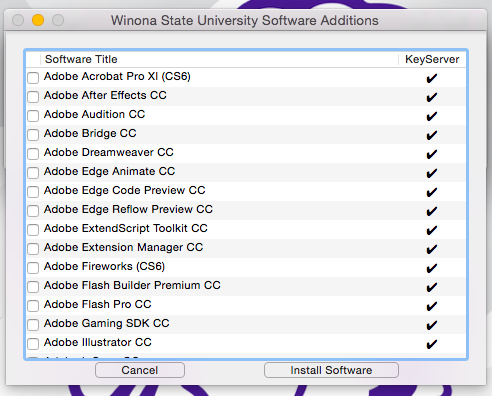Difference between revisions of "Software Additions"
| Line 43: | Line 43: | ||
*If you experience a problem with Software Additions please contact the Technical Support Center at 507-457-5240 or come to Somsen 207 for assistance. | *If you experience a problem with Software Additions please contact the Technical Support Center at 507-457-5240 or come to Somsen 207 for assistance. | ||
| − | ====Watch The Video | + | ====Watch The Video==== |
| + | *If the video doesn't appear below then please view this page using HTTP instead of HTTPS. | ||
{{#widget:YouTube|id=33ObfMLH_TU}} | {{#widget:YouTube|id=33ObfMLH_TU}} | ||
Revision as of 23:29, 29 December 2016
Software Additions is a WSU-built app that allows you to download and install additional software on your Mac.
Install Additional WSU Software from KeyServer
In addition to what is already installed on your computer, WSU has several popular software applications available via Software Additions.
Programs such as JMP, GarageBand, and Photoshop are just a few examples of what's available on Software Additions.
Some of this software can only be used when you are on campus or connected to campus via VPN. This software is designated by a checkmark to the right of its name in Software Additions.
How to Download WSU Software
1. Locate the "WSU_Additions" folder under Applications.
2. Locate the "SoftwareAdditions" application.
- Software Additions may already be on the Dock. If not, you should be able to find it in the Applications folder inside the folder titled “WSU Additions.”
3. Start the application and it will prompt you to enter your password.
4. After you enter your password you will be given a choice of software to install in a window that looks like this:
- Note that you must click the box in front of the software that you want to download and install. You may select more than one program at a time. If multiple programs are chosen, they will install in the order they are listed.
- Note that KeyServer managed software has a checkmark in the right hand column.
- You need to be on campus and connected to the WSU network when you install software using Software Additions.
- Some installers may prompt you to enter your password again in order to finish installing the software.
- If you experience a problem with Software Additions please contact the Technical Support Center at 507-457-5240 or come to Somsen 207 for assistance.
Watch The Video
- If the video doesn't appear below then please view this page using HTTP instead of HTTPS.