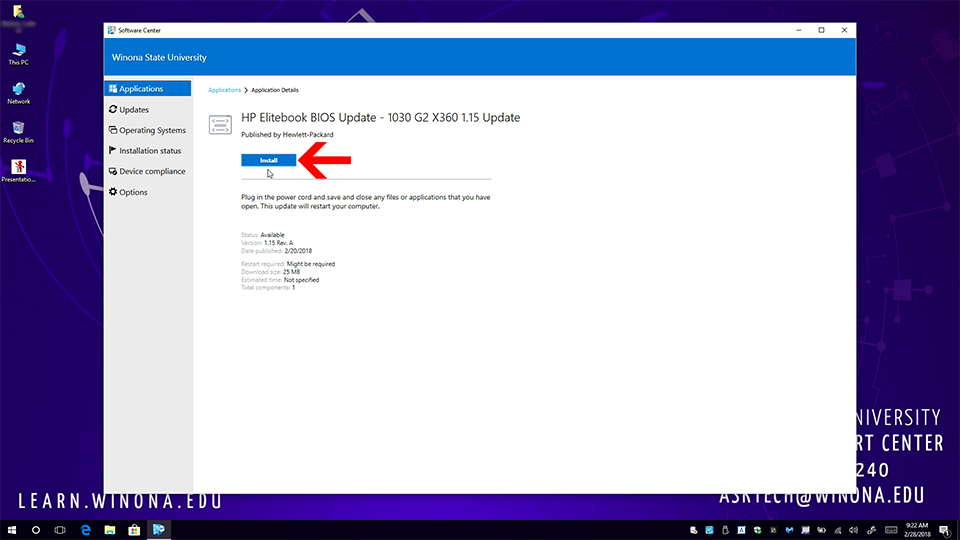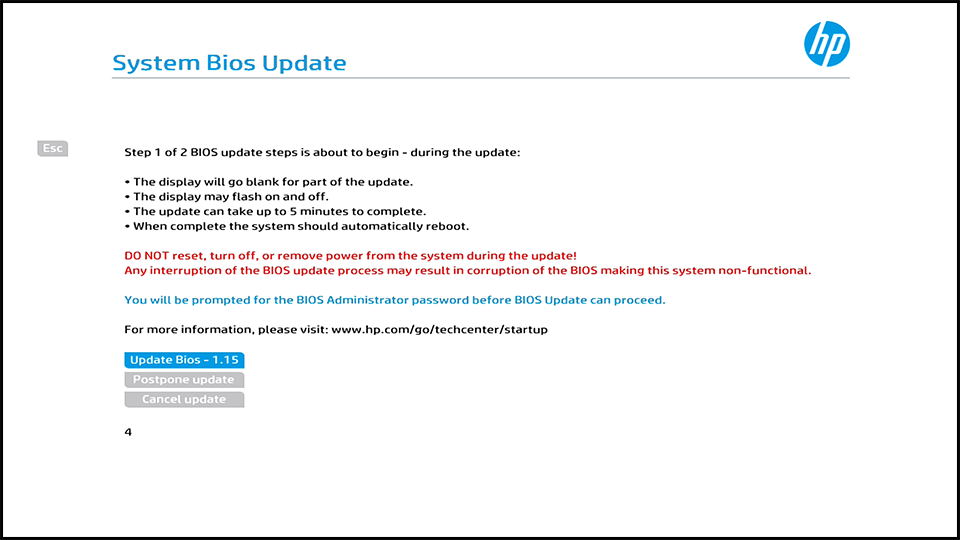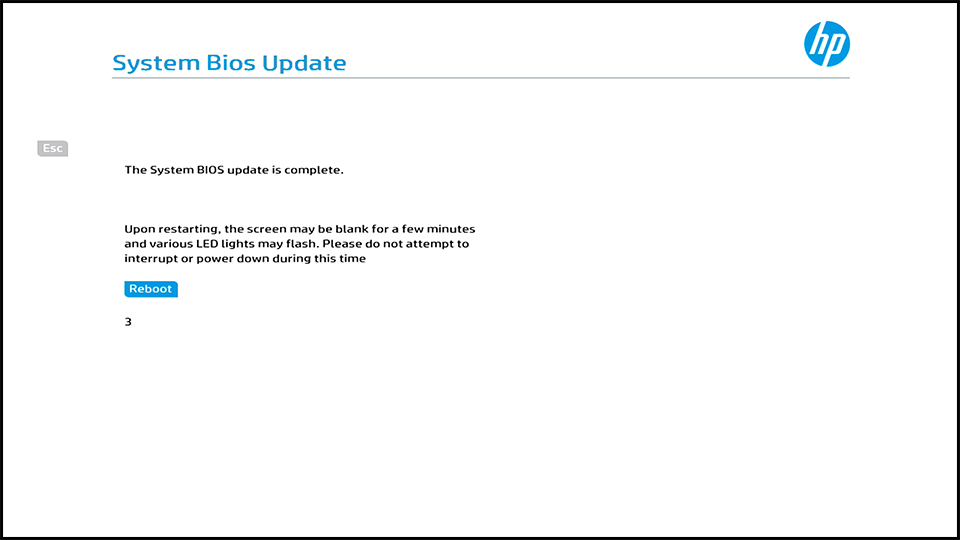Difference between revisions of "Software Center"
| Line 44: | Line 44: | ||
• Your machine is ready to be restarted | • Your machine is ready to be restarted | ||
| − | [[File: | + | [[File:BIOSUpdateScreen2.png]] |
After installing the update, your machine will restart and go into the BIOS screen for the Update. At this screen do you not have to enter anything or do anything, it has a countdown for it to continue. | After installing the update, your machine will restart and go into the BIOS screen for the Update. At this screen do you not have to enter anything or do anything, it has a countdown for it to continue. | ||
| − | [[File: | + | [[File:BIOSSettingsUpdateScreen.png]] |
The BIOS update will restart your machine quite a few times with various screens you'll see. It is very important not to interrupt the process to ensure the update completes correctly. | The BIOS update will restart your machine quite a few times with various screens you'll see. It is very important not to interrupt the process to ensure the update completes correctly. | ||
| − | + | [[File:BIOSSettingsUpdateScreen2.png]] | |
After the update has completed in the BIOS, you'll be left at the login screen and at this point the BIOS update has completed. | After the update has completed in the BIOS, you'll be left at the login screen and at this point the BIOS update has completed. | ||
Revision as of 16:55, 28 February 2018
What is Software Center?
Software Center (also known as SCCM) is Winona State University's (WSU) Windows application management framework. SCCM stands for System Center Configuration Manager. Only your WSU computer will see WSU's Software Center application. This applies to both Windows desktops, laptops, and any other Windows devices WSU distributes.
What Should I Expect to See?
When Software Center has new software available, a standard notification will appear in the system tray at the lower-right of the screen. When you see this notification you can choose to interact with it immediately or wait until you have time for it.
-placeholder for screenshot of system tray-
Occasionally, not often, WSU will have to push updates that are time sensitive, security related, or address other known problems. In that case, the message may appear a bit differently and may be a bit harder to ignore.
How is Software Center Used?
WSU's Information Technology Services team uses Software Center to deliver important updates to your computer. All students, staff, and faculty members can use this tool by searching for Software Center in their Windows 10 start menu (lower-left hand corner) or by interacting with the Software Center icon in the system tray (lower-right hand corner).
Windows 10 Major Version Upgrades
WSU is proud to advertise that we have nearly no Windows 7 or Windows 8.1 computers on campus anymore. Since the majority of our Windows devices run Windows 10, it is sometimes necessary to upgrade to the next major revision (sometimes referred to as feature updates or named updates) in order to provide the best performance and security.
- These updates are typically more time consuming and take more reboots than the average monthly Windows Updates.
- Depending on the nature of the update, other components of your computer may be upgraded at this time (BIOS, installed software, etc.)
BIOS Updates
BIOS updates impact the firmware of the computer. In terms of basic semantics, firmware is the layer that exists between the hardware and software. Hardware --> Firmware --> Software. Your BIOS allows the different parts of your PC to communicate with each other and also tests to ensure that all of the components are functioning correctly. BIOS updates provide the system with updated code to allow the communication, security and health of your PC to be at optimal efficiency.
For the WSU community all windows based mobile device BIOS updates will be available through software center.
HP Mobile Device Bios Updates
All HP mobile devices will have their BIOS updates distributed through software center. To see if you have a BIOS update available for your HP mobile device, open software center and the select the applications tab to see if you have any available.
Estimated Time: 15-20 Minutes
If you have a BIOS update available, and you would like to install the current version you'll need to make sure the requirements below are met prior to installing.
• You have a power adapter connected during the entire process
• All applications and software closed
• All documents are saved and closed
• Your machine is ready to be restarted
After installing the update, your machine will restart and go into the BIOS screen for the Update. At this screen do you not have to enter anything or do anything, it has a countdown for it to continue.
The BIOS update will restart your machine quite a few times with various screens you'll see. It is very important not to interrupt the process to ensure the update completes correctly.
After the update has completed in the BIOS, you'll be left at the login screen and at this point the BIOS update has completed.
--Update with visual representation of the Login Screen--
Additional Information
- SCCM maintenance install
- Software applications