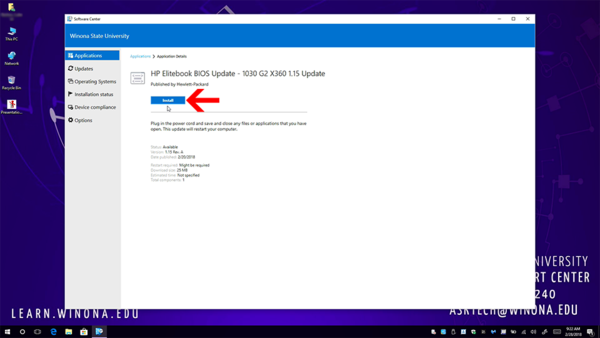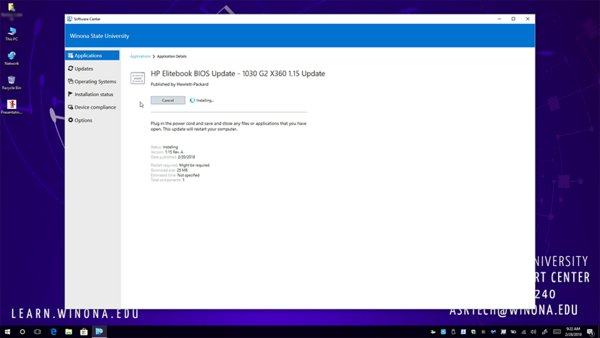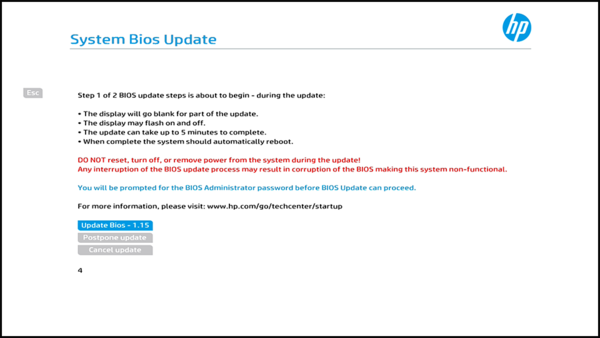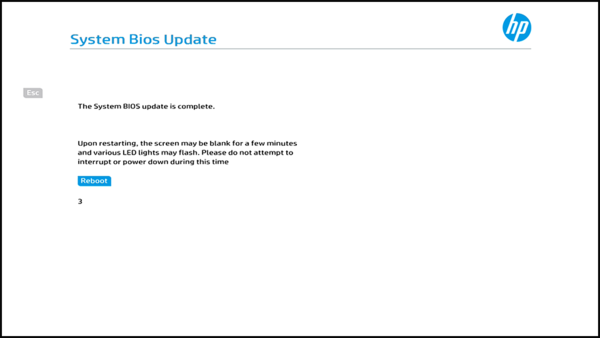Difference between revisions of "Software Center"
| Line 1: | Line 1: | ||
{{TOC_Float_Right}} | {{TOC_Float_Right}} | ||
==What is Software Center?== | ==What is Software Center?== | ||
| − | Software Center (also known as SCCM) is Winona State University's (WSU) Windows application management framework. SCCM stands for System Center Configuration Manager. Only | + | Software Center (also known as SCCM) is Winona State University's (WSU) Windows application management framework. SCCM stands for System Center Configuration Manager. Only WSU computers will see WSU's Software Center application. This applies to both Windows desktops, laptops, and any other Windows devices that WSU distributes to end users. |
==What Should I Expect to See?== | ==What Should I Expect to See?== | ||
| − | When Software Center has new software available, a standard notification will appear in the system tray at the lower-right of the screen | + | When Software Center has new software available, a standard notification will appear in the system tray at the lower-right of the screen. |
[[File:C--SoftwareCenterUpdateAvailable.PNG]] | [[File:C--SoftwareCenterUpdateAvailable.PNG]] | ||
| Line 14: | Line 14: | ||
==How is Software Center Used?== | ==How is Software Center Used?== | ||
| − | + | Software Center delivers important updates to WSU computers. All students, staff, and faculty members can use this tool by searching for Software Center in their Windows 10 start menu (lower-left hand corner) or by interacting with the Software Center icon in the system tray (lower-right hand corner). | |
===Windows 10 Major Version Upgrades=== | ===Windows 10 Major Version Upgrades=== | ||
| − | It is sometimes necessary to upgrade Windows 10 to the next major revision (sometimes referred to as "feature updates" or "named updates") in order to provide the best performance and | + | It is sometimes necessary to upgrade Windows 10 to the next major revision (sometimes referred to as "feature updates" or "named updates") in order to provide the best performance, security, and application compatibility. |
*These updates are typically more time consuming and take more reboots than standard monthly Windows Updates. | *These updates are typically more time consuming and take more reboots than standard monthly Windows Updates. | ||
| − | *Depending on the nature of the update, other components of | + | *Depending on the nature of the update, other components of the computer may be upgraded at this time (BIOS, installed software, etc.) |
===BIOS Updates=== | ===BIOS Updates=== | ||
BIOS updates modify and upgrade the firmware of the computer. Firmware is the layer that exists between the computer's hardware and software. Hardware --> Firmware --> Software. Keeping BIOS and firmware versions up to date ensures optimal security, health, and performance for all computers, not just Windows PCs. | BIOS updates modify and upgrade the firmware of the computer. Firmware is the layer that exists between the computer's hardware and software. Hardware --> Firmware --> Software. Keeping BIOS and firmware versions up to date ensures optimal security, health, and performance for all computers, not just Windows PCs. | ||
| − | For WSU computers, | + | For WSU's Windows computers, BIOS updates are available via Software Center. |
==HP BIOS Updates== | ==HP BIOS Updates== | ||
| − | To see if a BIOS update is available | + | To see if a BIOS update is available, open Software Center and the select the Applications tab. |
Estimated time to completion: 15-20 Minutes | Estimated time to completion: 15-20 Minutes | ||
| Line 37: | Line 37: | ||
If a BIOS update is available, ensure the following prior to installing it: | If a BIOS update is available, ensure the following prior to installing it: | ||
| − | * | + | *The power adapter remains plugged in during the entire process. |
*All applications and software are closed. | *All applications and software are closed. | ||
*All documents are saved and closed. | *All documents are saved and closed. | ||
| − | * | + | *The computer can remain undisturbed for 15-20 minutes. |
[[File:BIOSUpdateScreen2.png|600px]] | [[File:BIOSUpdateScreen2.png|600px]] | ||
Revision as of 17:49, 28 February 2018
What is Software Center?
Software Center (also known as SCCM) is Winona State University's (WSU) Windows application management framework. SCCM stands for System Center Configuration Manager. Only WSU computers will see WSU's Software Center application. This applies to both Windows desktops, laptops, and any other Windows devices that WSU distributes to end users.
What Should I Expect to See?
When Software Center has new software available, a standard notification will appear in the system tray at the lower-right of the screen.
Occasionally, not often, WSU will have to push updates that are time sensitive, security related, or address other known problems. In that case, the message may appear a bit differently and may be a bit harder to ignore.
-placeholder for screenshot of Win10 Upgrade pop-up-
How is Software Center Used?
Software Center delivers important updates to WSU computers. All students, staff, and faculty members can use this tool by searching for Software Center in their Windows 10 start menu (lower-left hand corner) or by interacting with the Software Center icon in the system tray (lower-right hand corner).
Windows 10 Major Version Upgrades
It is sometimes necessary to upgrade Windows 10 to the next major revision (sometimes referred to as "feature updates" or "named updates") in order to provide the best performance, security, and application compatibility.
- These updates are typically more time consuming and take more reboots than standard monthly Windows Updates.
- Depending on the nature of the update, other components of the computer may be upgraded at this time (BIOS, installed software, etc.)
BIOS Updates
BIOS updates modify and upgrade the firmware of the computer. Firmware is the layer that exists between the computer's hardware and software. Hardware --> Firmware --> Software. Keeping BIOS and firmware versions up to date ensures optimal security, health, and performance for all computers, not just Windows PCs.
For WSU's Windows computers, BIOS updates are available via Software Center.
HP BIOS Updates
To see if a BIOS update is available, open Software Center and the select the Applications tab.
Estimated time to completion: 15-20 Minutes
If a BIOS update is available, ensure the following prior to installing it:
- The power adapter remains plugged in during the entire process.
- All applications and software are closed.
- All documents are saved and closed.
- The computer can remain undisturbed for 15-20 minutes.
After installing the update, the machine will restart and display the BIOS update screen. It is not necessary to interact with the computer at this point.
The BIOS update will cause the computer to reboot several times. The computer fan may get loud, the computer may emit an audible beep, and several different screens may display during the update.
NOTE: Interrupting this process may cause permanent damage to the computer and may result in a loss of data!
Once the BIOS update is complete, the standard Windows login screen appears. At this point, users can log in and use the computer as usual.
Following a BIOS update, there should be no noticeable change to the computer. It's all under the hood!
Additional Information
- SCCM maintenance install
- Software applications