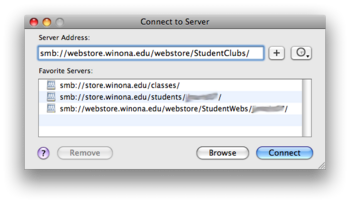StudentClubs
StudentClubs is the name of the Web server for hosting student clubs websites. The live server is located at http:\\studentclubs.winona.edu. You can access the StudentClubs webspace by using DFS on the PC or using SMB on the Mac. See instructions below.
New Club Website
Our preference for your club site would be to create a Facebook site. For more information on this you can contact Mollee Sheehan (msheehan@winona.edu).
Existing Club Websites
If you need training on how to edit your existing club website you can request a 1:1 appointment with a eWarrior Digital Learning Center STAR by call TSC Phone Support (507-457-5240) We will not support any software that is not already loaded on the WSU laptop image with the exception of WordPress.
Creating a Dreamweaver Club Web Site
Any student club can get a webpage on the studentclubs web server with a full-time faculty or staff advisor's approval. You can call TSC Phone Support (507-457-5240) for more information.
Information Needed When You Call
- Club Name and or Abbreviation as it should apprear in the URL:
- IE: Criminal Justice Club AKA CJC http://studentclubs.winona.edu/CJC
- Full name and Winona State Email address of Sponsor
- Full name, ID number, and Winona State Email address of student editor of the site
Website Space
- Studentclubs.winona.edu = 100MB
Creating a Simple StudentClubs Website
Creating your studentclubs site from a simple template.
How to Access Your Student Club Web Site
If you use a PC, the following link will take you to a video which demonstrates how to access the web site :
If you use a Mac, you will use the Finder menu to open the web site for your management. From the menu bar select Go>Connect to Server. It will open a dialog box in which you can enter the path for the web server on which the Student Club site is kept.
You will need to type in the path. The path to type is:
- smb://webstore.winona.edu/webstore/StudentClubs/
Add it (using the + symbol) to the list of your available servers. Clicking on the Connect button will install the site as an icon or server onto your desktop, and you can open it and access the folder for your Club and in this way manage the site.
Managing Your Student Club Web Site
Student Club and personal Student Web sites can be managed manually by copying files to or removing files on them, or you can set up Dreamweaver to manage the site.
For instructions to manage the site via Dreamweaver: Click Here!
Important Information
- Student Clubs & Organizations
- Need help? Try DNS