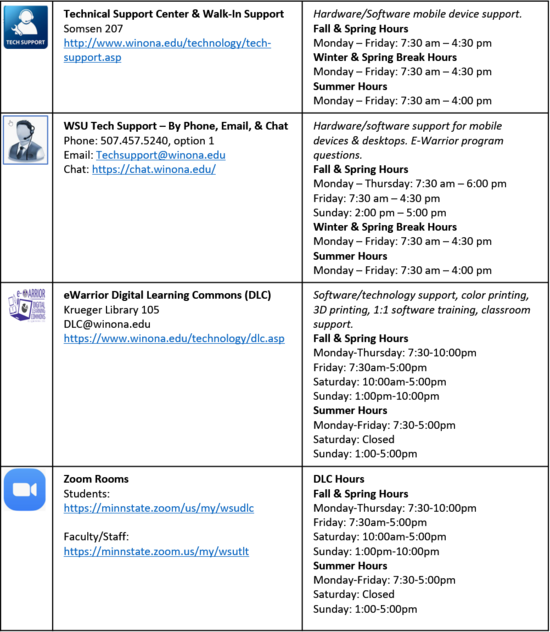Difference between revisions of "Draft:Student Laptop Distribution Support"
Jump to navigation
Jump to search
| Line 53: | Line 53: | ||
* [http://elearning.winona.edu/wiki/Distributions/2020/Setup/STU-Mac-Outlookapp_2020_21.pdf Set Up the Outlook Desktop App] | * [http://elearning.winona.edu/wiki/Distributions/2020/Setup/STU-Mac-Outlookapp_2020_21.pdf Set Up the Outlook Desktop App] | ||
* [http://elearning.winona.edu/wiki/Distributions/2020/Setup/STU-BOTH-Cashcourse_2020.pdf Setup your Cashcourse Account] | * [http://elearning.winona.edu/wiki/Distributions/2020/Setup/STU-BOTH-Cashcourse_2020.pdf Setup your Cashcourse Account] | ||
| − | * [ | + | * [http://elearning.winona.edu/wiki/Distributions/2020/Setup/STU-Mac-ZoomSetupInstructions_2020.pdf Setup Zoom] |
==Handouts== | ==Handouts== | ||
Revision as of 12:54, 16 June 2020
Welcome! This information is intended to help new/transfer students get started using their new laptop.
Technical Support Available
Agreements
- Student WSU Technology Agreement.
- Note: You will be prompted for username and password after clicking the student agreement link. Use your StarID as your username and StarID password.
- Employee Laptop Agreement
Distribution Presentations
- [To be posted] These are the helpful slides for you to review.
Setup Your PC Laptop
If at anytime you do not understand what to do please contact WSU Tech Support @ 507.457.5240 for help.
You're not done! Be sure to complete the following instructions:
Access Your WSU Email & Microsoft OneDrive. Please follow these instructions to make sure you can access your email and onedrive accounts.
- *Set Winona State as your PRIMARY EMAIL ADDRESS
- Access your WSU Email and Microsoft OneDrive
- Be sure to send an email to yourself to make sure that you 1) know your email address and 2) are receiving emails.
- [Setup MFA - if you haven't already]
- Activating Office 365 Desktop Apps
- Setup OneDrive Sync on your PC
- Setup the Outlook Desktop App
- Setup your Cashcourse Account
- Setup Zoom
Setup Your MAC Laptop
If at anytime you do not understand what to do please contact WSU Tech Support @ 507.457.5240 for help
- [Setup at Home]
- [Setup on Campus]
You're not done! Be sure to complete the following instructions:
- Access Your WSU Email & Onedrive. Please follow these instructions to make sure you can access your email and onedrive accounts.
- Set Winona State as your PRIMARY EMAIL ADDRESS
- Access your WSU Email and OneDrive
- Be sure to send an email to yourself to make sure that you 1) know your email address and 2) are receiving emails.
- [Setup MFA]
- Activating Office 365 Desktop Apps
- Setup One Drive Sync on Your Mac
- Set Up the Outlook Desktop App
- Setup your Cashcourse Account
- Setup Zoom
Handouts
- Things You Need to Know
- What is Office 365?
- Setup Outlook-Andoid Phone
- Setup Outlook-iPhone
- Add a Printer-Mac
- Add a Printer-PC
- Installing Network Applications from the Software Center-PC
- Installing Network Applications from the Managed Software Center-Mac
Device and Setup Information
Important Info
- HP Privacy Camera.
- Never wonder if someone is watching you with the added peace-of-mind that comes from the built-in HP Privacy Camera on your new HP laptop, with an integrated physical shutter to protect from malicious surveillance.
- The shutter on your webcam is closed by default. You will need to open the shutter if you wish to use the webcam.
- eWarrior Student Survival Guides
- Resources Tab on the Winona State web site.
- All about eWazoo!
- Learn About Zoom
- Setting up Zoom using your StarID
- Microsoft Teams
- VPN Information