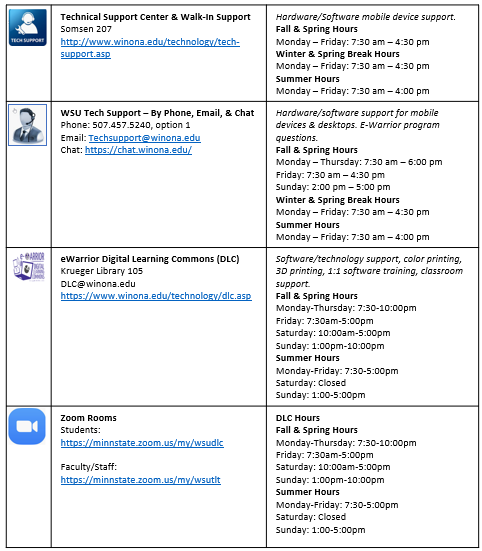Difference between revisions of "Draft:Student Laptop Distribution Support"
m (CGorak moved page Student Laptop Distribution Support to Draft:Student Laptop Distribution Support without leaving a redirect) |
|||
| (264 intermediate revisions by 3 users not shown) | |||
| Line 1: | Line 1: | ||
__NOTOC__ | __NOTOC__ | ||
| − | |||
| − | |||
[[File:NeedToKnow2018_Logo_purple.png|700 px]] | [[File:NeedToKnow2018_Logo_purple.png|700 px]] | ||
| − | Welcome! This information is intended to help new/transfer students get started using their new laptop | + | Welcome! This information is intended to help new/transfer students get started using their new laptop. |
| − | [ | + | ==Agreements== |
| + | *[https://warriorspace.winona.edu/ProcessDirector/form.aspx?pid=cbc76cfa-e332-489a-a868-237dcf390893&formid=97fb1a41-9b66-4b9c-a748-03ad0723d05c&a=s Student WSU Technology Agreement]. | ||
| + | **'''Note:''' You will be prompted for username and password after clicking the student agreement link. Use your '''StarID''' as your username and StarID password. | ||
| + | *[[Employee Laptop Agreement]] | ||
| + | |||
| + | ==Distributions and Exchanges== | ||
| + | [[File:mac_distribution.jpg|400px]] | ||
| − | [ | + | ===*'''[http://elearning.winona.edu/wiki/Distributions/2020/PowerPoint_Rotation_2020.pdf Informational slides for you to review.]'''=== |
| − | == | + | ==Zoom Room== |
| + | If at any time you need assistance setting up your laptop you can find help in the [https://minnstate.zoom.us/my/wsudlc DLC Zoom Room]. One of our DLC Team members is in the room [https://www.winona.edu/technology/dlc.asp during our regularly scheduled hours] to assist you. | ||
| + | * <big>'''The address is: https://minnstate.zoom.us/my/wsudlc'''</big> | ||
| − | + | ==Setup Your PC Laptop== | |
| + | If at anytime you do not understand what to do please contact WSU Tech Support @ 507.457.5240 for help. | ||
| − | + | * [http://elearning.winona.edu/wiki/Distributions/2020/Setup/STU-SettingUpHPLaptop_OffCampus.pdf Setup Your HP Laptop '''AT HOME/Off Campus'''] | |
| − | *[http:// | + | * [http://elearning.winona.edu/wiki/Distributions/2020/Setup/STU-SettingUpHPLaptopOnCampus2.pdf Setup Your HP Laptop '''ON CAMPUS'''.pdf] |
| − | |||
| − | |||
| − | |||
| − | * | ||
| − | + | '''You're not done! Be sure to complete the following instructions:''' | |
| − | |||
| − | * **[http://elearning.winona.edu/wiki/Distributions/ | + | Access Your WSU Email & Microsoft OneDrive'''. Please follow these instructions to make sure you can access your email and OneDrive accounts.''' |
| − | + | * *[http://elearning.winona.edu/wiki/Distributions/2020/Setup/STU-BOTH-PrimaryEmailSet_2020.pdf Set Winona State as your PRIMARY EMAIL ADDRESS] | |
| − | + | ** [http://elearning.winona.edu/wiki/Distributions/2020/Setup/STU-BOTH-emailOnedrive_setUp_2020.pdf Access your WSU Email and Microsoft OneDrive] | |
| − | + | ***Be sure to send an email to yourself to make sure that you 1) know your email address and 2) are receiving emails. | |
| − | + | * [http://elearning.winona.edu/wiki/Distributions/2020/Setup/STU-PC-Mac-EnablingMFA.pdf Setup/Enable MFA] - You received an email directing you to setup/enable MFA (Multi-Factor Authentication) for Office 365. ''If you have not done this please do it now.'' | |
| − | + | * [http://elearning.winona.edu/wiki/Distributions/2020/Setup/STU-PC-OfficeSetup_2020_1.pdf Activating Office 365 Desktop Apps] | |
| + | * [http://elearning.winona.edu/wiki/Distributions/2020/Setup/STU-PC-ODSync_2020.pdf Setup OneDrive Sync on your PC] | ||
| + | * [http://elearning.winona.edu/wiki/Distributions/2020/Setup/STU-PC-OutlookDesktopApp_2020x.pdf Setup the Outlook Desktop App] | ||
| + | * [http://elearning.winona.edu/wiki/Distributions/2020/Setup/STU-PC-ZoomSetupInstructions_2020.pdf Setup Zoom] | ||
| − | == | + | ==Setup Your MAC Laptop== |
| + | If at anytime you do not understand what to do please contact WSU Tech Support @ 507.457.5240 for help | ||
| + | <!-- * Setup Your MacBook Pro at Home - '''not available at this time''' --> | ||
| + | *[http://elearning.winona.edu/wiki/Distributions/2020/Setup/STU-SetUpMacbookPro_ON_CAMPUS_Final.pdf Setup Your MacBook Pro '''on Campus'''] | ||
| − | + | '''You're not done! Be sure to complete the following instructions:''' | |
| − | |||
| − | |||
| − | + | *'''Access Your WSU Email & Onedrive'''. Please follow these instructions to make sure you can access your email and OneDrive accounts. | |
| − | *[http:// | + | ** [http://elearning.winona.edu/wiki/Distributions/2020/Setup/STU-BOTH-PrimaryEmailSet_2020.pdf Set Winona State as your PRIMARY EMAIL ADDRESS] |
| − | *[http://elearning.winona.edu/wiki/Distributions/ | + | ** [http://elearning.winona.edu/wiki/Distributions/2020/Setup/STU-BOTH-emailOnedrive_setUp_2020.pdf Access your WSU Email and OneDrive] |
| + | ***Be sure to send an email to yourself to make sure that you 1) know your email address and 2) are receiving emails. | ||
| + | * [http://elearning.winona.edu/wiki/Distributions/2020/Setup/STU-PC-Mac-EnablingMFA.pdf Setup/Enable MFA] - You received an email directing you to setup/enable MFA (Multi-Factor Authentication) for Office 365. ''If you have not done this please do it now.'' | ||
| + | * [http://elearning.winona.edu/wiki/Distributions/2020/Setup/STU-Mac-365Officeapps_2020_21.pdf Activating Office 365 Desktop Apps] | ||
| + | * [http://elearning.winona.edu/wiki/Distributions/2020/Setup/STU-Mac-SetupOD_2020_21.pdf Setup One Drive Sync on Your Mac] | ||
| + | * [http://elearning.winona.edu/wiki/Distributions/2020/Setup/STU-Mac-Outlookapp_2020_21.pdf Set Up the Outlook Desktop App] | ||
| + | * [http://elearning.winona.edu/wiki/Distributions/2020/Setup/STU-Mac-ZoomSetupInstructions_2020.pdf Setup Zoom] | ||
| − | == | + | ==Handouts== |
| − | + | * [http://elearning.winona.edu/wiki/Distributions/2020/Handouts/Need_to_Know_Handout_2020_1.pdf Things You Need to Know] | |
| − | *[ | + | * [http://elearning.winona.edu/wiki/Distributions/2020/Setup/STU-BOTH-Cashcourse_2020.pdf How to Setup Your Cashcourse Account] |
| + | * [http://elearning.winona.edu/wiki/Distributions/2020/Handouts/STU-AndroidOutlook-2020.pdf Setup Outlook-Andoid Phone] | ||
| + | * [http://elearning.winona.edu/wiki/Distributions/2020/Handouts/STU-IOSOutlook-2020.pdf Setup Outlook-iPhone] | ||
| + | * [http://elearning.winona.edu/wiki/Distributions/2020/Handouts/STU-Mac-AddPrinter-2020.pdf Add a Printer-Mac] | ||
| + | * [http://elearning.winona.edu/wiki/Distributions/2020/Handouts/STU-PC-AddPrinter-2020.pdf Add a Printer-PC] | ||
| + | * [http://elearning.winona.edu/wiki/Distributions/2020/Handouts/STU-PC-NetApps-2020.pdf Installing Network Applications from the Software Center-PC] | ||
| + | * [http://elearning.winona.edu/wiki/Distributions/2020/Handouts/STU-Mac-NetApps-2020.pdf Installing Network Applications from the Managed Software Center-Mac] | ||
| + | * [http://elearning.winona.edu/wiki/Distributions/2020/Handouts/STU-Office365_2020.pdf What is Office 365?] | ||
| − | === | + | ==Getting Started Videos== |
| − | *[http://elearning.winona.edu/wiki/ | + | *[http://elearning.winona.edu/wiki/video/OnBoarding/DLC_Addprinter_mac.mp4 How to add a printer to your Mac] |
| + | *[http://elearning.winona.edu/wiki/video/OnBoarding/DLC_Addprinter_PC.mp4 How to add a printer to your PC] | ||
| + | *[http://elearning.winona.edu/wiki/video/OnBoarding/DLC_Resetstarid_mixdown.mp4 How to reset/change your StarID] | ||
| − | == | + | ==Device and Setup Information== |
| − | + | *[http://elearning.winona.edu/wiki/Distributions/2020/2020DistroCheckoffList_2.pdf eWarrior Laptop Distribution Check Off List] | |
| + | *[https://learn.winona.edu/Receiving_your_laptop Receiving your laptop] | ||
| + | *[https://www.winona.edu/technology/laptops-tablets.asp FAQs about student laptops] | ||
| + | *[https://www.winona.edu/technology/campus-devices.asp Campus Devices] | ||
==Important Info== | ==Important Info== | ||
| + | * [https://warriorspace.winona.edu/ProcessDirector/form.aspx?pid=cbc76cfa-e332-489a-a868-237dcf390893&formid=b772aea0-d033-474c-9463-79a268f5078c New Students: Upload Your ID Photo] | ||
| + | * HP Privacy Camera | ||
| + | **Never wonder if someone is watching you with the added peace-of-mind that comes from the built-in [[HP Privacy Camera - Webcam|HP Privacy Camera]] on your new HP laptop, with an integrated physical shutter to protect from malicious surveillance. | ||
| + | **The shutter on your webcam is closed by default. You will need to open the shutter if you wish to use the webcam. | ||
| + | |||
| + | *[https://learn.winona.edu/WSU_Student_Survival_Guides eWarrior Student Survival Guides] | ||
*[https://learn.winona.edu/Resources_Tab Resources Tab] on the Winona State web site. | *[https://learn.winona.edu/Resources_Tab Resources Tab] on the Winona State web site. | ||
| + | *[https://learn.winona.edu/Microsoft_Teams Microsoft Teams] | ||
*[http://learn.winona.edu/EWazoo All about eWazoo!] | *[http://learn.winona.edu/EWazoo All about eWazoo!] | ||
| − | *[https:// | + | *[https://learn.winona.edu/Zoom Learn About Zoom] |
| − | *[ | + | *[https://learn.winona.edu/Sign_in_to_Zoom_using_your_StarID Setting up Zoom using your StarID] |
| − | + | *[https://learn.winona.edu/VPN_for_Students VPN Information] | |
| − | |||
| − | |||
| − | |||
| − | |||
| − | |||
| − | |||
| − | |||
| − | |||
| − | |||
| − | |||
| − | |||
===File Backup=== | ===File Backup=== | ||
| − | *Backing up files on your PC | + | *[[Backing up files on your PC]] |
| − | *Backing up files on your Mac | + | *[[Backing up files on your Mac]] |
| − | |||
| − | |||
| − | |||
==Related Information== | ==Related Information== | ||
| − | |||
*[[Laptop Distribution vs Exchange]] | *[[Laptop Distribution vs Exchange]] | ||
| + | *[https://www.winona.edu/technology/escholarship.asp eScholarship Information] | ||
| + | |||
| + | ==Technical Support Available== | ||
| + | |||
| + | [[File:WSU_Support_Hours_2020xxx.png|550px]] | ||
| − | [[Category:e-Warrior: Digital Life & Learning Program]][[Category: Student Survival]] | + | [[Category:e-Warrior: Digital Life & Learning Program]] |
| + | [[Category: Student Survival]] | ||
Latest revision as of 19:19, 3 February 2021
Welcome! This information is intended to help new/transfer students get started using their new laptop.
Agreements
- Student WSU Technology Agreement.
- Note: You will be prompted for username and password after clicking the student agreement link. Use your StarID as your username and StarID password.
- Employee Laptop Agreement
Distributions and Exchanges
*Informational slides for you to review.
Zoom Room
If at any time you need assistance setting up your laptop you can find help in the DLC Zoom Room. One of our DLC Team members is in the room during our regularly scheduled hours to assist you.
- The address is: https://minnstate.zoom.us/my/wsudlc
Setup Your PC Laptop
If at anytime you do not understand what to do please contact WSU Tech Support @ 507.457.5240 for help.
You're not done! Be sure to complete the following instructions:
Access Your WSU Email & Microsoft OneDrive. Please follow these instructions to make sure you can access your email and OneDrive accounts.
- *Set Winona State as your PRIMARY EMAIL ADDRESS
- Access your WSU Email and Microsoft OneDrive
- Be sure to send an email to yourself to make sure that you 1) know your email address and 2) are receiving emails.
- Access your WSU Email and Microsoft OneDrive
- Setup/Enable MFA - You received an email directing you to setup/enable MFA (Multi-Factor Authentication) for Office 365. If you have not done this please do it now.
- Activating Office 365 Desktop Apps
- Setup OneDrive Sync on your PC
- Setup the Outlook Desktop App
- Setup Zoom
Setup Your MAC Laptop
If at anytime you do not understand what to do please contact WSU Tech Support @ 507.457.5240 for help
You're not done! Be sure to complete the following instructions:
- Access Your WSU Email & Onedrive. Please follow these instructions to make sure you can access your email and OneDrive accounts.
- Set Winona State as your PRIMARY EMAIL ADDRESS
- Access your WSU Email and OneDrive
- Be sure to send an email to yourself to make sure that you 1) know your email address and 2) are receiving emails.
- Setup/Enable MFA - You received an email directing you to setup/enable MFA (Multi-Factor Authentication) for Office 365. If you have not done this please do it now.
- Activating Office 365 Desktop Apps
- Setup One Drive Sync on Your Mac
- Set Up the Outlook Desktop App
- Setup Zoom
Handouts
- Things You Need to Know
- How to Setup Your Cashcourse Account
- Setup Outlook-Andoid Phone
- Setup Outlook-iPhone
- Add a Printer-Mac
- Add a Printer-PC
- Installing Network Applications from the Software Center-PC
- Installing Network Applications from the Managed Software Center-Mac
- What is Office 365?
Getting Started Videos
Device and Setup Information
- eWarrior Laptop Distribution Check Off List
- Receiving your laptop
- FAQs about student laptops
- Campus Devices
Important Info
- New Students: Upload Your ID Photo
- HP Privacy Camera
- Never wonder if someone is watching you with the added peace-of-mind that comes from the built-in HP Privacy Camera on your new HP laptop, with an integrated physical shutter to protect from malicious surveillance.
- The shutter on your webcam is closed by default. You will need to open the shutter if you wish to use the webcam.
- eWarrior Student Survival Guides
- Resources Tab on the Winona State web site.
- Microsoft Teams
- All about eWazoo!
- Learn About Zoom
- Setting up Zoom using your StarID
- VPN Information