Take Zoom meeting attendance
About this article
This article provides an overview of the features and functions of the Zoom web conferencing system. It is intended for all WSU employees interested in conducting online meetings using Zoom.
Taking attendance
Zoom allows the meeting host to check the attendance of the meeting after the meeting completes. (It takes about 30 minutes for the attendance report to generate, so be patient.)
Here is a recap of the steps involved in take attendance in Zoom.
- Log into https://minnstate.zoom.us using your Star ID and password.
- Click on Reports in the left column of the page. (Remember, it takes about 30 minutes to generate the attendance report.)
- There will be a fly-out menu that appears. On that menu, select Usage.
- Enter the date range that includes the meeting of interest. Click Search.
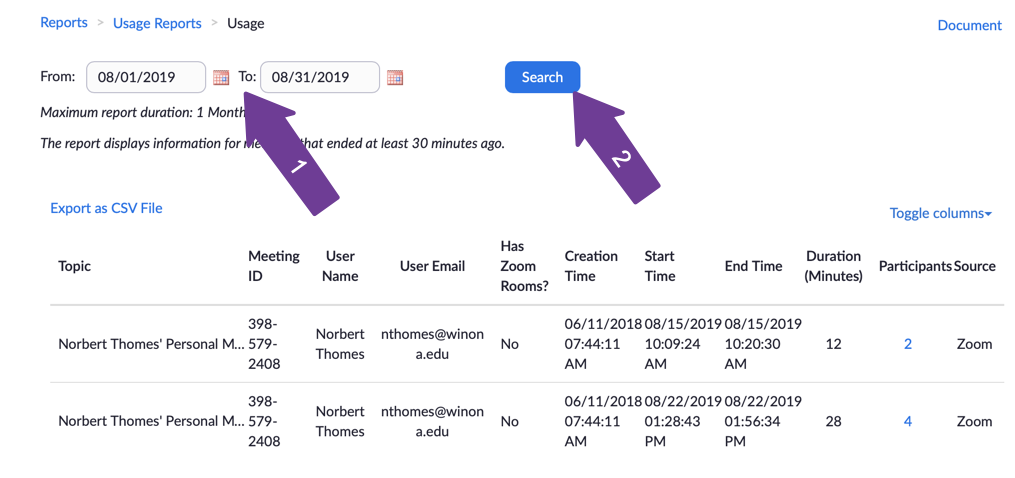
- Click on the number of participants in the meeting.
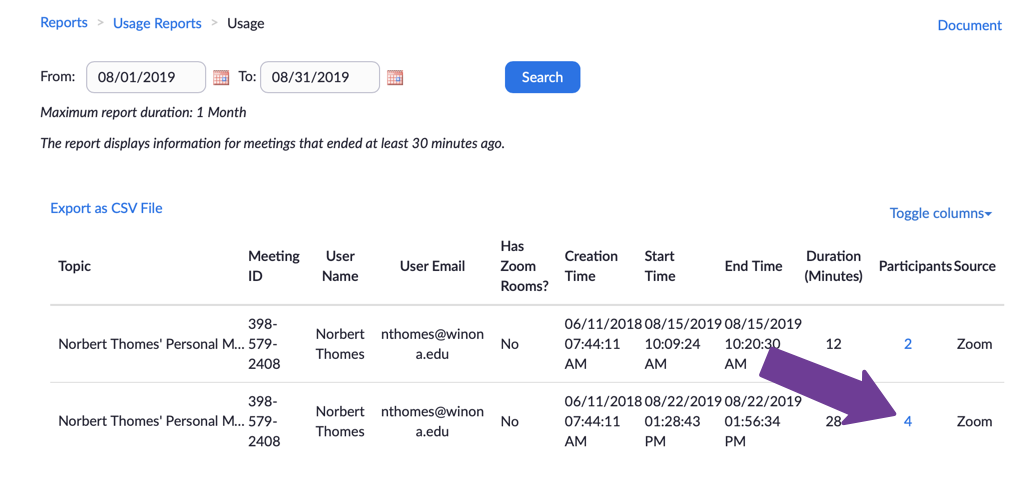
- Zoom displays the report in a pop-up window. If you want to export the data and view in Excel, click the Export button.
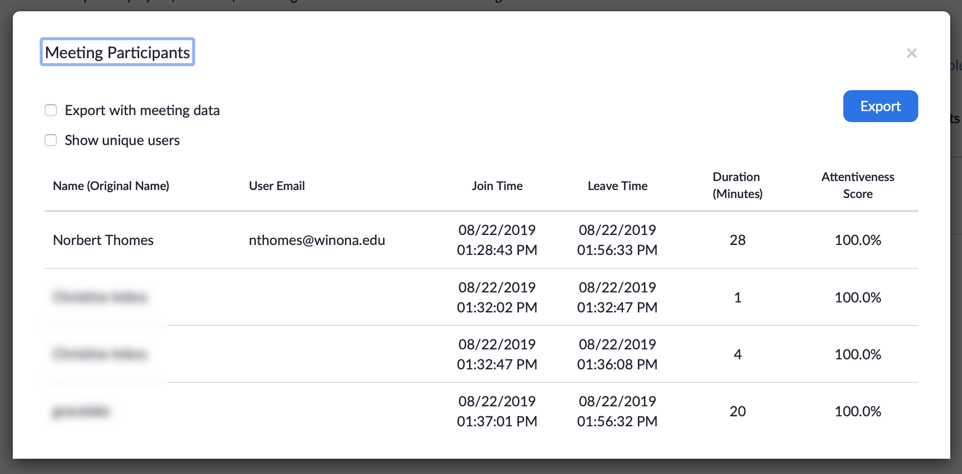
More information
Zoom training
- Zoom Help Center
- Zoom training from Linkedin Learning
- From the Zoom Help Center:
Related Wiki Topics
- Student daily tips
- Instructor daily tips
- Draft:Article layout basic
- Send incoming Zoom Phone calls to voicemail
- Launch Zoom on startup
- Zoom Phone settings
- Zoom Phone preparation checklist
- Zoom Phone FAQ
- Zoom Phone
- Blended meetings
For a complete listing of topics, select from the category list below.