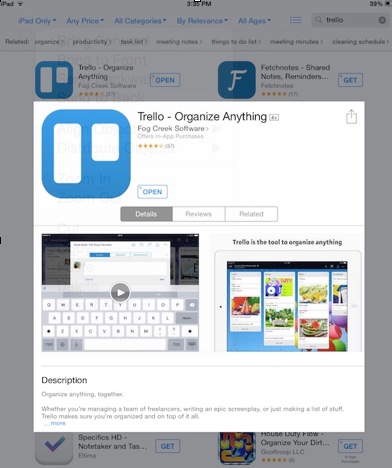Difference between revisions of "Trello From A Tablet"
| Line 13: | Line 13: | ||
3. Launch the application. From the home screen select the green '''Log In''' button in the lower right corner of the screen. Enter your account information when prompted. NOTE: Use the same account username and password when using Trello from a browser or a tablet. | 3. Launch the application. From the home screen select the green '''Log In''' button in the lower right corner of the screen. Enter your account information when prompted. NOTE: Use the same account username and password when using Trello from a browser or a tablet. | ||
[[File:Trello_6.jpg|center]] | [[File:Trello_6.jpg|center]] | ||
| + | |||
| + | |||
| + | 4. Once you are logged in you will see a board labeled '''Welcome Board'''. This board contains a tutorial for getting started using Trello. This includes creating list, creating tasks, moving cards, and attaching items to tasks. | ||
Revision as of 13:47, 21 May 2015
About this article
This article provides an overview of how to use the Trello application from a tablet. This article is intended for all audiences.
Getting Started Using Trello On A Tablet
1. If you have not done so already create a Trello account.
2. Download the Trello application from the App Store. onto your tablet.
3. Launch the application. From the home screen select the green Log In button in the lower right corner of the screen. Enter your account information when prompted. NOTE: Use the same account username and password when using Trello from a browser or a tablet.
4. Once you are logged in you will see a board labeled Welcome Board. This board contains a tutorial for getting started using Trello. This includes creating list, creating tasks, moving cards, and attaching items to tasks.