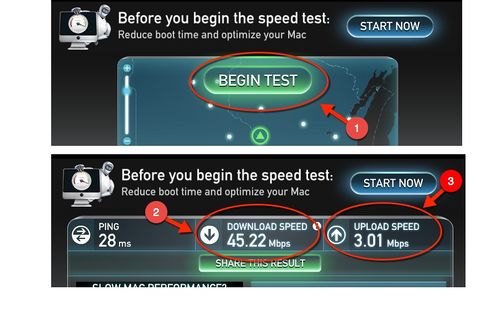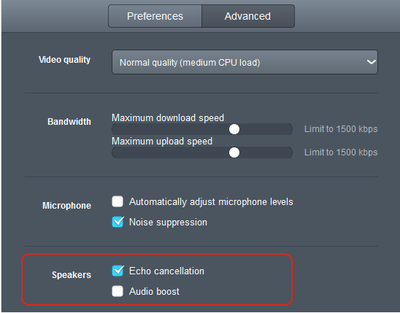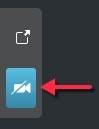Difference between revisions of "Troubleshooting Acano Technical Issues (PC)"
| (22 intermediate revisions by one other user not shown) | |||
| Line 23: | Line 23: | ||
===Complete the Following Steps:=== | ===Complete the Following Steps:=== | ||
| + | '''1.''' Check the speakers are working by clicking on the tool icon located at the upper right hand corner of the screen. | ||
| − | + | [[File:Acano16.JPG|300px]] | |
| − | |||
| − | [[File: | ||
| − | |||
| − | '''2.''' | + | '''2.''' Click on the music note [[File:Acano17.JPG|50px]] |
| − | '''3.''' | + | '''3.''' Once selected, you should hear audio. |
| − | '''4 | + | '''4.''' Next make sure that the volume is turned up on your device. |
| − | |||
| − | |||
=='''3.''' The Participants Cannot Hear Me== | =='''3.''' The Participants Cannot Hear Me== | ||
===Complete the Following Steps:=== | ===Complete the Following Steps:=== | ||
| − | '''1.''' Select the '''Tool Icon''' and select '''Sign-in Settings''' from the dropdown options. | + | '''1.''' Check to make sure your microphone is not muted by looking at the microphone icon at the top of the screen. If the microphone is muted, it will be blue. |
| + | [[File:Acano snip 6.jpg|300px]] | ||
| + | |||
| + | '''2.''' Select the '''Tool Icon''' and select '''Sign-in Settings''' from the dropdown options. | ||
[[File:Acano16.JPG|300px]] | [[File:Acano16.JPG|300px]] | ||
| − | ''' | + | '''3.''' Check the speaker is working by clicking [[File:Acano17.JPG|50px]] |
| − | |||
| − | |||
| − | |||
| − | |||
| − | + | '''4.''' Select the dropdown underneath the heading '''Microphone''' and make sure the correct option is selected. If you are using a headset you will want to select that device not the Built-in Microphone option. | |
| − | |||
| − | ''' | ||
| − | |||
| − | |||
| − | ''' | + | '''5.''' Test your microphone by speaking into it. If a blue bar appears under the microphone the device is picking up your audio. |
| − | + | '''6.''' Select More settings. On the Advanced tab, click on Audio Boost check box. | |
| − | |||
| − | + | [[File:Acano18.png|400px]] | |
| − | ''' | + | '''6''' Check that your volume is sufficiently high by right clicking on the speaker in the system tray then click open volume mixer. |
| − | ''' | + | '''8.''' Check that no other applications running that use the microphone. |
| − | |||
| − | == | + | =='''4.''' The Participants Cannot See Me== |
| − | + | ===Complete the Following Steps:=== | |
| + | '''1.''' If the camera icon, located at the top left hand side of the screen is blue, click on the blue camera icon to turn your camera on. | ||
| − | [[ | + | [[File:Acano snip 4.jpg|200px]] |
| − | + | ||
| − | + | '''2.''' If your camera is on and your camera is still not working, close any applications on your device that use video conferencing. This includes applications like Skype, Yahoo, any instant messaging application etc. | |
| − | + | '''3.''' If you are still not able to see the self-view contact TLT. | |
Latest revision as of 14:40, 19 March 2020
About this article
This article provides steps for troubleshooting a variety of technical issues for the video conferencing tool Acano, including step by step directions and support contact information. This article is intended for audiences using the tool on a PC to join a meeting remotely.
Procedure To Address Acano Technical Issues
When a technical issue occurs while using Acano there are several steps you can take to try and fix or determine what is causing the issue. There could be several reasons for a technical issue it is important to determine if the issue is occurring with just your device or if it is a larger system issue. Follow the steps below to try and solve the issue. If you are unable to solve the issue after completing these steps contact TLT at 507-457-5240, option 2 Monday-Thursday 8:00am-8:30pm, Friday 8:00am-4:00pm . After assisting you TLT will send an email to the participant and the instructor providing a summary of the issue and the solution.
1. I Cannot Connect To The Meeting
Complete the Following Steps:
1. Confirm you have the correct Link.
2. Check your internet speed. Even if you have tested your internet speed before this may change depending on your location and how many people are accessing the server. To test your internet speed complete this simple test Internet Speed Test NOTE: To run this test your device must have Flash. You should have at least a Download Speed of 5 Mbps and an Upload Speed of .5-1 Mbps
3. If internet speeds are within the range and you have the correct dial address contact TLT at 507-457-5240, option 2
2. I Cannot Hear The Meeting
Complete the Following Steps:
1. Check the speakers are working by clicking on the tool icon located at the upper right hand corner of the screen.
3. Once selected, you should hear audio.
4. Next make sure that the volume is turned up on your device.
3. The Participants Cannot Hear Me
Complete the Following Steps:
1. Check to make sure your microphone is not muted by looking at the microphone icon at the top of the screen. If the microphone is muted, it will be blue.
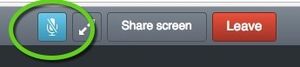
2. Select the Tool Icon and select Sign-in Settings from the dropdown options.
3. Check the speaker is working by clicking
4. Select the dropdown underneath the heading Microphone and make sure the correct option is selected. If you are using a headset you will want to select that device not the Built-in Microphone option.
5. Test your microphone by speaking into it. If a blue bar appears under the microphone the device is picking up your audio.
6. Select More settings. On the Advanced tab, click on Audio Boost check box.
6 Check that your volume is sufficiently high by right clicking on the speaker in the system tray then click open volume mixer.
8. Check that no other applications running that use the microphone.
4. The Participants Cannot See Me
Complete the Following Steps:
1. If the camera icon, located at the top left hand side of the screen is blue, click on the blue camera icon to turn your camera on.
2. If your camera is on and your camera is still not working, close any applications on your device that use video conferencing. This includes applications like Skype, Yahoo, any instant messaging application etc.
3. If you are still not able to see the self-view contact TLT.