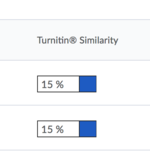Difference between revisions of "Draft:Submit your work to Turnitin"
| Line 45: | Line 45: | ||
<br cl;ear="all /> | <br cl;ear="all /> | ||
===Viewing word usage and spelling results=== | ===Viewing word usage and spelling results=== | ||
| − | <br | + | [[File:TurnitinErate.png|200px|right]] |
| + | <br clear="all" /> | ||
<noinclude> | <noinclude> | ||
Revision as of 15:53, 22 June 2018
About this article
This article includes an overview of the Turnitin tools, known collectively as Turnitin Feedback Studio, available at WSU. It is intended for all students.
What Turnitin does
WSU has a license to Turnitin's Feedback Studio. Feedback Studio allows the professor to quickly and easily perform the following operations:
- Check for potential plagiarism
Turnitin checks the students paper against billions of web pages and millions of student papers and scholarly works for possible plagiarism. Results are found quickly and shown to the professor in an easy-to-understand way. Turnitin can parse the following file types:- Microsoft Word (.doc / .docx)
- OpenOffice Text (.odt)
- Google Docs via Google Drive (.gdoc files are NOT acceptable)
- WordPerfect (.wpd)
- PostScript (.ps/.eps)
- Adobe PDF
- Microsoft PowerPoint (.pptx, .ppt, .ppsx, and .pps)
- Microsoft Excel (.xls and .xlsx)
- HTML
- Rich text format (.rtf)
- Plain text (.txt)
- Hangul Word Processor file (.hwp)
- Check grammar, spelling, usage, mechanics, and style
Feedback Studio checks for many of the most common writing errors and flags them automatically. - Parse for common writing problems
Common writing issues like run-on sentences, awkward wording, citation issues, and much more are automatically found and flagged. - Use drag-and-drop comments
No needs to retype comments you use often, just drag and drop them from the comment gallery. - Leave voice comments
Easier and faster than typing, voice comments are more personal and help to reenforce the personal connection between the professor and the students. - Grade by rubric
Create writing rubric in Turnitin and give fast, consistent comments to the students in your class.
Turnitin integrates into Brightspace so there is no need to jump between applications during the assessment process.
Viewing your feedback
Turnitin generates reports on similarity to other web pages, articles, and papers in its data warehouse. It also includes information on grammar and word usage. Your professor uses these reports to assist in the assessment of your work.
At the professor's discretion, these reports may be available to you to view as well. If they are, you will see a column on the Assignments page entitled Turnitin Similarity, like the example at right.
The percentage in the box (in this case 15% for each of two submissions) indicates the amount of your submission that was found to be similar to other works found in Turnitin's database. There could potentially be a percentage box after every submission if more than one submission was made and run through Turnitin.
Your professor will look at the report and determine which, if any, of the areas of similarity are significant.
If you wish to see the report, click on the percentage and you will be sent to a Turnitin page with a report on your paper and the information your professor has received.
Viewing instructor feedback
Viewing found matches
Viewing word usage and spelling results
More Information
Related Wiki TopicsNo pages meet these criteria. |
D2L Overview Topics |
For a complete listing of topics, select from the category list below.