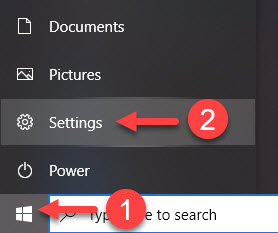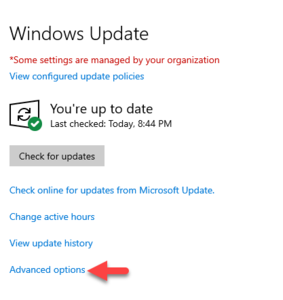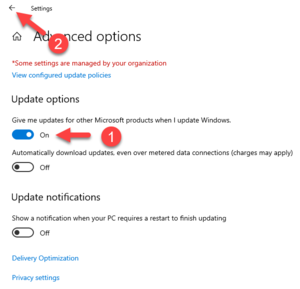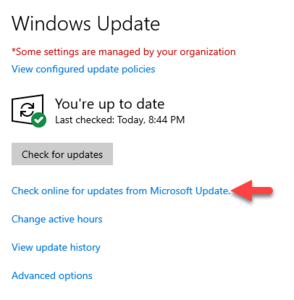Update and patch your WSU laptop manually
You can update and patch your WSU laptop manually if needed. Normally, most updates and patches are pushed to your laptop automatically when you are connected to the campus network. Manually updating your laptop may be necessary when you are off-campus for long periods.
Updating your HP Elitebook
Depending on how long your laptop has gone without updating
- Select the Windows Start button (Fig 1.1) and select Settings (Fig 1.2) from the menu
- Select Update & Security from the Windows Update window
- From the Windows Update window, select Advanced options (Fig 2)
- Set the Give me updates for other Microsoft products when I update Windows slider to On (Fig 2.1)
- Go back to the Windows Update window (Fig 2.2)
- Select Check online for updates from Microsoft Update (Fig 3)
- Let all updates and patches download and install.
- Restart and repeat Steps 1-7 as many times as necessary.