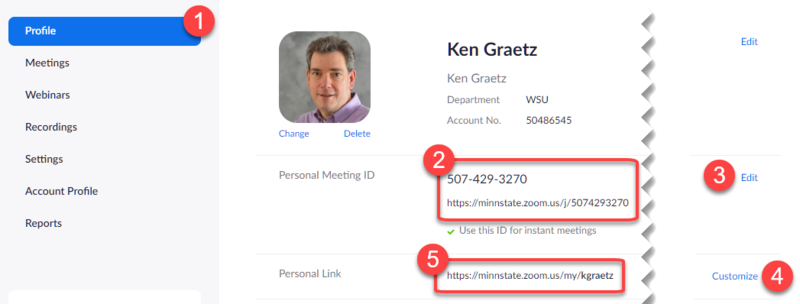Difference between revisions of "Use your Zoom personal meeting"
| Line 35: | Line 35: | ||
==External links== | ==External links== | ||
| − | [[Category:Keep Learning]][[Category:Keep Working]] | + | [[Category:Keep Learning]][[Category:Keep Working]][[Category:Zoom]] |
Revision as of 19:39, 23 March 2020
You can use your Zoom personal meeting to host a meeting rather than scheduling another meeting and generating a separate meeting link. When you activate your Minnesota State Zoom Pro host account, a persistent, personal meeting session is created for you automatically. Find the link to your personal meeting on your host profile page on the Zoom host web portal.
Your personal meeting is always open
Your Zoom personal meeting session is a recurring meeting with no fixed time. This means it is always available to use for any purpose. It is not a scheduled meeting session. All you need to do is share your personal meeting link and meeting ID with someone and that person will be able to join your meeting anytime.
Activate your host account
Participating in a Zoom meeting and scheduling and hosting one are two different things. In order to schedule and host a meeting, you need to activate your Minnesota State Zoom Pro host account. You do not need to do this if you will just be joining others' Zoom meetings as a participant.
Find your personal meeting link
- Sign in to the Zoom host web portal at https://minnstate.zoom.us. Select Sign In and enter your StarID username (e.g., ab1234cd) and password.
- Select Profile on the left to open your Zoom host profile page (Fig 1.1).
- Locate the Meeting ID and meeting link to your personal meeting (2). Share these with your meeting participants so they can join you in your personal meeting session.
Personalize your personal meeting link
Edit your Meeting ID
If you would like to change your Meeting ID, which is also the number used in your meeting link, to something that's easier to remember, select Edit (3) and enter a different number.
Create a custom personal meeting link
If you would like to customize your personal meeting link even further, select Customize (4) and enter something into the space provided. This custom link will be of the form https://minnstate.zoom.us/my/[whatever you want]. This custom personal meeting link and the personal meeting link with the number in it go to the same place, your personal meeting session, so you can share either one. This just gives you the opportunity to create a link without the Meeting ID in it.
Host a personal meeting
To host a meeting using your personal meeting room:
- Share the link and Meeting ID to your personal meeting session to your participants
- To start or join the meeting as a host, browse to the Zoom host web portal at https://minnstate.zoom.us. Select Sign In and enter your StarID username (e.g., ab1234cd) and password.
- Select Meetings on the left and select the Personal Meeting Room tab (Fig 2).