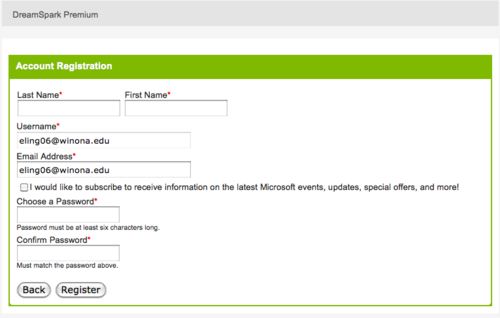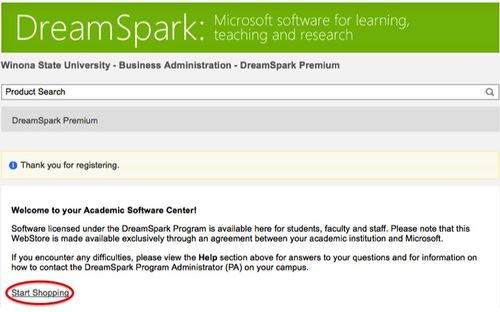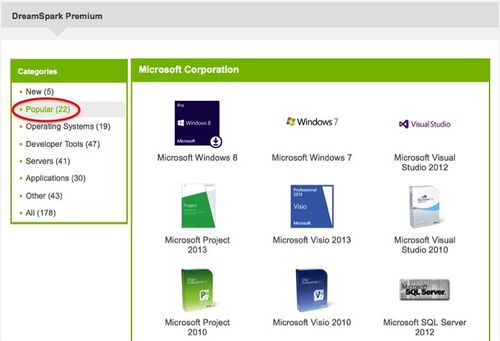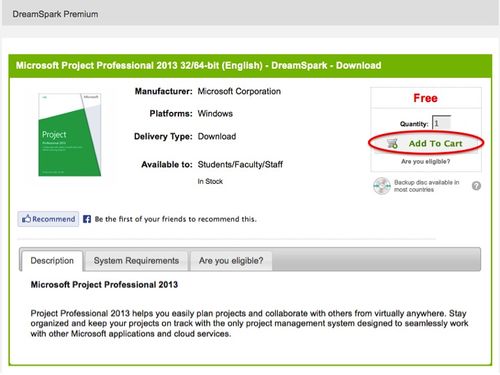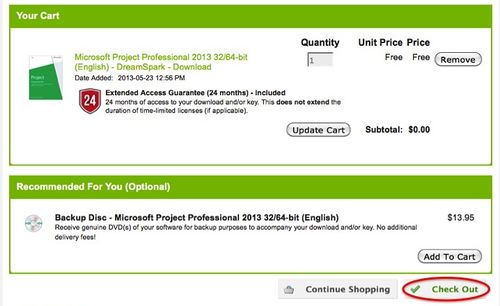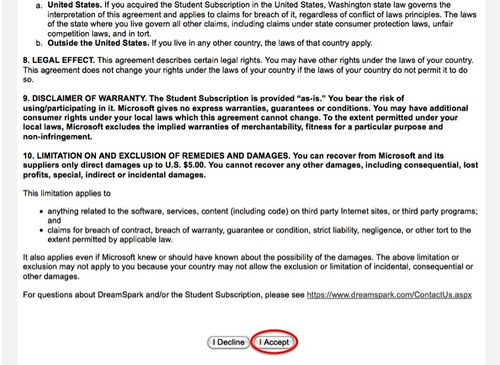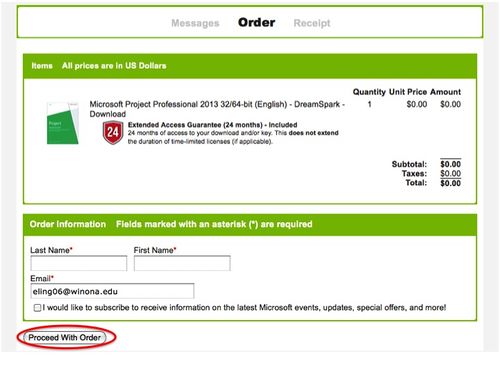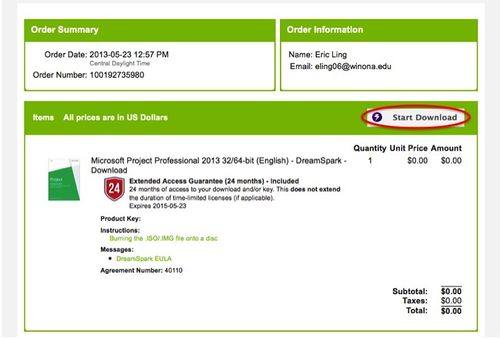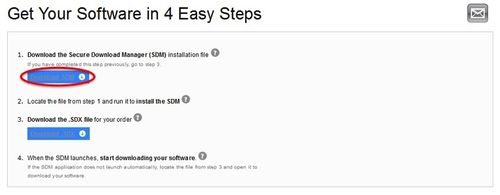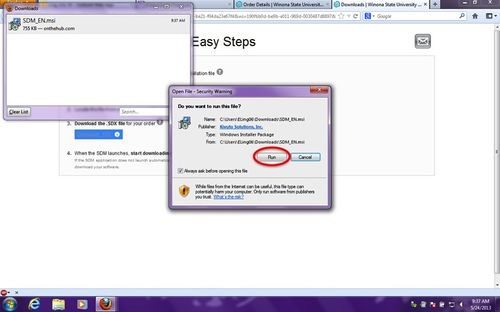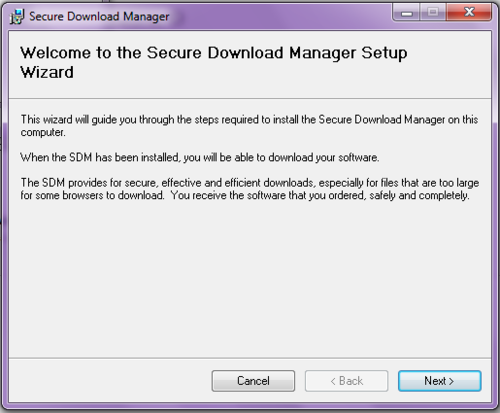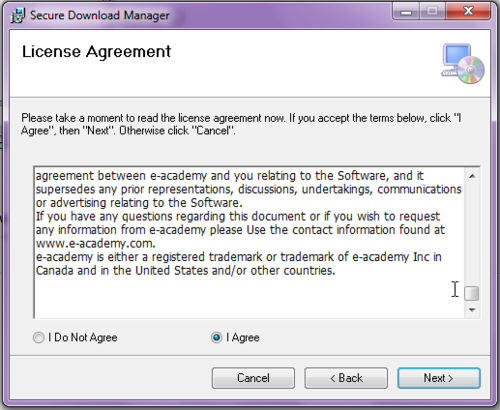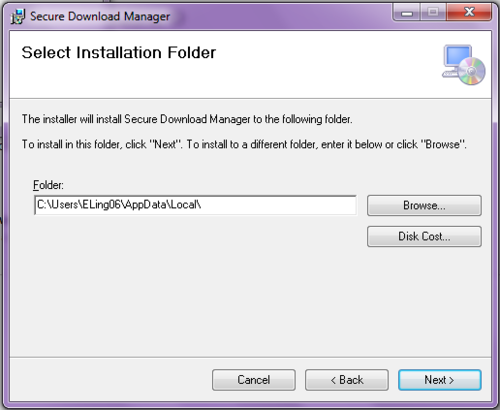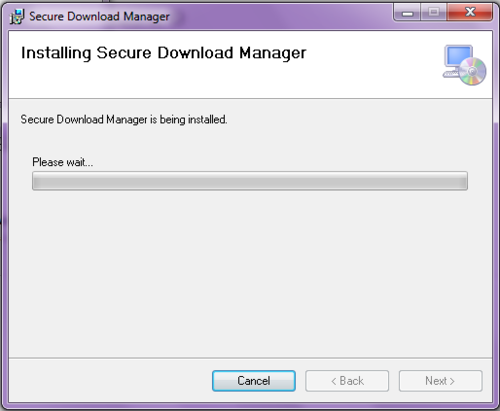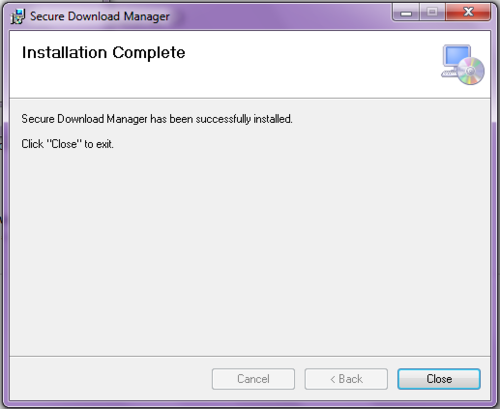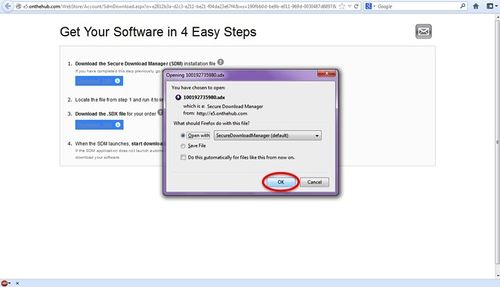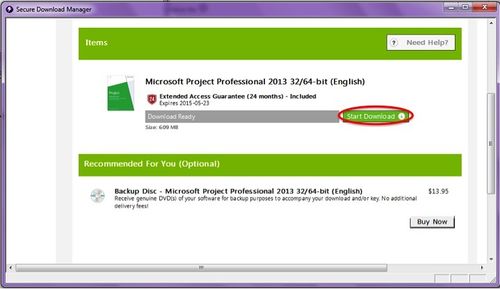Difference between revisions of "Using Microsoft Imagine Premium"
BBudnick13 (talk | contribs) (Created page with "File:DreamSpark00.png If you need to obtain software such as Microsoft Project, Visio, Visual Studio or Expression Studio follow these instructions. Note that there is no...") |
BBudnick13 (talk | contribs) |
||
| Line 1: | Line 1: | ||
| − | [[File: | + | [[File:Microsoft_Imagine.PNG]] |
If you need to obtain software such as Microsoft Project, Visio, Visual Studio or Expression Studio follow these instructions. Note that there is no charge for any of this software. | If you need to obtain software such as Microsoft Project, Visio, Visual Studio or Expression Studio follow these instructions. Note that there is no charge for any of this software. | ||
Revision as of 15:36, 10 January 2018
If you need to obtain software such as Microsoft Project, Visio, Visual Studio or Expression Studio follow these instructions. Note that there is no charge for any of this software.
First Time Registration
If this is your first time using DreamSpark Premium follow the link that was emailed to you and you will be prompted to enter in your name, username, email address, and choose a password.
If you did not receive an email go to the login page and select Sign in at the top of the screen. Next select Register towards the bottom of the screen. Your username is your StarID. You will be prompted to fill in your name and email address and pick a password.
Forgotten Password
If you do not remember your password, browse to the password reminder page.
In the Username box, enter your StarID and press the Submit button.
Within one to thirty minutes you will receive an email with a subject of "Request to reset password" from "Winona State University - Business Administration - DreamSpark Premium <noreply@e-academy.com>" (wording may be slightly different). This email will contain a link to reset your password.
Using DreamSpark Premium
Go to WSU Business Administration DreamSpark Premium Home Page
Sign in using your WSU email address as your username and the password that you set for this DreamSpark Premium account.
Purchasing Software
Note: All software is available at no charge.
Navigate to the software listing and select the software you need. For example click on Start Shopping. Then select “Popular” from the menu on the left. Microsoft Project 2013 and Microsoft Project 2010 will be two of the options that should appear. Alternatively try typing just "microsoft project" into the search bar and select the piece of software you wish to purchase from the results. Microsoft Project 2010 will also appear under the "Applications" option on the menu to the left.
Click Add To Cart on the product's information page.
You will automatically be brought to your cart. Select Check Out in the bottom right corner of the screen. Optional: If you prefer you can order physical media of the program you are purchasing for a small price. This is a good idea if you want to re-install the software after you purchase your laptop at graduation.
Read the DreamSpark EULA and choose I Accept at the bottom of it.
DreamSpark will now verify your order and that it will be free; select Proceed With Order.
You will be taken to a page with your Product Key listed on it. Be sure to print or screenshot this page for your records. Select Start Download to begin downloading your software. If you haven't installed the Secure Download Manager you will be prompted to install it now.
Once the .msi file has downloaded run it to install the Secure Download Manager. It should be located in your Downloads folder. Follow the wizard to install the program.
You must now choose to download and open the .sdx file. It will also be located in your downloads folder. It will open in the Secure Download Manager. Click Start Download to download your software.
Follow this link to find out How to Mount a .iso File in a Virtual Drive.