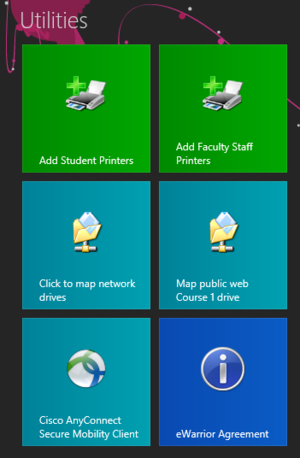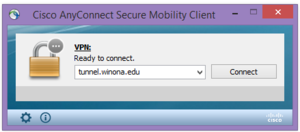Difference between revisions of "VPN"
Jump to navigation
Jump to search
| Line 6: | Line 6: | ||
Using the Cisco AnyConnect VPN client software, you can connect a [[WSU]] laptop to the WSU [[network]] from off campus. This software is already installed on all WSU laptops. A VPN connection enables you to access select network resources as if you were on campus connected to our network directly. The data is encrypted to preserve security. This includes: | Using the Cisco AnyConnect VPN client software, you can connect a [[WSU]] laptop to the WSU [[network]] from off campus. This software is already installed on all WSU laptops. A VPN connection enables you to access select network resources as if you were on campus connected to our network directly. The data is encrypted to preserve security. This includes: | ||
| − | *Network storage drives (e.g., personal, class, departmental) | + | *Network storage drives (e.g., personal, class, departmental) Note: See instructions below to Map Network Drives |
*KeyServer applications (e.g., [[Adobe Photoshop]], [[Adobe Acrobat]]) These applications will require VPN to run off campus. | *KeyServer applications (e.g., [[Adobe Photoshop]], [[Adobe Acrobat]]) These applications will require VPN to run off campus. | ||
Revision as of 17:31, 1 July 2015
About this Article
VPN stands for Virtual Private Network. It is used to connect to the WSU network when you are off-campus. Students and Employees can use this software. It can only be run on the WSU provided laptops.
Cisco AnyConnect VPN client
Using the Cisco AnyConnect VPN client software, you can connect a WSU laptop to the WSU network from off campus. This software is already installed on all WSU laptops. A VPN connection enables you to access select network resources as if you were on campus connected to our network directly. The data is encrypted to preserve security. This includes:
- Network storage drives (e.g., personal, class, departmental) Note: See instructions below to Map Network Drives
- KeyServer applications (e.g., Adobe Photoshop, Adobe Acrobat) These applications will require VPN to run off campus.
Find the Cisco AnyConnect VPN software on Your WSU Laptop
On a PC (Windows 8.1)
- From the Windows Start Screen
- Use the Cisco AnyConnect Tile under the Utilities section
- Choose Connect in the menu below:
- Use your full WSU email address to login with.
On a PC (Windows 7)
If you go to your Start Menu, and search for "Cisco" in the search bar.
On a Mac
- Go to Applications folder
- Find the Cisco icon
- Use your full WSU email address when prompted to login